Formatting WhatsApp text messages is not new. However, I realized some whatsAppers still don’t know how this is done. At the moment, we are able to style messages in just three ways:
- Bold
- Italicize
Strikethrough(typographical presentation of words with a horizontal line through their center)
While you can apply these formats individually to different words and sentences, properly nested, you are able to surround a single word or phrase with the three at once. Take a look at this:
-> All three styles applied at once
The text above is bold, italicized and striken. So how is this done?
How to Format WhatsApp text messages
Before we get into seeing the 3 simple tags that allow us to format WhatsApp text messages, I want to quickly mention some helpful articles I have written here to spice up your whatsApp experience:
- How to use WhatsApp on your PC or laptop without installing anything
- What is the meaning of the check marks on WhatsApp?
- How to drive traffic to your blog from WhatsApp!
- What does the star mean on WhatsApp
- WhatsApp Error Fixed! Your Phone date is incorrect
Ok so let’s go back to formatting messages to make your conversations more exciting…
There are three html tags and you don’t need to be a webmaster or web developer to apply these to your text messages.
1 – Bolding your text messages
To make your text bold, it’s as simple as rapping the asterisk around the text you want bolded. Here is how to do it:
Unformatted message:
Hi John, I’ve got some important news for you
Formatted, bolding the phrase “important news”:
Hi John. I’ve got some *important news* for you
You notice I have placed the asterisk before and after the phrase I want bolded. Once submitted, the asterisk will be interpreted and applied to the surrounded text only. Here is what you get on your chat app:
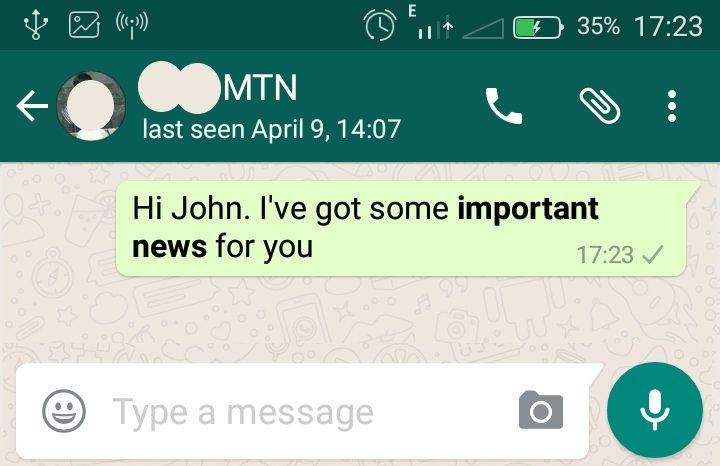
2 – Italicize your text
This formatting adds another beauty to your chat experience and helps you lay emphasis on some areas of your text.
Let’s look at our sample above:
Unformatted message:
Hi John, I’ve got some important news for you
Formatted, bolding the phrase “important news”:
Hi John. I’ve got some _important news_ for you
You see to italicize my message, I have placed an underscore on both sides of the text. Here is what it looks like once submitted:
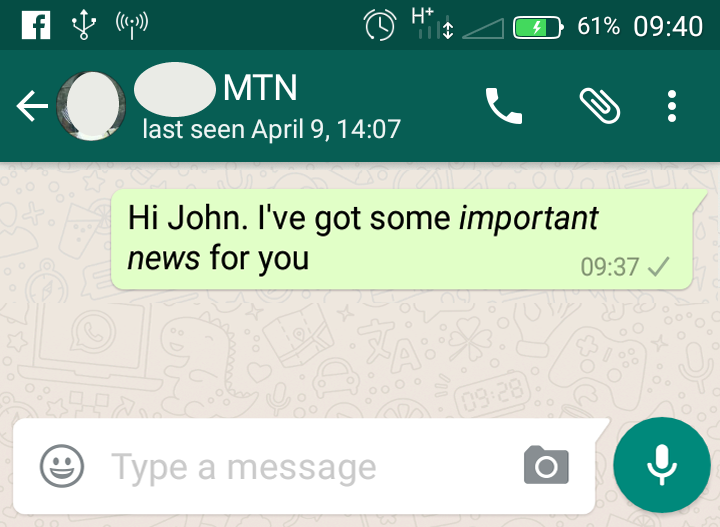
3 – Striking through your text
There are many reasons why people trikethrough text. Most often, this is done when you want to edit what you’ve written, while leaving the original text for disclosure/posterity/transparency. Whatever reason you want it for, here is how to strikethrough WhatsApp text messages. Let’s see our example above:
Unformatted message:
Hi John, I’ve got some important news for you
Formatted, bolding the phrase “important news”:
Hi John. I’ve got some ~important news~ for you
You do this by simply placing a tilde on both sides of the text. Here is the result:
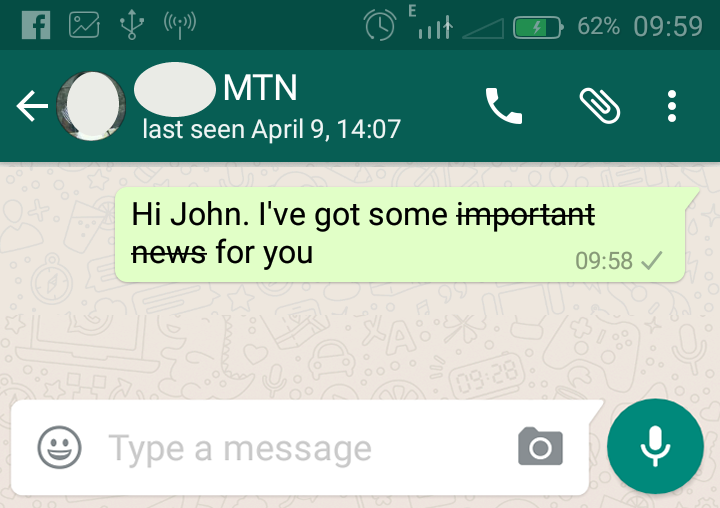
How to format WhatsApp text messages, applying the 3 at once
You can apply the three commands at once to a junk of text (or just one of two words together). Let’s see how this can be done to our example above:
Unformatted message:
Hi John, I’ve got some important news for you
Formatted, bolding the phrase “important news”:
Hi John. I’ve got some *~_important news_~* for you
Here is the result:
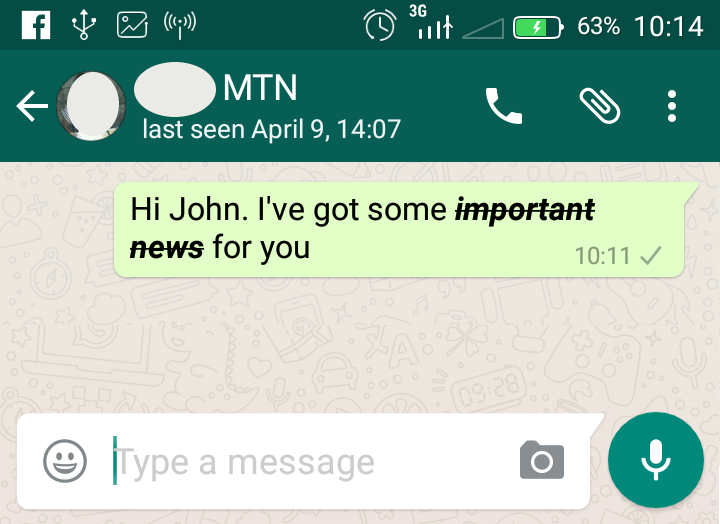
You see it’s quite easy to format WhatsApp Text messages with simple commands. While these 3 commands add more excitement to the chat exercise, we still expect more, maybe the commands to add colors and font sizes. Anything can be done so let’s wait for subsequent versions of WhatsApp.
What do you think about being able to format WhatsApp Text messages? Drop a comment let me know what you think if you are a WhatsApp user. Kindly share the post on social media to give it more exposure.
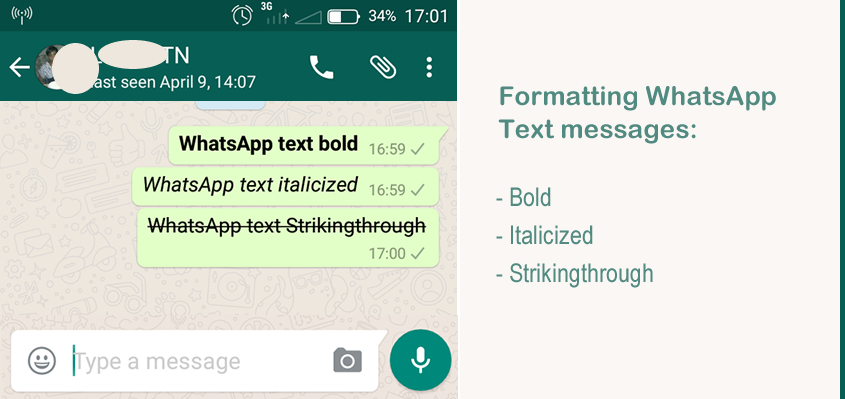
Comments are closed.