As technology grows, people have the need to upgrade and that’s why you are reading this post. You just bought a new Android phone and you are now faced with the challenges to transfer WhatsApp messages to your new device. That’s normal.
If you are not careful however, you are going to completely lose your chat history. The luck we have is that WhatsApp has made it quite simple to move your chat history from one Android Phone to the other.
There are generally different methods but we are going to dwell on the most accessible and most simple way.
Recommended WhatsApp Posts:
Before we get into details of my chosen method, I want to quickly list the common backup and transfer methods:
- Backup and Restore via Cloud Storage
- Backup and Restore via local Computer
- Backup and Restore via SD Card.
We are not going to connect to cloud or use local computer to transfer whatsApp messages to your new device. I propose method three.
V360 Pro Smart Watch with Siri Waterproof Support Whatsapp for iPhone Android Phones
How to Transfer WhatsApp Messages via SD Card
A) Backup your chat history
The first step is to backup your chat messages.
Go to WhatsApp > Menu Button > Settings > Chats and calls > Back up chats or Chat backup.
On the next screen, hit the Back Up button!
Note that we don’t need Google Drive setup at this moment to transfer WhatsApp messages. We want to be able to create a backup copy and store locally.
If you don’t have enough memory space available on your storage organ (Phone storage), you certainly won’t be able to create any local backup copy. Also make sure your device is not connected to the computer.
Once you hit “BACK UP”, your WhatsApp chat messages will be compiled and stored in your WhatsApp>Databases directory.
B) Moving WhatsApp Backup to new device and restore!
In the steps above, we just created a copy of our chat messages and stored it in the WhatsApp/Database folder. By default, this is located on your Phone Storage.
Please Note!
 At the moment of writing this post, installing WhatsApp on your memory card (SD card) is not possible. Once installed, unfortunately Whatsapp does not allow you to change the save path for images, audio, video or messages
At the moment of writing this post, installing WhatsApp on your memory card (SD card) is not possible. Once installed, unfortunately Whatsapp does not allow you to change the save path for images, audio, video or messages
Rooting and applying a ‘patch’ to make the phone ‘think’ your SD card is actually a part of the internal memory would allow you to move Whatsapp into the SD card, as well as its internal folders. HOWEVER, due to the SD Card’s tendency to fail, I don’t really suggest you do.
The next step actually is to copy your WhatsApp/ to your SD card, and get it ready to be moved to the new phone.
Browse to your phone memory using your inbuilt file manager tool. You don’t need any app to copy the backup copy to your SD card. However, if you think it’s absolutely necessary to use any external file manager, I recommend you check out ES Android File Manager
Once in your phone memory, locate the WhatsApp directory, Press and hold to select, then hit the ‘Copy’ icon at the bottom.
Now, we have our messages (including images, videos and audios) copied. We have to now browse to SD card and paste the copied material. Note that the SD card must have enough space to contain our backup.
You just have to browse back to your SD card, then hit the paste button. See image below;
Now we have copied WhatsApp backup from Phone storage to our SD card. The next thing is to shut down your old phone, move the SD card to the the new Android phone.
Follow the steps above (Select, Copy and Paste) to safely transfer your backup (from the SD card) to the Phone storage of your new phone.
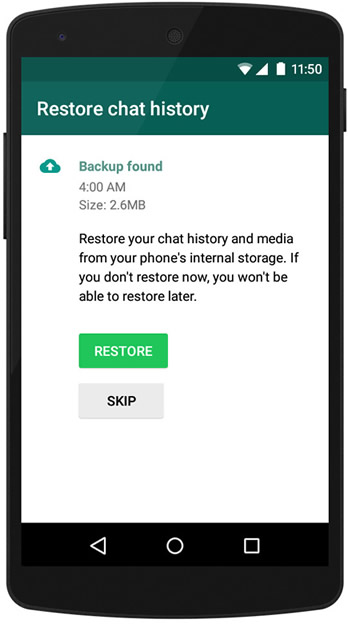 Once you have safely transferred your backup, you can install WhatsApp on your new Android phone. During the installation process, WhatsApp will automatically find your backup and ask you if you would like to restore it. Once restored, your old chats will appear on your new phone.
Once you have safely transferred your backup, you can install WhatsApp on your new Android phone. During the installation process, WhatsApp will automatically find your backup and ask you if you would like to restore it. Once restored, your old chats will appear on your new phone.
That’s how practical it is to transfer WhatsApp messages to your new Android phone.
Important points to note before restoring your WhatsApp Chat Messages.
- WhatsApp automatically makes backups every day at 2 AM and stores them in the WhatsApp folder of your Android phone.
- You don’t have to use different numbers on both Phones. The same number you used on your old phone has to be used on your new phone. Backup/Restore won’t work for different numbers.
- Your Backup doesn’t have to be older than 7 days. That means once you do the backup, proceed to restoration as soon as possible.
- You must transfer the backup copy to the new phone before installing WhatsApp on it. If you invert the process, you won’t get your backup restored.
Now, go ahead and follow those simple steps to transfer WhatsApp messages to your new Android Phone
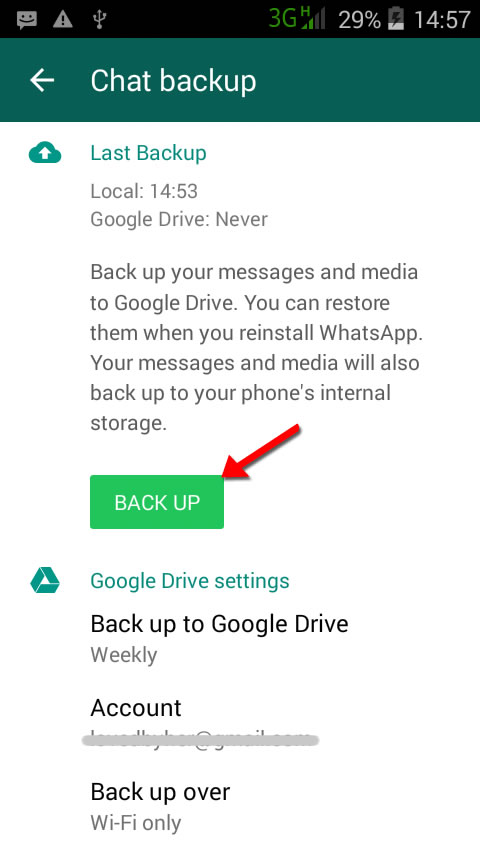
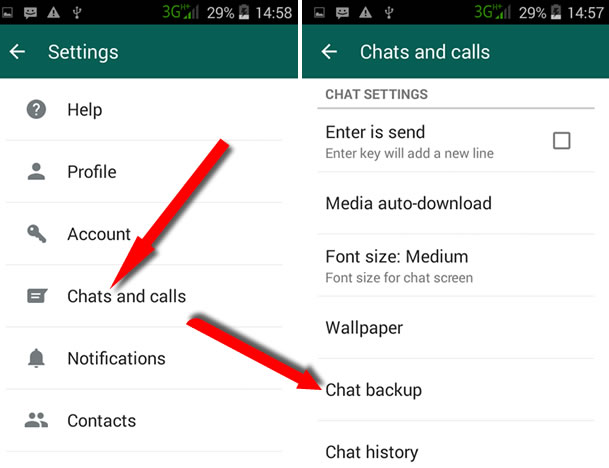
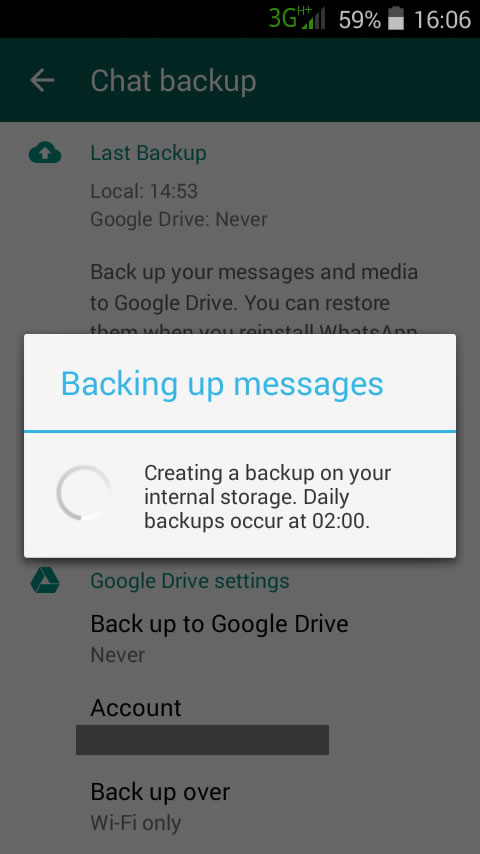
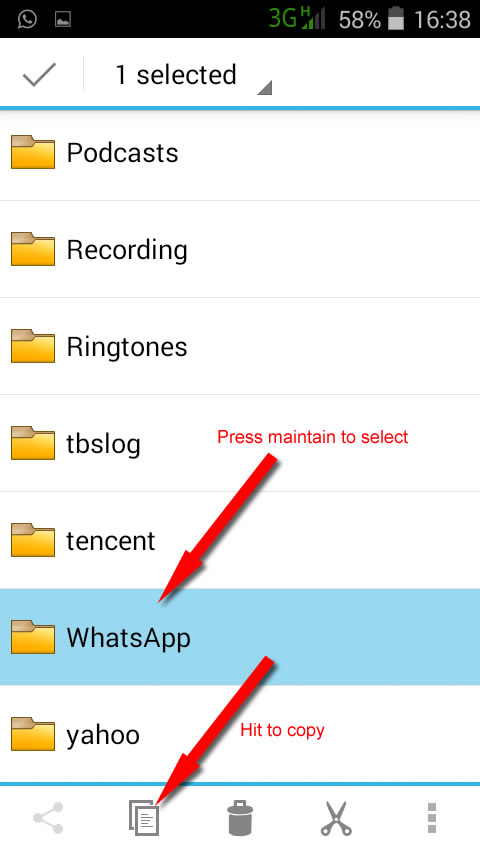
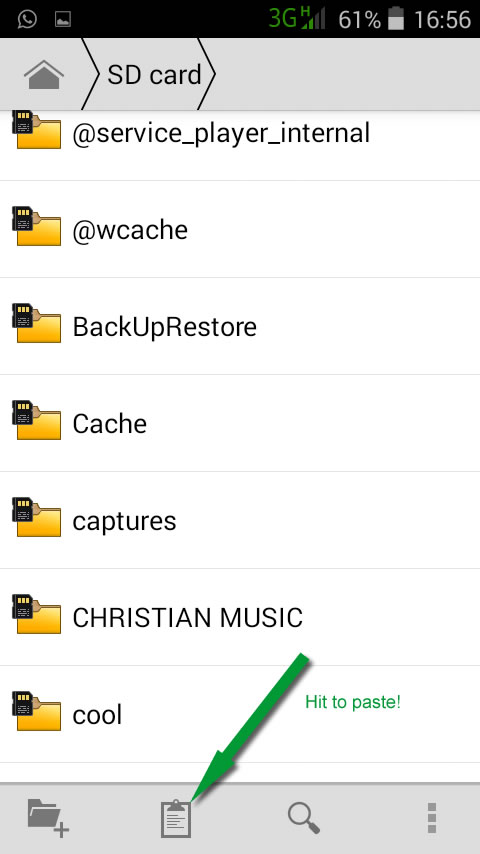
Comments are closed.