In today’s post, we are about to see how to effectively get quality traffic from Twitter to your blog posts even if you have ZERO followers.
Naturally, the more followers you have on Twitter, the more traffic. If this is true, then it’s common sense to think that zero followers means zero traffic. But what’s the unexplained trick behind having more traffic with zero followers?
Well, it’s not about using tools like JustRetweet, EasyRetweet, etc (which of course are great tools) The issue though with such tools is people tweet or retweet your text for the sake of the reward attached to it.
The simple experiment is that if you offer less credits or points (the reward on these retweet tools), members pay less attention to your message. In order words, the more the credits offered, the more the tweets you get.
However, in the following details, we see how people develop interest in your text and tweet it based on its usefulness and relevancy.
It all happens on your blog posts!
I think now you are beginning to see where we are going. We want to add some spices and ingredients to our blog posts that will cause our readers to jump on them with a tweet click.
You will not need to signup to an app somewhere where you’ll be expected to copy and paste your post titles or URLs. Once you hit the ‘publish’ button on your dashboard, just watch and see (while you promote your posts) as the tweets keep rolling, generating more relevant traffic.
And you don’t even need a single follower!
That’s what makes using this method awesome. This simple method we are about to discuss breaks the rule.
Here is how it works…
First, you get a few people to read your blog posts. On your articles, help your readers to tweet with attractive tweetable quotes. That’s it. It’s simple and very powerful. See this!
What makes tweetable quotes on your articles effective?
The main reason is that your readers develop interest in your quote and tweet for themselves without expecting any reward. They tweet based on relevancy and of course, most of these are real readers who believe their followers will be interested in what you share.
Result: interesting relevant traffic from Twitter!
How to create effective Tweetable Quotes & Phrases!
You can go ahead and allow your readers to tweet your post titles using default social media buttons. This is the most effective traditional method but it’s high time bloggers started looking above normal.
The problem with traditional social button is that;
- They have fixed position – Top, side or below content
- They only grab your post titles. No flexibility!
However, embedding tweetables allows you to place them anywhere on your content body. Its flexibility allows you to add any text you want (quote) or graphics.
Some top bloggers understood this and have been able to leverage the little-known effectiveness of tweetable quotes to highly attract social traffic.
Neil’s statement is a huge endoresement to the effectiveness of tweetable quotes and phrases. If this works for him and so many others, there is therefore reason for you to give it a try.
There are 2 points I want to hammer on to help you succeed with this method;
- Come up with attractive and relevant tweetable quotes and phrases!
- Use the most flexible ‘Click to Tweet‘ plugin. I highly recommend using TweetDis. I’ll tell you why in a moment.
A) Attractiveness and Relevancy!
If you want to seduce your readers and cause them to click, your tweetable quotes and phrases most be attractive and relevant. They wont just tweet because they are tweetable.
You may use quotes from renowned figures except they are not relevant. Use 2 or 3 tweetables on a single post (depending on the article length too). Make your post article a tweetable.
If you add more than 1 tweetable quote or phrase, I recommend you use different templates and design. With TweetDis, you have over 10 different templates so that makes it a perfect recommendation for this method.
B) Plugin Flexibility!
If you don’t have a plugin that allows you to tweak the way you want, you may not have big success with this strategy.
They are lots of ‘Click to tweet‘ plugins out there but my findings place some of them on a very limited scale.
What am I looking for in a great click to tweet plugin?
- Flexibility to add any text I want (quotes and phrases)
- Not putting extra weight to slow down my blog
- Plugin with responsive tweet boxes
- Plugin that allows for image tweet
- Plugin with over 5 different tweet box templates and designs
- Plugin that can allow me use different templates on single post.
- Plugin that allows me to set any url to be included in the tweet
These are some of the features I seek in a more complete ‘click to tweet’ WordPress Plugin and from practical experience, TweetDis is a perfect option.
How to use TweetDis to add Quotes and Phrases to blog Posts
TweetDis is an excellent Click to tweet WordPress plugin with interesting options. This plugin fulfills the seven conditions I mentioned above and I just spoke with Tim Soulo, the creator of this plugin who confirmed more is under development
The first thing you should do after installing TweetDis is make sure it is well set. The default settings are almost good to go with except you want to get it more personalized.
Just look around the settings page and set the options that’re best for your blog. Pay attention to points like the Call to action text, URL shortening service, default template, fonts, backgrounds, etc
Note that for each of the 16 different templates, you can do a lot of changes to fit your design. This is what makes this plugin my top choice.
How to insert tweetables!
Once you have the plugin setup, adding tweetables to your article is as simple as ABC. A new icon will be added to your post composition tool bar.
- First, select the phrase, quote or image you want to make tweetable
- Then, click the TweetDis icon on the tool bar.
- Adjust the options as wanted
Here is where you determine what your tweetable text or image looks like. Once you click the icon on the toolbar, this is the window that pops up.
NB: The other option on this window will depend on the first item. The three options on this first items are;
- Box
- Hint
- Image
1 – The box
The “Box” is used to make any selected text tweetable. The Box design will depend on the template you select (see 2 on the image).
Now, there are 16 different exceptional designs. You just have to pick any that fits your design. You also have the possibility to do some changes to any of the 16 templates.
Maybe some examples will throw more light;
Nb: There are more designs to choose from…
Now let’s see some quotes
These are just some of the box designs that are available. You see it’s not the plugin that limits you. It’s maybe your creativity or thinking capacity.
2 – The Hint
The “Hint” simply allows you to make phrases or text within your paragraphs tweetable. Here is an example – >
Definitely, not all of your blog visitors want to share your content immediately. But what if there is a small piece in it that catches their attention? And all of a sudden, they feel the urge to share it?
You can apply the “Hint” design anywhere on your article without worrying about it affecting your page formatting. You are also able to change the tweetable text background to fit your design.
3 – Image
The “image” feature allows your readers to tweet an image on your article while linking back to your blog from Twitter.
We certainly know the power of images or visuals on Social Media which is now a highly visual medium and these days people are much more interested in seeing information rather than reading it.
Inserting tweetable images on your articles is indisputably a mighty step towards attracting more readers from the social media society.
Here is a sample tweetable image;
TweetDis allows you to choose from 6 different image templates which are different from the 16 box templates I mentioned above.
This is remarkably simple and effective. Let your audience speak for you. Give them different ways to tweet your article.
Remember, this doesn’t depend on how many followers you have. Leverage the power of tweetable phrases, quotes and images to step to the profiles of your readers with your content.
The end…
While I recommend you go grab your copy of TweetDis, please drop a comment let me know your thoughts on have tweetable contents on your blog post.
Please, share this post with your friends on social media too. I’ll really appreciate.

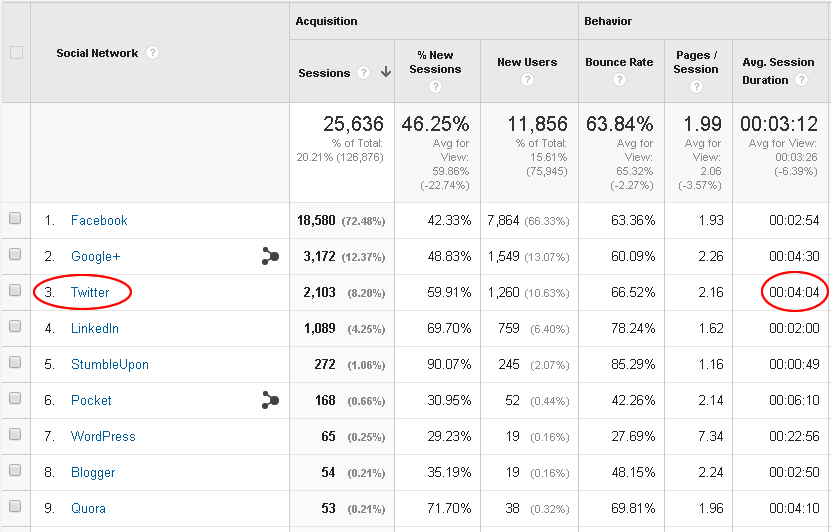
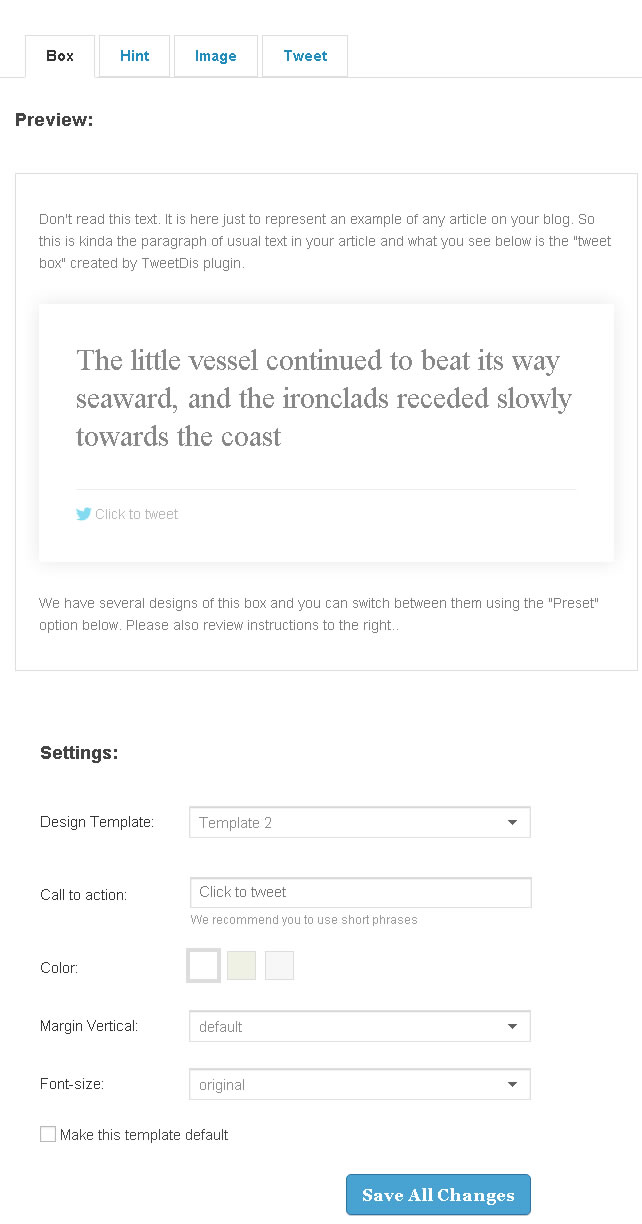
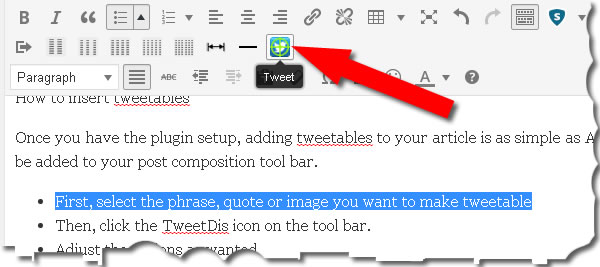
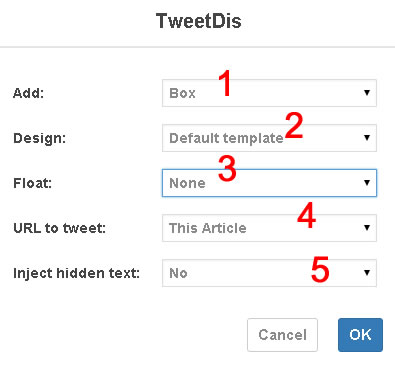
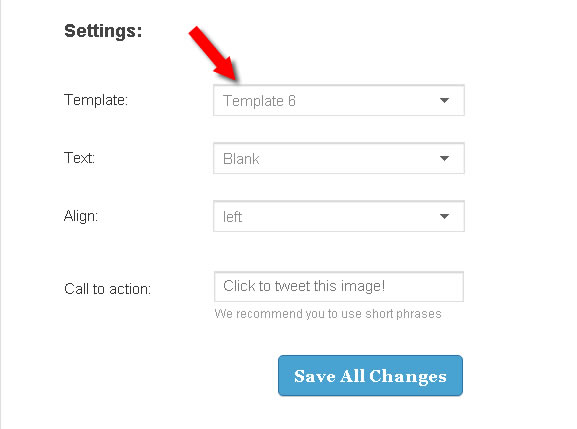
Comments are closed.