Heatmap tools are the power to squeeze the most out of your website. They are the way to step to your visitors’ brain and know exactly what they are doing while on your site.
While Google Analytics is an awesome free stats tool, Ptengine is a combination of Analitycs and Heatmap features, making it a more complete strategic utility. It is some sort of a Google Analytic alternative and the most perfect marketer’s choice.
I’m a lover of stats and heatmap tools. I have spoken about a couple of them on this blog but most recently, I could not resist the completeness and fulfillment of Ptengine.
But do you really need Ptengine?
Ptengine is a heatmap tool that corrects the weaknesses of its competitors. It’s a perfect Google Analytic alternative with extended functionalities.
My sincere opinion is you need it, or at least a similar tool.
Here is the point:
You can’t keep writing articles and driving traffic without knowing what’s hot and what’s dull on your blog.
The simple truth is, there are areas on your blog that attract more attention than others. Google Analytic, Google Webmaster Tools or anything similar won’t point the way out to those hot spots.
- Do you want to quickly know which area on your blog attracts the most clicks?
- You want to know if visitors scroll to certain areas on your blog?
- Which banner is not getting clicks at all?
- Are there mentions on your blog posts that should have been made links?
Let me show you something incredibly outstanding.
Now, the clicks on this article as revealed by Ptengine tell me something very exciting. While I wrote that article, I mentioned JustRetweet and EasyRetweet. As you can see from the hitmap screenshot above, I didn’t link to these resources. But some of my readers wanted to click straight to the tools.
Ptengine made me to understand readers want me to create a hyperlink on these brand names. No analytic tool will give you this crucial data.
If you don’t have Ptengine to monitor user behavior on your blog, truth is, you are wasting a lot.
Here are some attractive features!
1) Ptengine HeatMaps
Ptengine has 3 heatmap phases to help you make strategic decisions to get the best out of your current traffic. Here are the three main heatmaps.
a – Click Map
Click Heatmap shows how visitors are engaging with your web page elements. It reveals which areas get the clicks and which do not. With it, you can:
- Instantly find out the most popular content on your web page;
- Help determine what elements should you add links to.
- Which object (banners for instance) is doing well and which is not.
b – Attention Map
Attention Heatmap shows you what part of content on a page gains more visitor attention. This helps you get instant idea on what contents are more popularso you can relook your strategy and place some focus on those popular spots.
c – Scroll Arrival
Do you know how far on your page your visitors scroll? Do you know the percentage of your visitors scroll down to the bottom of you pages?
Scroll arrival map tells you how far down your visitor scroll on your page. This helps you understand content performance on your long web page design.
2) Event Tracking
Ptengine has an event smart tracking feature. This helps you capture user behaviors other than pageviews. You can track outbound links, file downloads and mail sending, etc without need to implement any further code to the event.
Ptengine event tracking feature has three pre-programmed event tracking. You can however create up to 100 custome event extrators.
3) Convertion & sales funnels
Ptengine allows you to setup your conversion & sales funnels to monitor how effective your website sales strategy is. This helps you know which step gains or loses customers.
If your website is not generating sales, without a funnel, you may never know where the brekage is. For instance, a visitor lands on the product listing page has to click to product details before clicking the buy button.
That’s a simple funnel …
Product listings->Product description->Order page->Product download
How many of your visitors on the product listing page click to the description page. How many click to complete the order and finally arrive the download page?
Now, Ptengine’s conversion and funnel helps you monitor this purchase line. It tells you for instance, that 800 people got to the listing page and only 10 got to the download page.
What happens to 790 visitors? Where did most of them leave your conversion channel?
If more are dropping at the level of product description, you’ll have to tweak that page. What if more are leaving at the level of Order page? It means you’ll have to work on it.
4 ) Real Time Analytics
Ptengine has a live data dash board that shows concurrent visitors on your website in Realtime. This helps you know how many live visitors are on your site and what they are currently viewing.
Ptengine Vs Google Analytics
At this point, let’s look at some major differences between Ptengine and Google Analytics. This will help you make an informed decision.
Is Ptengine really a Google Analytics Alternative? Here are more differences;
Setting up Ptengine on your blog or website
It’s very easy to install Ptengine on your website. Whether you are running a WordPress, blogger blog or simply running self-made or any ecommerce site, you can set up Ptengine in a matter of minutes.
The first thing you do is add a profile once you signup. Next, grab the Ptengine tracking code and paste onto the page needed to be tracked between <body> and </body> tags.
NB: The tracking code loads asynchronously so it shouldn’t slow down your sites!
For WordPress Bloggers
If you are wordpress blogger, it’s quite easy to setup Ptengine on your blog.
-> Download this free plugin from Ptengine (It won’t slow down your blog)
Then unzip the file into ptengine-real-time-web-analytics-and-heatmap-custom-code folder on your local computer. Upload the folder to the plugins folder using and ftp client.
If you find it difficult, please contact me and I’ll happily get it done for you.
Once uploaded, be sure to activate it;
After activating the plugin, it will place a link on the left menu;
Click Ptengine -> Settings to start ;
After creating your account, you’ll need to creats a profile for your blog. This will automatically set the tracking script for your blog. There won’t be any need to copy and paste the script above.
While you can have your stats directly displayed in your WordPress admin, you have an option to go straight to your Ptengine account from your WP admin.
Conclusion
If you really want to improve the profitability of your site by being able to track and analyse every action of your readers, give Ptengine a try.
Join here and activate your site for free
Drop me a comment and let me know what you think.
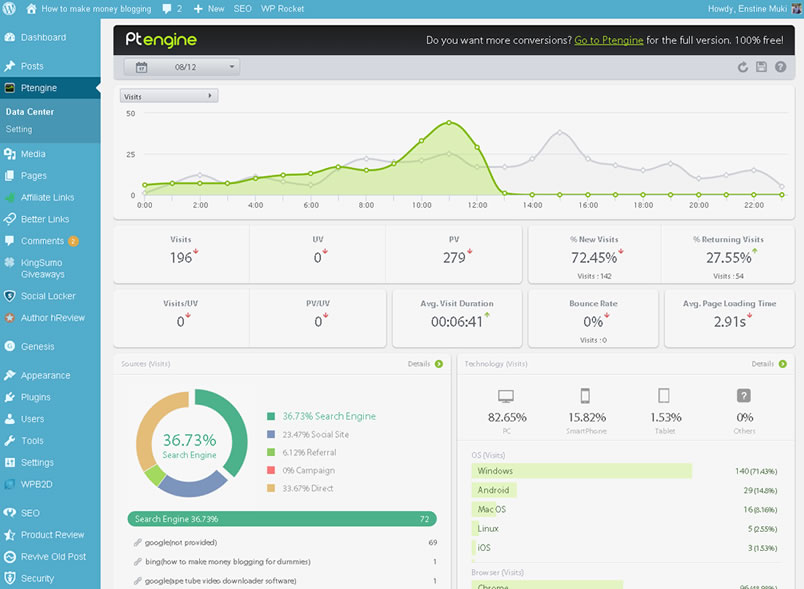
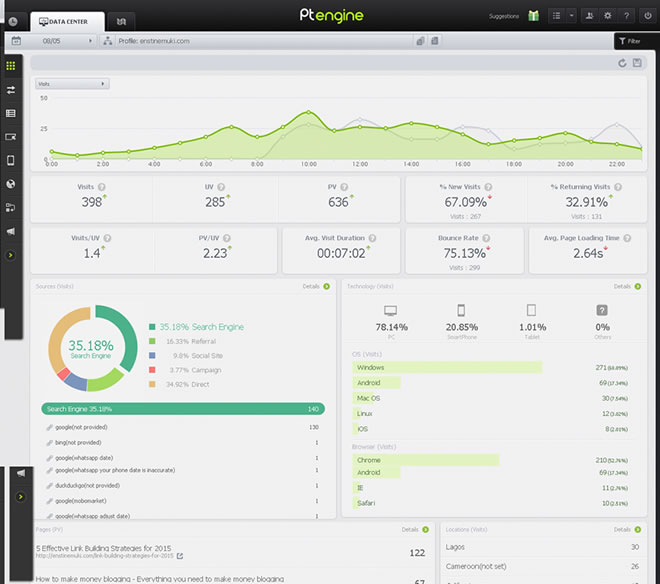
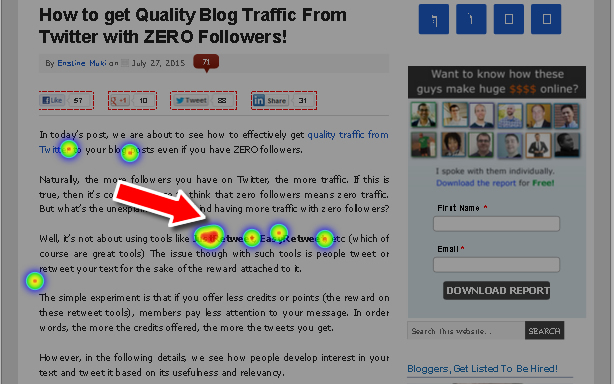
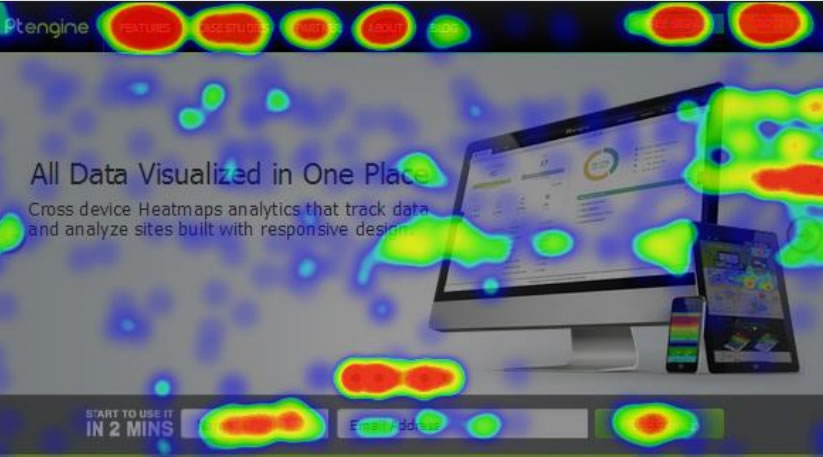
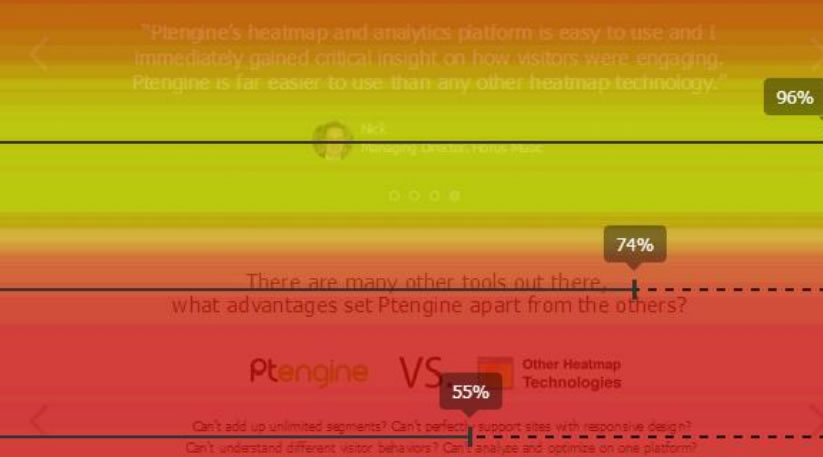
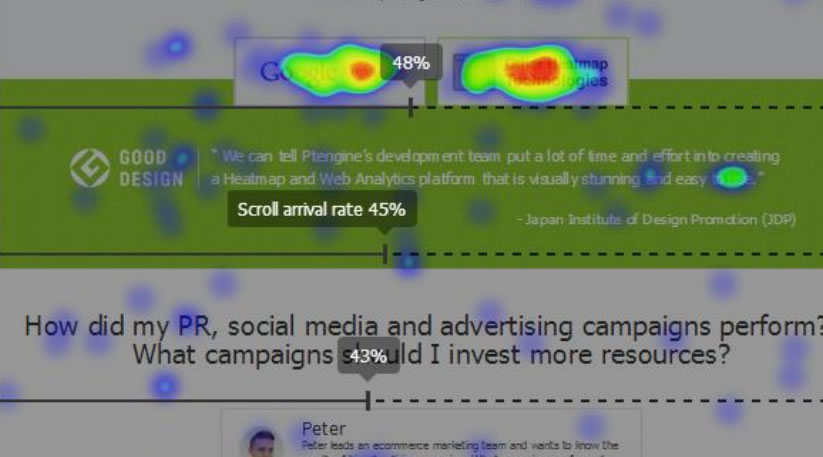
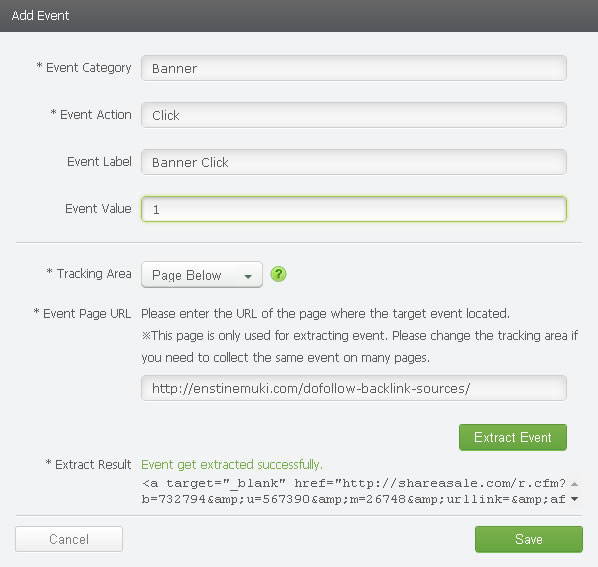
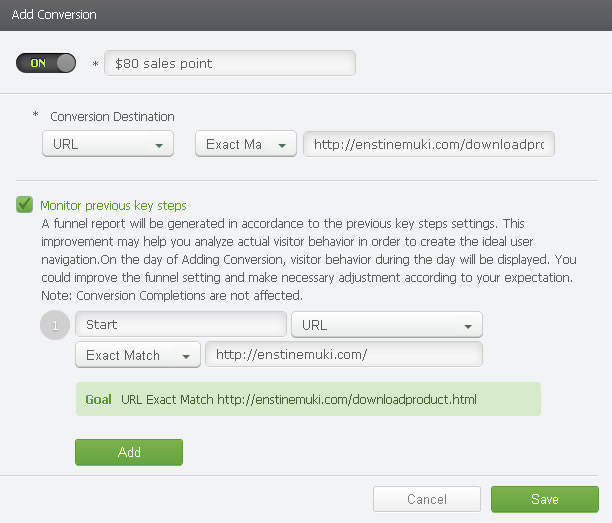
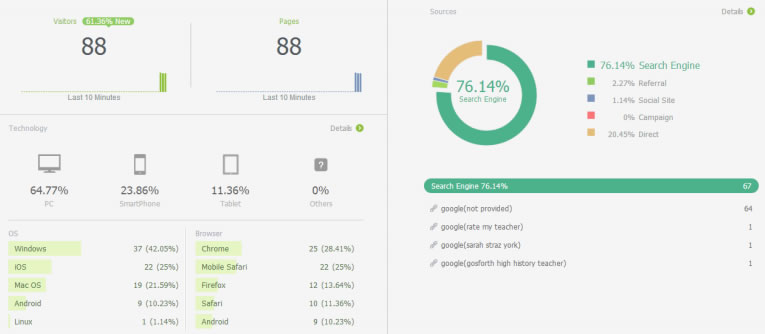
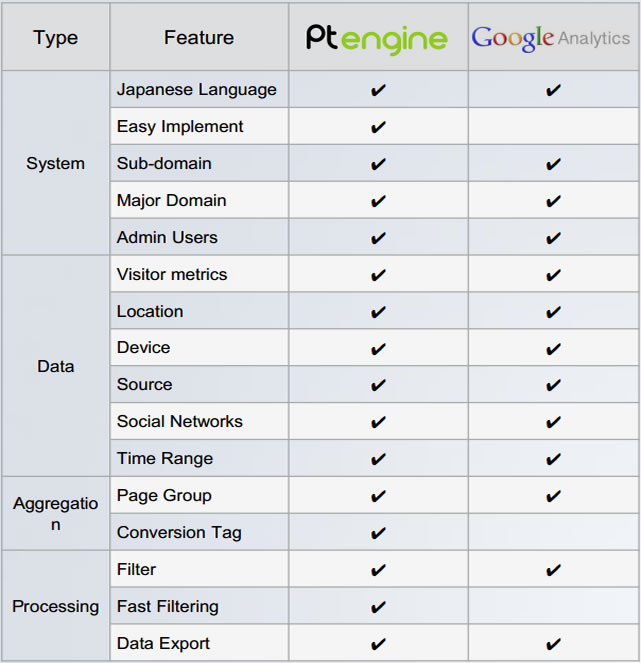
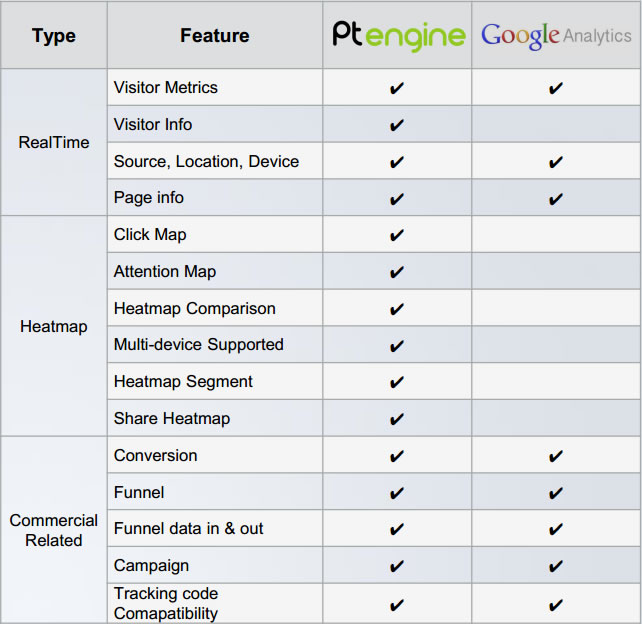
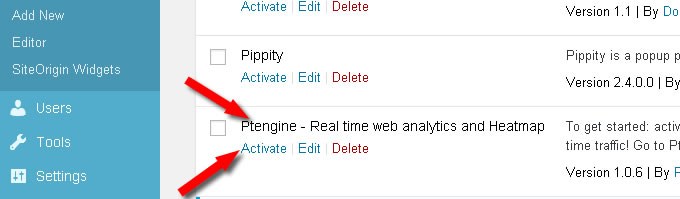
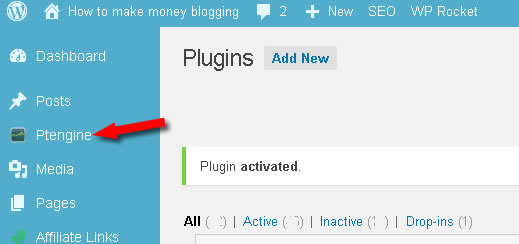
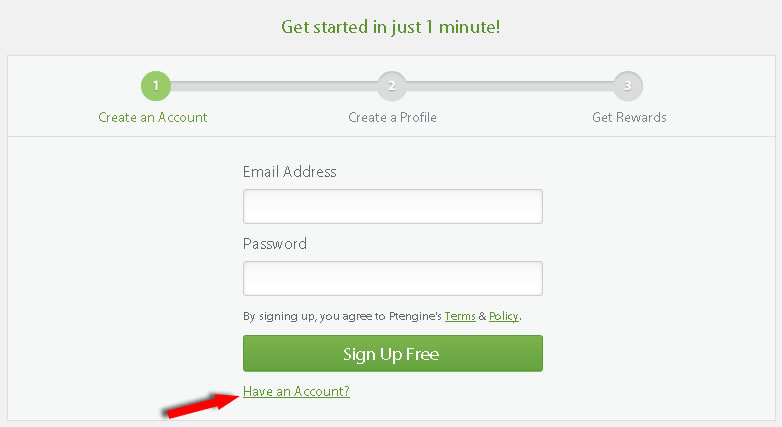
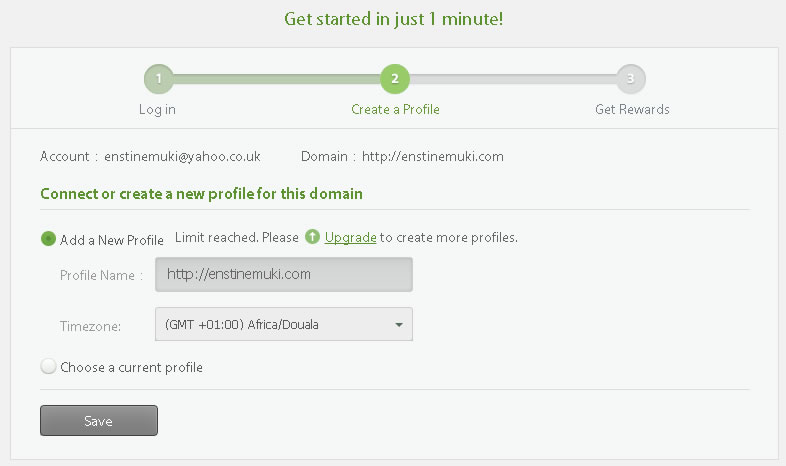
Comments are closed.