Google Analytics is one boon of a tool for us internet marketers.
It helps us:
- Analyze data (hence the name),
- Understand our traffic better,
- Develop a better long-term content/keyword strateg,
- Implement optimal short-term solutions and fixes.
And it helps us keep track of what truly matters for every online business:
- Customer satisfaction
- ROI (return on investment)
- ROT (Return on Time)
With so much reliance on it, it is crucial that the data it gives is correct! (You agree?)
And it is. I really can’t complain as it takes note of everyone down to the last visitor. And I mean everyone, including yours truly internet marketer/SEO- Nikola Roza.
I didn’t want that, so I excluded myself from the ever-watching eye of Google Analytics. I use an online anonymity test tool to find out what information my device leaks online. That may actually help you keep some key data from being sent out to unknown addresses.
Let’s talk about your IP Address.
What’s an IP Address? And Why Should You Care?
Your IP (internet protocol) address is the Id of your computer.
It’s a unique public address pointing to the router (the box) connecting you to the internet.
As such, it follows you wherever you go and leaves a trail of breadcrumbs (data) for us marketers to track.
Data that help marketers grow in profit by understanding better:
- Who?
- When?
- Why?
- What?
- How long?
For example, you’re on Enstine’s site now, and his analytics is showering him with all kind of useful data:
- Is this your first time here?
- What page you’re on?
- How long is your dwell time?
- Where’re you from (country, area, and language)?
- Did you click-through; or bounce?
And this just scratches the surface. There’s so much more to look at in the analytics report.
I imagine this sounds creepy to you but it’s the way internet works.
And it has been like that from the beginning.
So, tracking folks is nothing new, except that now the tools we use are much more sophisticated.
The good news that in the analytics data you’re a visitor number X and not a visitor “input your name please” 😉
Two Types of IP Addresses exist
- IP4- looks like this 182.152.0.205- 32bit in size
- IP6- looks like this 2521:292:c121:8a5::348e- 128bit in size
IP4’s are the standard common and 95% of all internet users have this type. IP6 is a new technology, the new schema developed to support the growing number of users.
Human population is increasing steadily, but the number of desktop computers laptops, and smartphones is increasing rapidly- and each device has its own and unique IP address.
That’s a lot of new users, a lot of new data. And that is why the future belongs to the IP6’s.
With the Pleasantries Out of the Way- Now Onto the Process Itself (Filtering ip adresses)
First, you need to know your IP address.
The easiest way to check it is to type in Google”what’s my ip”. It will show you something like this:
Note– Depending on where you live you might see your numbers in a different layout. Sometimes instead of 12 digits, you can have 10. That’s normal- roll with it.
Also, you might have IP6, which it is a completely different layout of numbers, but the process stays the same.
Here are the steps:
- Log into your Google Analytics
- In the main dashboard choose “Admin”.
- On the right-hand side, there is a “View” column- Find the “Filter” tab.
- Click “Add Filter”.
- Name it. Mine boasts the name “Home IP”
- Chose “Predefined Filter Type”.
- In the three boxes below set to: “Exclude”, “Traffic From the IP Adress”, “That is Equal to”
- Paste your IP address
- Save
That is all folks, phew!- Now go treat yourself to something nice 😀
How to Check if it Worked?
Return to the main analytics dashboard and go to the “reporting” tab. From there click “real-time” and “overview”.
Now visit Google and click on your site. If a new user pops up in your analytics, then it didn’t work and you have to repeat the steps from the above.
But first- try again.
It’s a bit far fetched but it could be that at that EXACT moment someone else landed on your site.
Remember:
If it worked then you wouldn’t be counted at all, but that other visitor would. And you can’t tell the exact person who visited so there’s no “oh it’s Bob from England, my regular visitor”.
If the visitor count didn’t increase, then it went just fine.
From now on the numbers REALLY won’t lie. 😉
This Method is Easy and it Works. But it isn’t Perfect
IP addresses can be static and dynamic.
Static:
By filtering traffic from the static address you can solve the problem permanently (they’re static so they never change).
Dynamic:
They often change on their own and filtering them is not so straightforward. That is because with every switch there’s a new set of numbers and your filter no longer catches anything.
My recommendation is to set a reminder one month from now to check if the numbers are the same. That way you can be proactive about it and still get accurate data from Google analytics.
Who has which IP address?
- Dynamic- Most households and small businesses (most folks really)
- Static- Large business
Keep in mind that this filter will not work retroactively. Your past reports will still be skewed and you’ll have to wait for fresh data to make comparisons.
Finally, analytics will only filter your home’s IP address. That means if you visit your site from another computer (in a different location ) you’ll still be recorded as a unique visitor.
Bonus- two more ways to filter your ip address from Google
Originally, this was where the article ended. All that’s left is to conclude…
However as I was reading the draft I felt that it’s incomplete and that I shoudd add at leas one more way to filter internal traffic…
So here are two more!
🙂
#2. How to exclude internal traffic with Google Analytics WP Plugin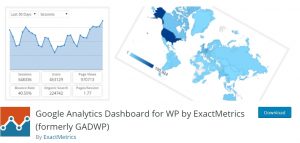
For this to work you need to have installed the Google Analytics WP plugin.
Then in your WordPress dashboard, find the Google Analytics tab and click on “tracking:
There just select “administrator” and save your changes.
That’s it! You’ll be left out of the report from now on.
This method is extremely simple and fast, but the downside is that you need to be using this plugin.
Nothing wrong with that but I know many folks use a different analytics plugin, or nothing at all.
The choice is yours!
#3. Filter internal traffic with Google Analytics Opt-out add on
This is an add-on you can add to Chrome and other browsers that’ll prevent you being recorded anywhere on the web (by GA).
This is a drastic approach because you’d be filtering yourself from the web, It won’t hurt you at all, but other bloggers won’t see you in their analytics report.
And this is bad… why?
All newbie bloggers enjoy to see someone visit their site and consume their content. As a former beginner blogger, I attest to that.
So it’s a pretty selfish thing to hide yourself from them.
Use it as a last resort.
Conclusion- Should you exclude your IP from Google Analytics?
Yes– if you’re a small business owner and not getting huge traffic.
It can help you determine whether you’re getting any real visitors, what is working and what is not. Then you can refine your SEO campaigns, do AB testing and a whole bunch of other useful stuff too.
No– if you are getting 500+ unique visitors per day. Then you needn’t bother as there won’t be any significant difference to draw conclusions from.
Finally, Make this an obsolete knowledge for you. Make it so you don’t need to filter yourself out of Google Analytics. Because you’re getting so much visitors that you as a traffic source blend in.
Create an online business based on affiliate marketing!
Thank you for reading.
If you have any questions leave them in the comment area. I always respond the very next day.
You are awesome,
and I, Nikola Roza,
am signing out.
Please Save/Pin on Pinterest:
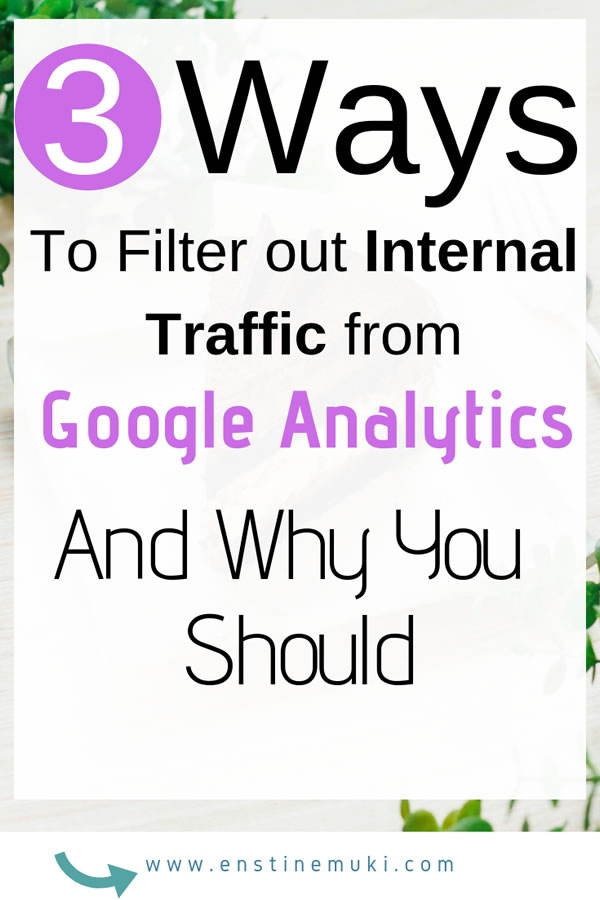
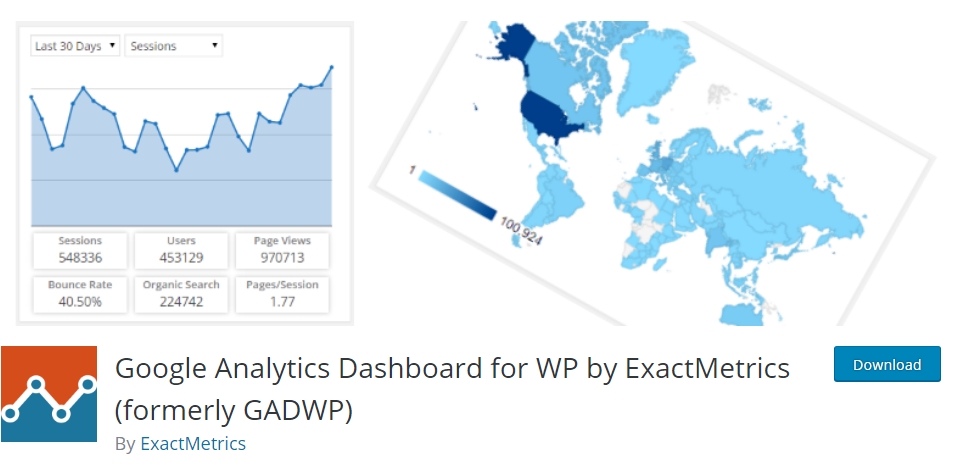
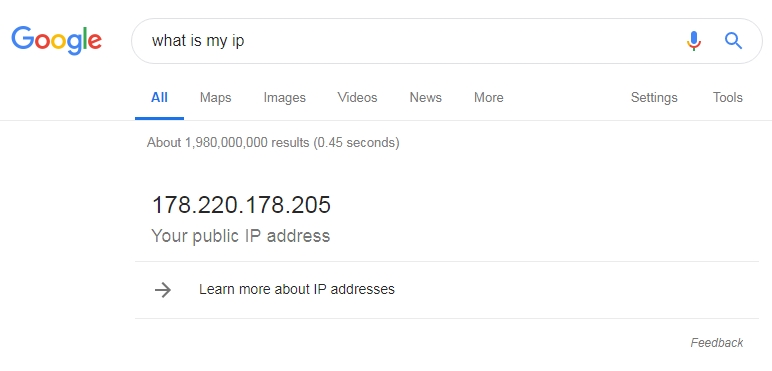
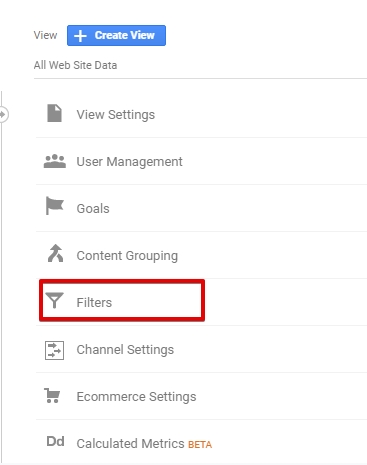
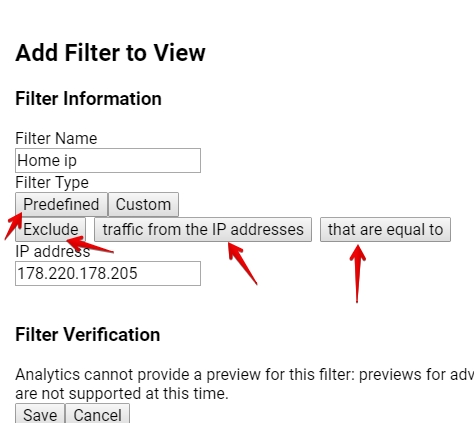
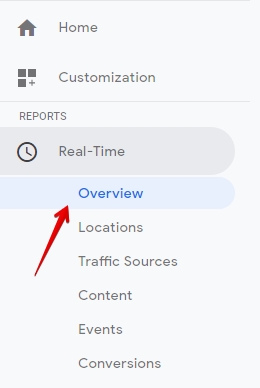
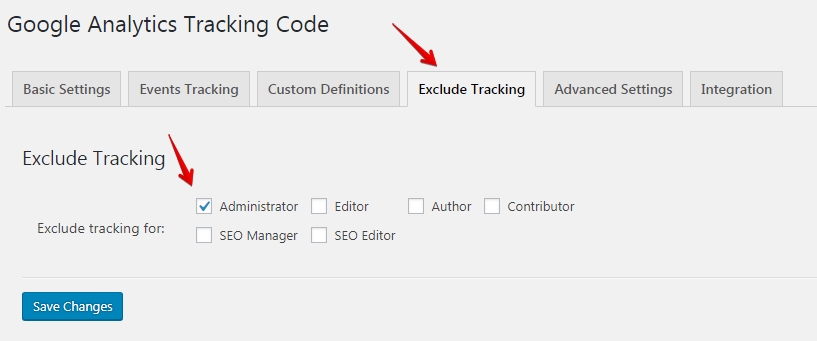

Comments are closed.