While plugin updates are great, as they often bring new features and bug fixes, they can become a real nuisance on your WordPress site. It’s not unusual for WordPress users to have their whole WordPress site down due to a plugin update rendering everything useless.
Since you can’t know when an update will go wrong, you can’t really prepare for that, and if you’re a regular WordPress user, it’s quite possible that you’re already familiar with the unfortunate situation.
Developers try their best for you to have a great experience while using their software, but since they’re only human it’s impossible for all plugins and configurations to work perfectly. The same goes for themes you might be using on your website, a small error in their configuration can disable everything, leaving you unable to log in.
But what can you do in instances when everything goes south? The rest of the article will talk about that specifically!
Going the manual route
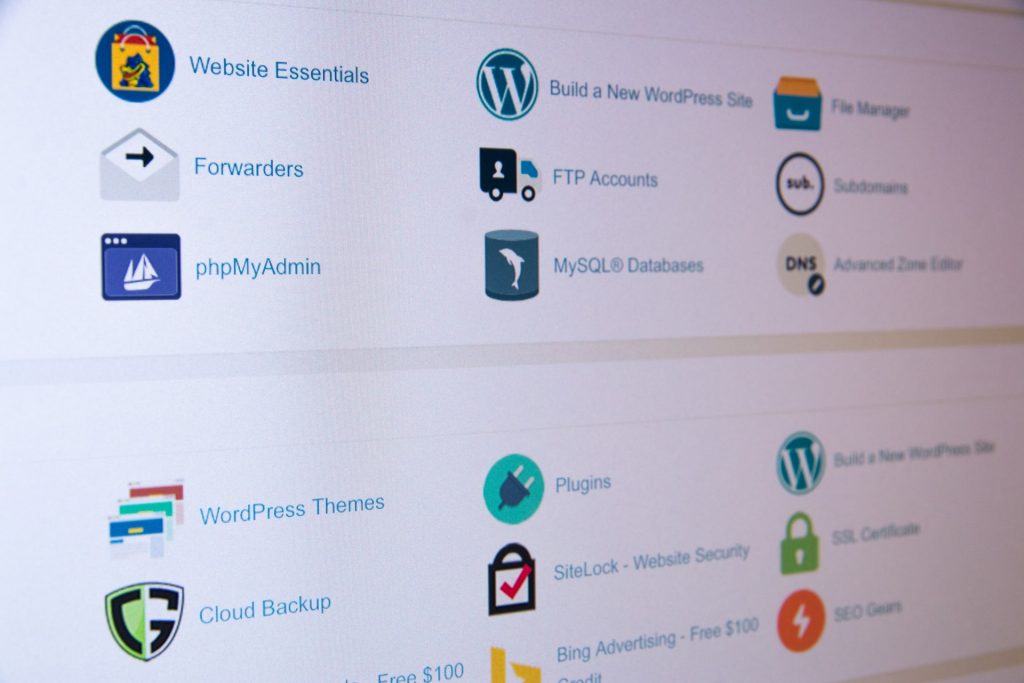
First, you can go the old school way, step by step, connecting to the site via FTP and deleting or renaming everything until you hit the jackpot. This process is slow and painstakingly long, and honestly, changing everything over a single plugin or theme update that has gone wrong is a hassle.
Even if you don’t go the deleting/renaming route, enabling and disabling every single plugin/theme and testing it takes a long time. With the slight chance you didn’t lose all hope and actually found the bad apple, you can’t be sure that you’ll be able to revert it back to its previous version via FTP.
So if you have a lot of time on your hands, no problem, but be warned that this method can make you lose your mind.
Using a plugin
What if there was another way to fix all of that in a few simple clicks? Well, there is! Amongst all the plugins you may be using, you’re probably missing the one that is specifically made to let you have control if all hell breaks loose.
We’re talking about the WP Reset plugin, a plugin made with the purpose of being your multi-tool for when plugins and themes are causing your trouble.
The WP Reset plugin
This plugin quickly resets and brings back all the default installation values, without changing any of the files. Think of it as pressing a reset button since it does remove all customizations and content, or just the parts you want to have removed. Quite simply, it provides a one-click restoration of your website, which is even more useful if you’re testing out plugins and themes.
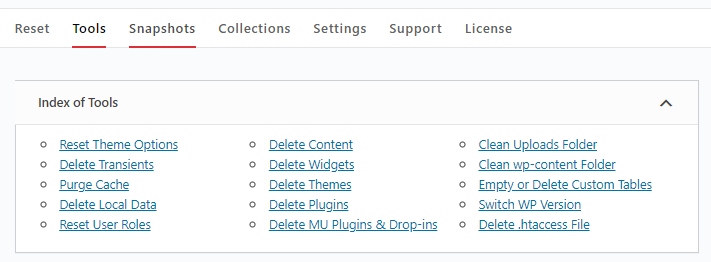
WP Reset also allows you to make a collection(s) of your favorite plugins and themes, making it easy for you to bring them back if you’re starting from scratch or getting rid of everything.
Removing demos is pretty easy too, as the tool removes all the data from them, taking care of things in a second.
In case you want everything gone, there’s a nuclear reset button, so you won’t be seeing any changes you’ve done before. And for those who want to be sure that what they’re doing can be reversed, WP Reset creates an automatic snapshot before you make any big change on your site.
The snapshots can be stored by WP Reset on services like Dropbox, Google Drive, or pCloud, and you’ll have access to them at any point in time.
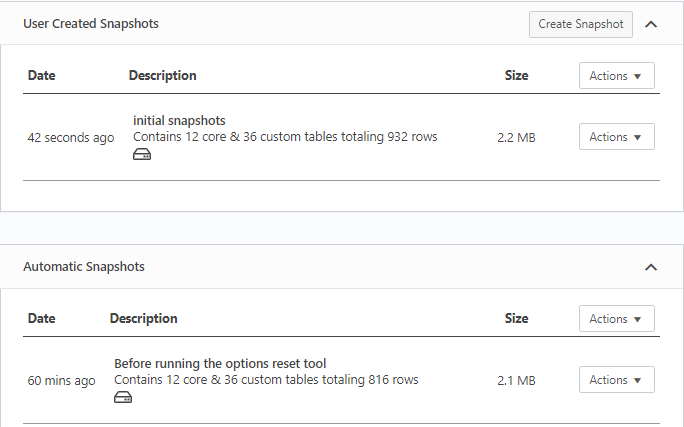
Now, while all of the features this plugin offers are pretty much amazing, there is one special feature that needs to be highlighted, as it is the most important one.
Remember how we said that the plugin can have everything under control with just one click? That is thanks to its Emergency Recovery Script.
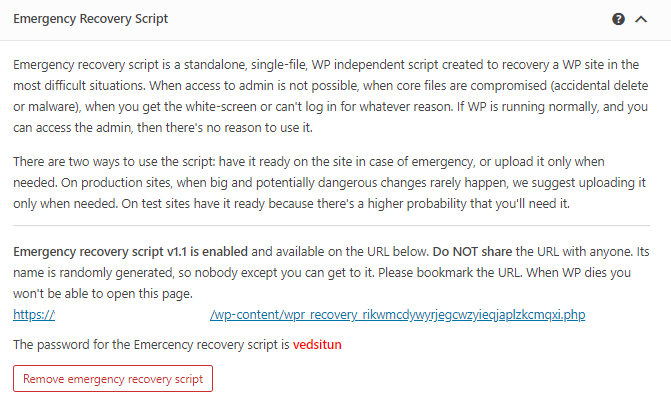
This script works as a separate PHP file, operating outside of WordPress and outside of the plugin itself. It requires only a simple installation in order to be used, and it is your ticket to gaining back control when you can’t access WP Admin.
So in the case of you not being familiar with how to access WP Admin via FTP and taking care of code, or you just can’t be bothered to do that, this script will allow you to do it all through its Support setting.
Whether you want to remove only one plugin you know (or think) is the cause of the issue or all of them, the options for doing that have never been more clear and easy.
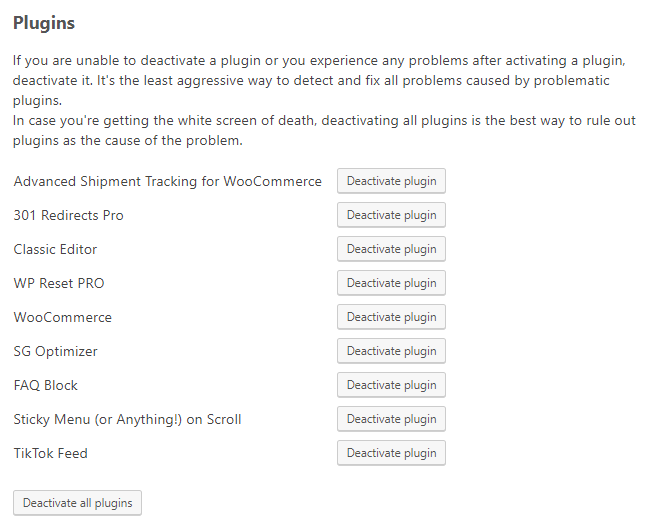
Once you’ve taken care of the buggy plugins, you can also reset user roles and privileges, which can be a fix on its own if you’ve messed something up in your database and can’t log in anymore.
The Emergency Recovery Script is also amazing if somehow you got locked out of WP Admin.
Having your site hacked or having something simply go wrong can’t be fixed through the usual way of adding a new account, and this is where the script comes in. Using it to add a new admin account won’t take too long, so you’ll be back on track in no time.
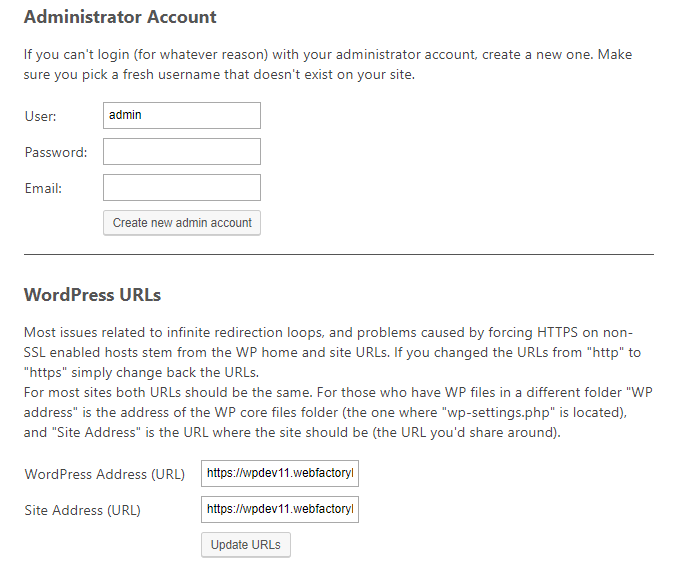
Conclusion
Having said all that, we strongly recommend the WP Reset plugin as it’s the perfect safety net not just for keeping your updates, plugins, and themes in order, but also for keeping everything secure in case there’s a loose end.
Not investing in this plugin would be a shame, as it takes all the work required to get everything back up and condenses it in a mere few clicks, saving you time and energy.
The nature of this plugin is that it’s made for everyone, from developers to individuals who are working on WordPress websites daily. So make sure you don’t miss out on its great functionalities and features by including it in your plugin arsenal.
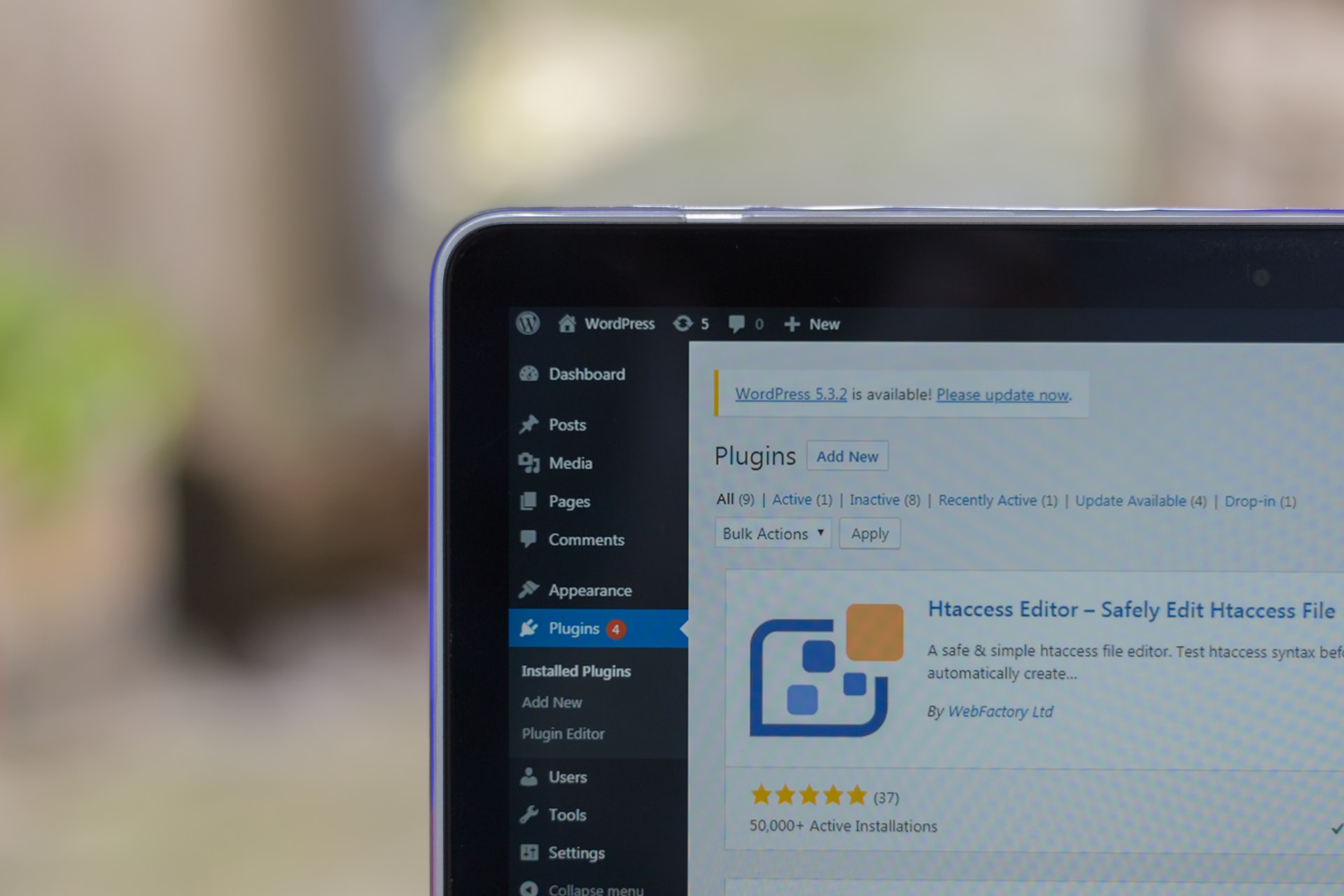
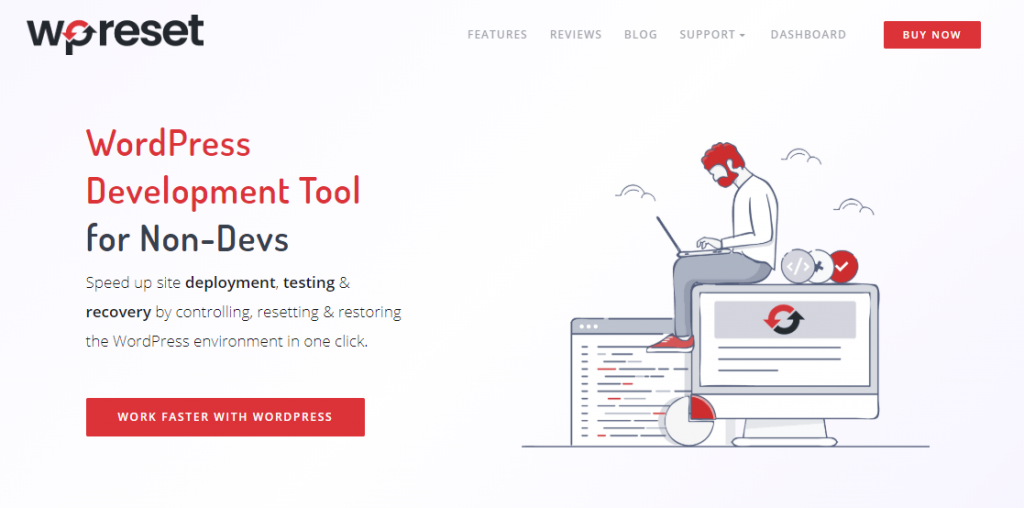
Comments are closed.