One of the things we can no longer ignore as online entrepreneurs is social media traffic. Without searching too deep, one can easily notice that social media has quickly become an important source of traffic and almost everyone online is scrambling for it.
We’ve been told that to get considerable amount of traffic from the Internet monster without doing social PPC, you need a huge follower base. That was true some years back.
Things have changed today, allowing folks to pull in huge traffic from Facebook, Twitter, LinkedIn, etc, even if they just started on them some few minutes ago.
In today’s post, I want to discuss some tools and how to trigger a rush for your blog from different social media properties.
I will show you how to get Twitter Tweets and followers, Facebook likes and shares, LinkedIn shares, Google pluses and shares, etc by allowing others to willingly want to talk to their followers about your content. This is actually free Social Media Traffic
How to get more Social Media Traffic even if you are just starting!
Note that I’m not going to talk about social sharing buttons on your blog.

Though this is indisputably effective, social media tool bars are beginning to suffer from some sort of blindness. People sometimes ignore these buttons without knowing. That’s why some bloggers recommend that you remind your readers to share your post after they finish reading in order to some what help you get more social media traffic.
But there are other things you can do and your readers will find themselves clicking to share without you openly asking them to ‘please share this post on social media‘
So how do you increase your social media traffic without sweating?
First, you have to publish shareable content. Readers don’t share for pleasure. One of the things they care about first is the quality of your content. If your content is meaty, your readers may want their followers to benefit from it. But if you push skeletons online, I can guarantee you won’t get anyone posting it to friends, hence no social media traffic.
1 – Using Social Locker to increase social media traffic
Updated: To get a free copy of Social Locker, enter this GiveAway
Social Locker is, as a matter of fact a top social media traffic app to remarkably increase social actions and traffic.
The concept is easy …
Lock some piece of content and readers do some social media action (tweet, share, like, follow,etc) to unlock access to the content.
The power and effectiveness of social locker depends on the value of the locked content. If you lock something your readers really want, chances are high for them to want to grab it.
Some of the things most bloggers hide behind the locker are coupon codes, pdf versions of blog posts, special reports, etc.
Social locker is some sort of Pay with A Tweet but it actually covers more social media networks and generates more results.
How does social locker work?
First, go here and download your copy. Install and active it
Once installed and activated, go to Social Locker -> New locker
This should be found on your left menu bar within your WordPress Dashboard. On the page that follows, you are going to see different options but out interest now lies on Social Locker. So click “Create Item”
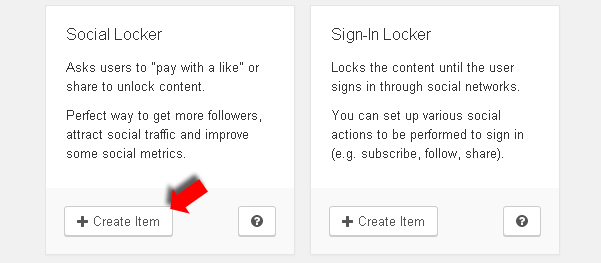
Now, the next page is quite interesting and straight to the point;
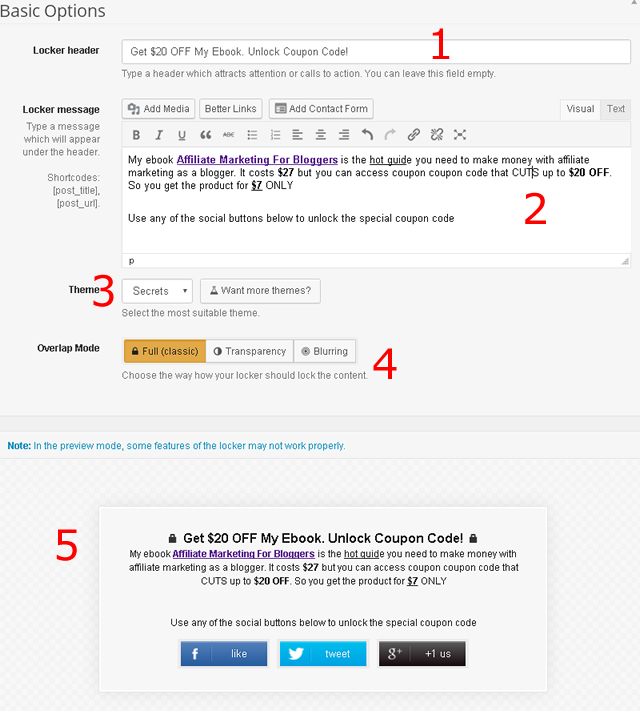
This is where you actually create what your readers see on your blog posts that helps drive Traffic to your website .
First, in the “Enter title Here” field (not shown on this image), you will have to type in something that describes this particular promotion. This is what we are going to use to insert the locker in your blog posts. For the sake of this demo, I typed “AMB Locker” You are going to see how that comes to use down the page.
Ok!
- Point 1 above is the title on the locker and should be strong enough to attract the readers
- Point 2 is the content on the locker. This can be formatted the way you want, including images, links, etc
- Point 3 is the locker theme or design. Use the button to change to anything of your choice
- Point 4 simply adds more to the design and
- Point 5 is the preview. This is about what your locker will look like on your blog post
And what about the social media buttons on the locker?
This plugin is quite flexible allowing you to be able to add/remove social media buttons from the locker. You can also set the text and url to be shared on social media on specific buttons.
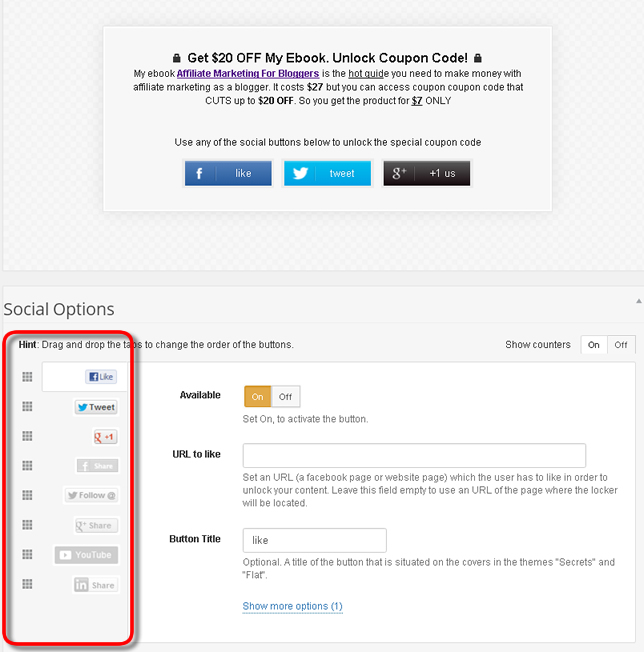
What you simply do is click the button option on the left to open its panel on the right. Choose to set it on/off, add the url and text to be shared on social media, etc.
The different social options on available include Facebook Like, Facebook Share, Twitter Tweet, Tweeter Follow, Google + Share, Google +, Youtube share and LinkedIn share. I know may will be added with the growth of social media.
More control over the locker
Of course, there are more ways you can control the locker and make it more flexible and effective. One of these is the ability to relock content.
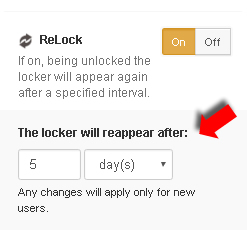
Here is how it works…
If a reader unlocks your locked content today and comes back to this post after 5 days, he will be required to unlock again. That makes sense because if he does once, he can do twice, this time using another social media button.
Check more of these options on the right side of your screen.
How to add social locker to your blog posts to increase social media traffic!
Now, make sure you save your locker by clicking the “Publish” button. Don’t worry. Nothing will be published on your blog. Here are 2 ways to add the content to your blog post;
1 – Grab the shortcode found on the right panel of your screen
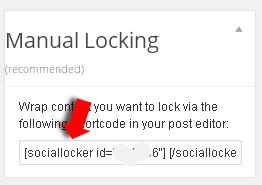
2 – Remember the locker title I mentioned above? In this case, it’s “AMB Locker” This can help us insert the short code in our content without having to copy it as shown on image above. Remember this title is for internal use only. It’s not seen by the public.
Now, once you had social locker installed and activated, your post editor tool bar was modified with the addition of social locker icon. Clicking the icon will pull up a list of recent lockers you’ve created on your blog. Here is what it looks like;
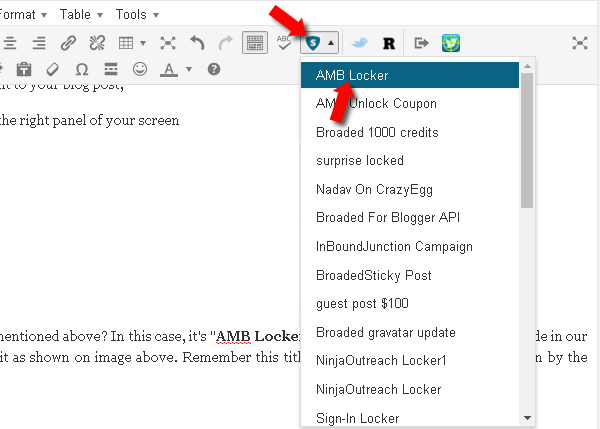
You notice my most recent locker “AMB Locker” on top of the list. To add this to my content, I’ll click the social locker icon -> then the name of the locker. The shortcode will be generated and drop to the specific spot on my editor.
The next step will be to add the content I want to hide. Remember that can be anything. It could be a video, text (one or more paragraphs), images, etc.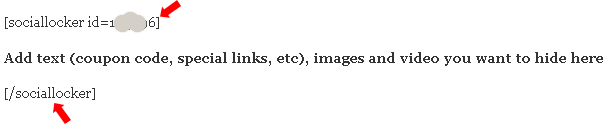
The locked content must be wrapped within the shortcode as you see in this image.
Does social locker help in increasing Social Media Traffic?
The answer is yes. Here are stats of one of my lockers;
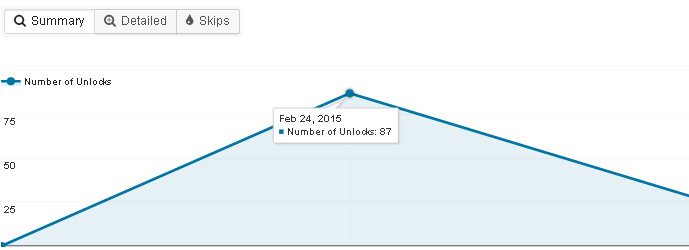
87 unlocks within 24 hours. This happened when the post went live.

883 impressions generating 207 unlocks is something to think about. This will certainly drive traffic to your website from social media.
Let’s do a social locker demo
Now, I have show you above how this social media traffic app works. Time to see it practically in action. Through out, while showing you those steps, I actually created a locker to protect the coupon code for my ebook. Try this locker out and you will instantly be shown the coupon code to save up to $20;
Awesome!
I see you have unlocked the code. Here is your special discount code:
slocker
Click here to grab your copy!
That’s it. All you need now is download your copy of social locker and start enjoying more social media traffic.
2 – How to increase social media traffic with tweetables
Let me continue revealing more social media traffic tips and this time, we want to deal with a tool that’s mainly Twitter. As we know, Twitter is a social media force no one can undermine.
The traffic app we want to focus on is TweetDis. It’s an exceptionally awesome app with tons of options to give virtual beauty to your blog posts while positively affecting your social media traffic statistics.
It makes it easy for you to add tweetables to your articles, with the flexibility to add pictures, text and links. You can make sentences, paragraphs or pictures tweetable. Here is an example you can tweet immediately;
Looks beautiful right?
Don’t worry! There are more than 10 templates to choose from.
The first step is to grab your copy of TweetDis here. Once you have it, install and activate. Then go to Tweed Dis -> and click the Tweet Tab.
Here, we want to do some basic settings;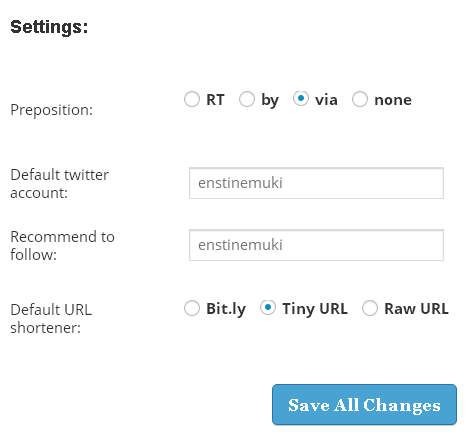
Basically, you’ll set the preposition, default account and URL shortener. Make sure you fill the default account. This will create a mention each time someone uses the tweet widget on your posts.
Note that without this, some folks may not tweet. This is true for those who always want you to know they tweeted your post. They expect some feedback from you.
Like I mentioned above, this plugin allows you to turn simple text and images into tweetables. You can use it to add more value to your posts by adding quotes from renown figures.
Personalizing the tweet box!
Apart from the settings above, there are other things you can do to give more personal touch to the widget (tweet box) on your blog.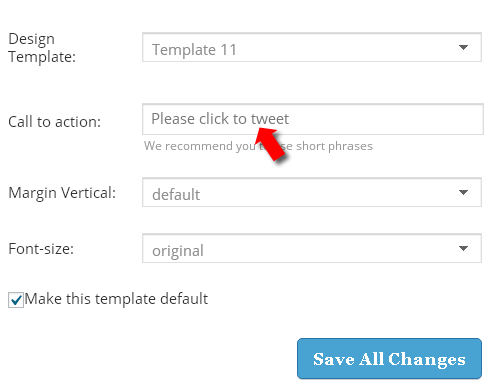
There are different box designs. What you can do is set one as default. (Don’t worry. I will show you how to add this to your blog posts later).
Other areas of the box you can change here are the font size, the margin and the tweet button (Call-To-Action) text.
What about tweetable text background?
Remember I mentioned above that you can select a section of text and make it tweetable. To make the tweetable text stand out, the background color has to be different. So here is how to pre-set the background highlighting color of your tweetable text;
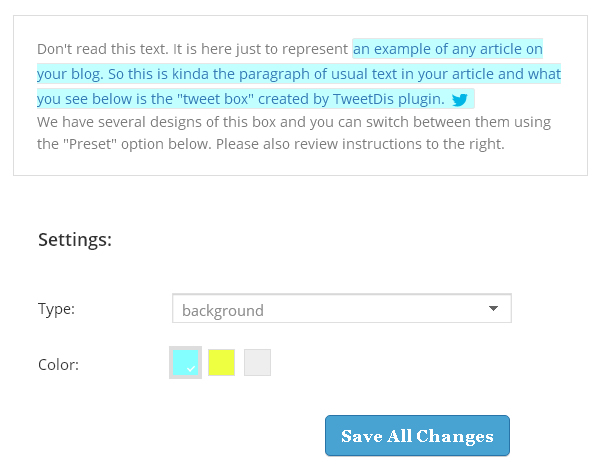
Once you select your color, click to save.
Making your images tweetable
One of the ways to remarkably boost your social media traffic is to make your images tweetable.
TweetDis allows your readers to easily tweet your images by adding a “Tweet” button on or below the image. The position of the button is defined by one of the six available templates.
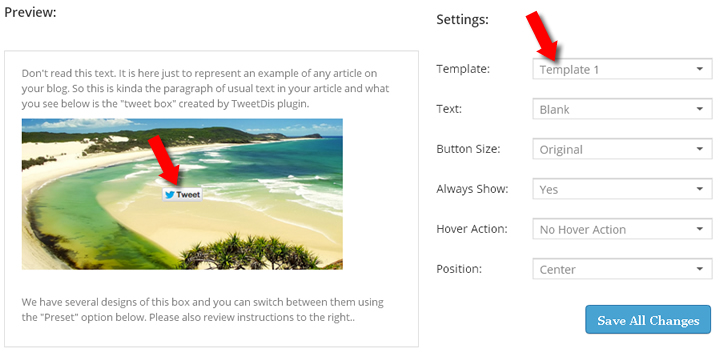
You’ll discover that different templates have different options. So you can go ahead and do the changes to fit your theme.
Adding TweetDis Boxes (widget) to your posts
Now, we’ve established that TweetDis is a great app to increase your social media traffic. We’ve also seen how to customize it and set the different options. How do you add the boxes to your blog posts?
Just like social locker, TweetDis will modify your post editing tool bar by adding its icon:
![]()
What you do first is select the text you want to make tweetable. Then click this icon. This will pop up the window for you to pick out some options and apply to the text;
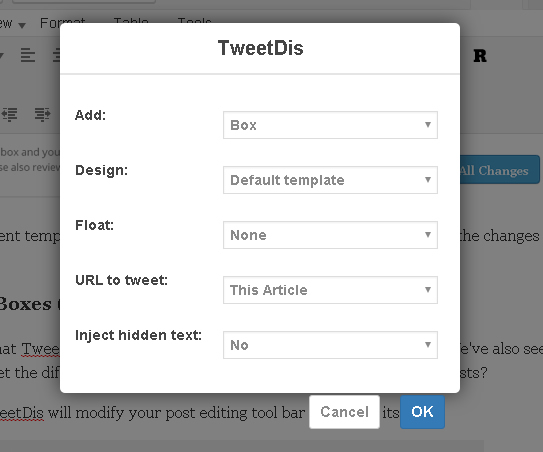
You can test out different options to see what’s best for you 😉
Conclusion
These are the two simple but effective apps that can really increase your social media traffic. If you didn’t have any of this, you may want to pay some attention to them, get them setup and let’s see how that affects your social media exposure.
What do you think? Please drop a comment.

Comments are closed.