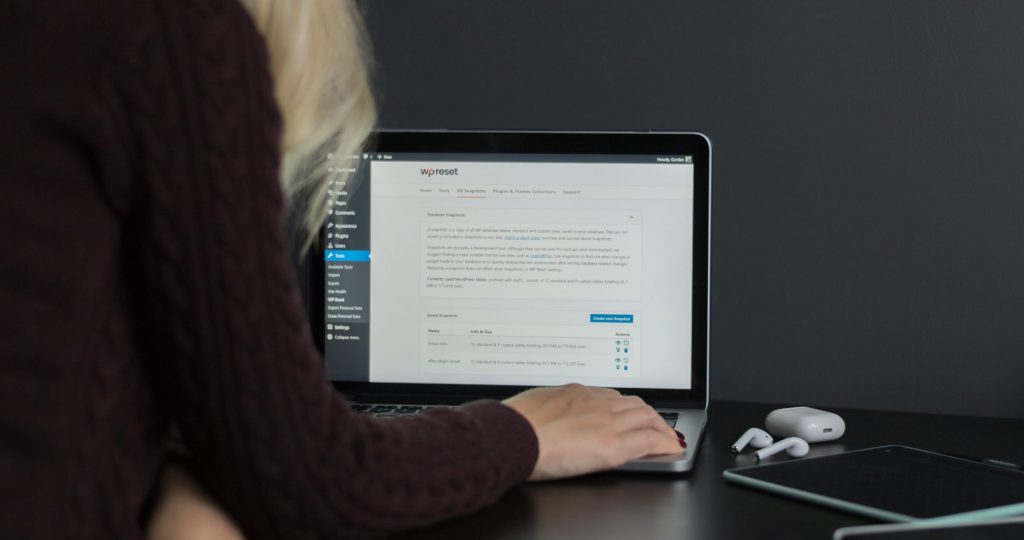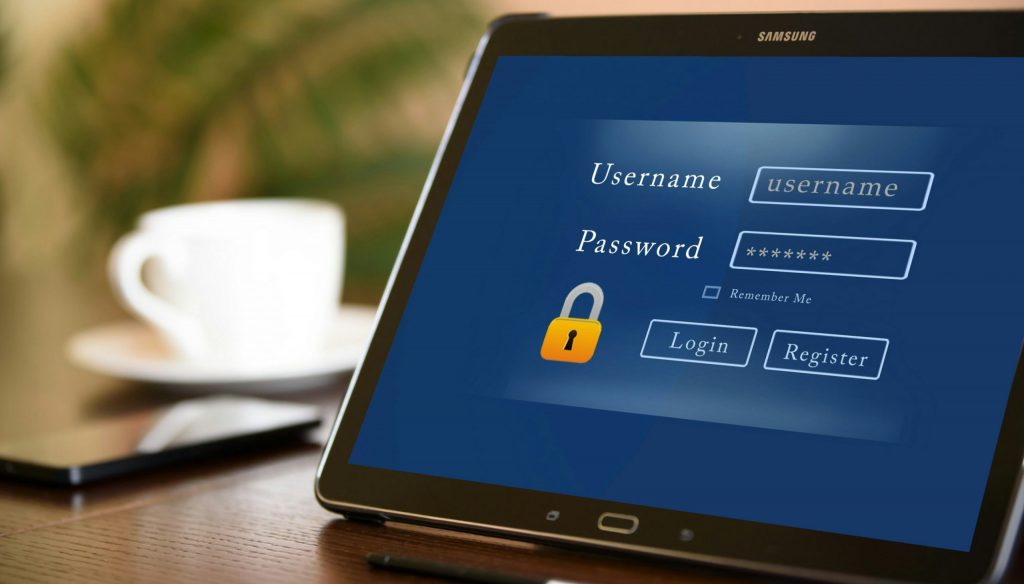The .htaccess (hypertext access) file is a core server configuration file in WordPress. It controls and configures the Apache web server’s operation and management of your website. WordPress uses this file to control redirects, permalinks, SSL connections, password protection, and more to improve website performance and maintain a secure environment.
However, beginners often have trouble locating the .htaccess file after a WordPress installation. When you first customize permalinks on your website, WordPress automatically generates the .htaccess file in its root directory. But if you find the file is missing in the directory, you will need to create it manually.
Why is the WordPress .htaccess file so important?
As previously stated, the .htaccess file stores various configuration rules and commands for the Apache webserver to efficiently run your website. One of the key roles of the .htaccess file is to control how permalinks on your website are displayed.
This means that the .htaccess file will be updated every time you make any changes to your website’s permalink structure. Aside from controlling the display of permalinks, the .htaccess file contributes to a few other aspects of your website.
They are as follows:
- Restricts unauthorized access to improve site security.
- Modifies the limit of maximum file upload size.
- Confirms that the site uses HTTPS instead of HTTP
- Configure 301 redirects on your website.
- Serves custom error pages.
How to locate the WordPress .htaccess file?
You can easily access the .htaccess file of your WordPress site through the hosting account’s control panel or via FTP clients such as FileZilla. Moreover, you must be very careful when making direct edits to this file because any incorrect modification of codes can break your entire site. The .htaccess file is located in the root directory of your WordPress site.
If you need to make changes to the.htaccess file, open it in your preferred text editor, modify the codes, and then save it. But the changes will be effective after uploading the file to the server.
How to manually create a WordPress .htaccess file?
Navigate to your WordPress site’s root directory to create a .htaccess file. This root directory is often labeled as public_html. First of all, create a text file and save the document as .htaccess.
Use a text editor to open the file. Several lines of codes for standard server configurations are all included in the .htaccess file.
The .htaccess file in WordPress should look like the following snippet:
# BEGIN WordPressRewriteRule ^index\.php$ – [L]RewriteCond %{REQUEST_FILENAME} !-fRewriteCond %{REQUEST_FILENAME} !-dRewriteRule . /index.php [L]# END WordPress
Simply copy and paste these lines of code into your newly created .htaccess file. Save your changes and then exit.
You have manually created an entirely new .htaccess file. But that’s not the end of it. Make sure to check back on your website and see if everything is working smoothly because any inconsistency in the .htaccess file will lead to a 500 Internal Server Error which is an error response when the server encounters any unexpected conditions.
You can also check out – Best WordPress eCommerce plugins.
WordPress requires the .htaccess file to function properly. This configuration file contains various useful instructions for the server to control important features of your site, particularly security issues.
How to redirect all traffic to your www domain via .htaccess.
You can easily redirect requests from yourdomain.com to www.yourdomain.com by adding the following lines of codes just before the #BEGIN WordPress entry in the .htaccess file.
RewriteCond %{HTTP_HOST} =example.comRewriteRule (.*)
http://www.example.com/
$1 [R=302,L]
Replace example.com with your domain name in the lines above. After ensuring that the redirect works properly, you must replace the temporary redirect R=302 with “R=301” which is the permanent redirect. Don’t forget to change the HTTP to HTTPS to make your site more secure.
Use .htaccess for password protection
You can password protect your website using the .htaccess file and protect any sensitive data on the site from being compromised. This will require you to create a .htpasswd file within the root directory of your site.
After uploading the .htpasswd file in the root folder, you will have to modify the .htaccess file with the required codes to command the serve for password protection. For instance, the following code can be added to the .htaccess file to password protect any particular file on the website.
AuthName “Prompt”AuthType BasicAuthUserFile /wp-adminRequire valid-user
How to Increase the Maximum File Upload Limit Using .htaccess?
If a limit is set on the maximum file size, you may encounter issues when uploading larger files to your website. To prevent such scenarios, a .htaccess file can be used to increase the limit.
Just put the following code in the .htaccess folder to handle the issue.
php_value upload_max_filesize 64Mphp_value post_max_size 64Mphp_value max_execution_time 300php_value max_input_time 300
The Bottom Line
The .htaccess file is a tricky but mighty tool for WordPress websites. From managing redirects and permalinks to protecting directories and tightening the security of your website, a lot can be achieved by this powerful configuration file.
However, it can also be the reason behind your website breakdown if handled incorrectly. If you don’t possess in-depth knowledge of .htaccess file editing, it’s better not to lend a hand on it. We highly recommend hiring a professional with web administration expertise.