One of the big problems faced by online marketers is how to improve email deliverability on their sites.
But do not worry as you read this article. We’ve got a solution that will help resolve two main problems:
- Sending large amount of emails from your WordPress site
- Making sure those mails get straight to INBOX – deliverability.
This is going to be solely for WordPress users. So quickly go get a copy of WP Mail SMTP, the master of WordPress email sending plugin.
Why do I recommend you give this plugin a try to Improve email deliverability ?
SMTP = Simple Mail Transfer Protocol
There are three main reasons I use and recommend you grab this plugin for your WordPress site mailing:
1.The team behind the plugin.
One of the unfailing factors to measure the strength of any product is the team behind it. Once people have worked had, made a name and created a positive impact, they can always be trusted each time they come up with something new.
2.Over 1,000,000+ sites use WP Mail SMTP
How can these be all wrong?
More than 1m WordPress sites trust and use this plugin. This is a strong positive signal and pointer to the fact this is a good deal.
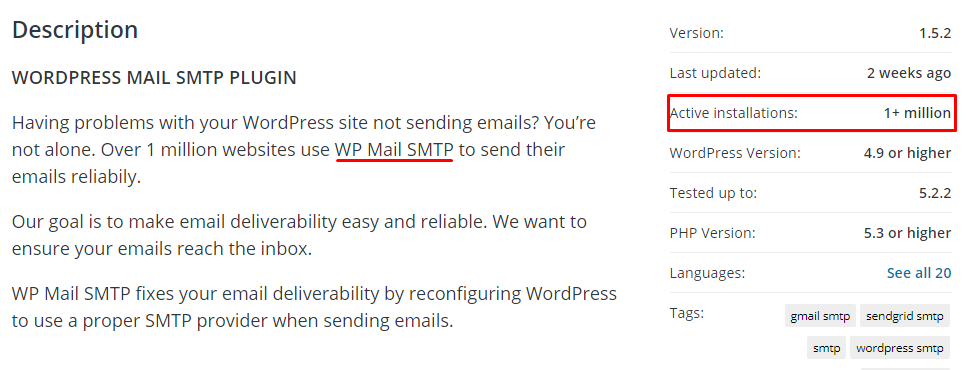
3.Connect to top SMTP Email servers
I have used some WordPress SMTP plugins out there that got me stock. But the WP Mail SMTP Plugin allows you to connect to any SMTP server, including G-Mail, Mailgun, SendGrid, Amazon SES, Office 365, Outlook.com, etc.
The two main problems resolved by WP Mail SMTP
If this plugin doesn’t solve any serious pain, there shouldn’t have been any reason for the massive usage. There are two main problems that are addressed:
a.Quantity of emails sent per hour
For many smaller websites, this may not be a serious call for concern. However, if there are times your blog sends out more mails than the allowed hourly limit, then you must consider this option.
Godaddy for instance has 250 SMTP relays per mailbox, per day. Bluehost has a limit of 150 per hour. SiteGround raises its limit to 400 per hour while Hostgator goes with 500 per hour.
These are all limits imposed on shared servers in other to properly handle server resources. If you are tired of your host’s limitations, there are two things to do:
- Get a copy of WP Mail SMTP and connect to a free and reliable external SMTP server
- Upgrade to a VPS or dedicated server with your current host. For the most part, you will be able to send larger quantities.
b.INBOX deliverability
Email deliverability is whether or not an email successful arrives in the person’s inbox. Poor deliverability means a large portion of your mails get caught up by spam filters. This is a well-documented problem for all WordPress websites.
NB: Email delivery is about getting the emails sent to recipient’s email server while deliverability deals with getting the mails to recipient’s inbox
Improving deliverability is a measure concern when it comes to interacting with your readers. For the most part, your WordPress site will be required to send mails from your contact forms, comment forms, Signup forms, Sign in forms, order forms, survey forms and several other notifications.
Not giving sufficient attention to ameliorate and improve deliverability is giving enough effort to disrupt your business.
We know of external services (G-Mail, Mailgun, Amazon SES, Office 365, Outlook, etc) with excellent email deliverability. WP Mail SMPT bypasses your native WordPress mail() function to connect to these external services and the result is often a remarkable increase in inbox delivery.
How to setup your WP Mail SMTP to improve email deliverability
The first step is to order your copy of the plugin. Click here for more.
For details on installation and activation, click here
Once you have it installed, the next step would be to connect to any external SMTP server of your choice. By now, a new element (WP Mail SMTP) should be somewhere on your dashboard tool menu.
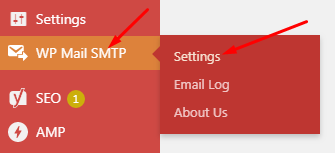
Go to WP Mail SMTP -> Settings
The settings page has five different tabs. Don’t worry as it’s quite easy to go through and get your plugin to function within minutes:
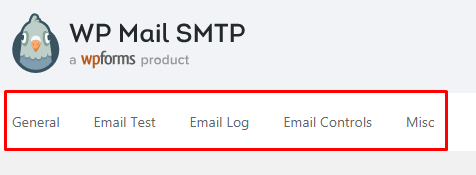
1 – On the “General” tab
This is where you carry out some basic settings like verifying your license key, setting the “FROM” name and email address and return path of outgoing mails. We will also be coming back to this tab to connect to external SMTP servers.
2 – Email Test
This provides a function to test and make sure your SMTP server is properly configured.
3 – Email Log
If you want to keep a record of basic details for all emails sent from your site, go to this tab and activate the option.
4 – Email controls
WordPress, by default, will send out emails for many events on your site, including comments, password changes, login attempts, automatic updates and different form submissions, etc. This section of configuration allows you enable/disable email triggers on different events on your site.
5 – Misc
Options are available under this page to put ON/OFF email functions from your entire website and some other settings that have to do with the plugin.
Enabling external SMTP server (Mailers) to improve inbox delivery
Going back to the “General” tab, we will be able to connect our blog to any external SMTP server of choice to improve email deliverability.
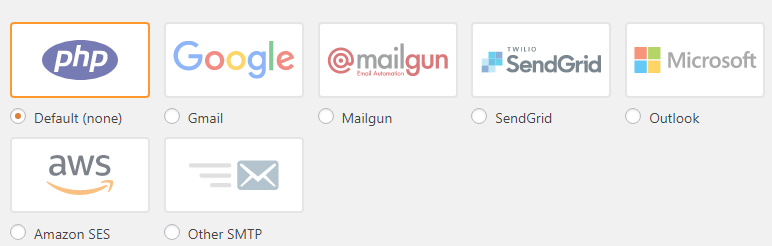
By default, your blog runs on the native wp_mail() function. Inbuilt mailers include Gmail, SendGrid, Mailgun, Outlook and Amazon SES.
These all have different ways and API instructions to connect to them. The WP Mail SMTP team on each page has linked out to their documentation to help you figure out the steps to take.
Under Other SMTP, you will be able to connect to any other SMTP server not mentioned on the list. Basically, you’ll need the SMTP Host, SMTP Port, SMTP Username and SMTP Password. While directly entering your SMTP Password may be a security issue, it will be recommended you modify your wp-[thrive_highlight highlight=’default’ text=’light’]wp-config.php[/thrive_highlight] WordPress configuration file with the foll0wing entries:
[code]
define( 'WPMS_ON', true ); define( 'WPMS_SMTP_PASS', 'your_password' );
[/code]
SMTP Vs POP/IMAP
Sometimes, new users get confused each time these terms are used. You may have noticed they all are often used in pairs. But throughout this post, we’ve not mention POP/IMAP.
That’s simply because we are only dealing with SENDING of messages from your blog. This tells you that POP (Post Office Protocol) or IMAP (Internet Message Access Protocol) are protocols used to download messages from email servers.
Setting up SMTP services on your blog will send mails from your blog to your Gmail email account (For instance). But you will need the POP/IMAP protocol to connect to your Gmail account with a standalone email client (Thunderbird, Outlook, etc) to download the messages to your local device.
Conclusion
I hope this post helps you with something to help improve email deliverability for your WordPress website. Let me know what you think in the comment box.
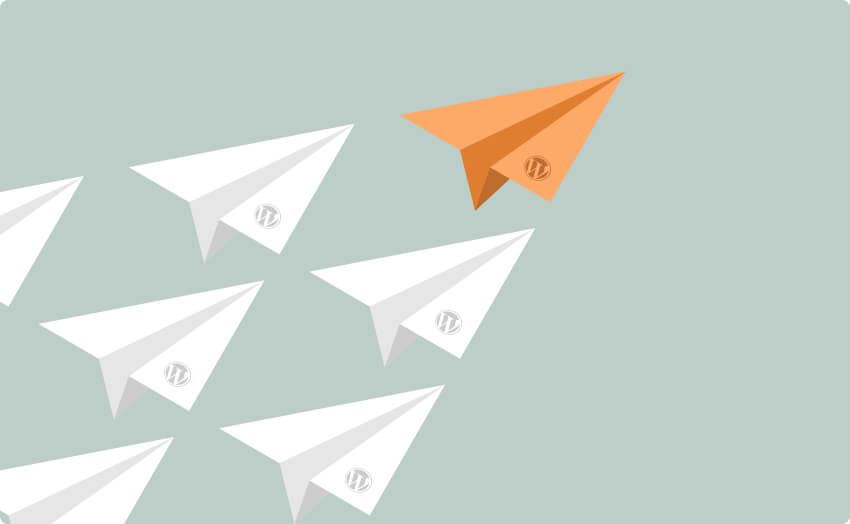
Comments are closed.