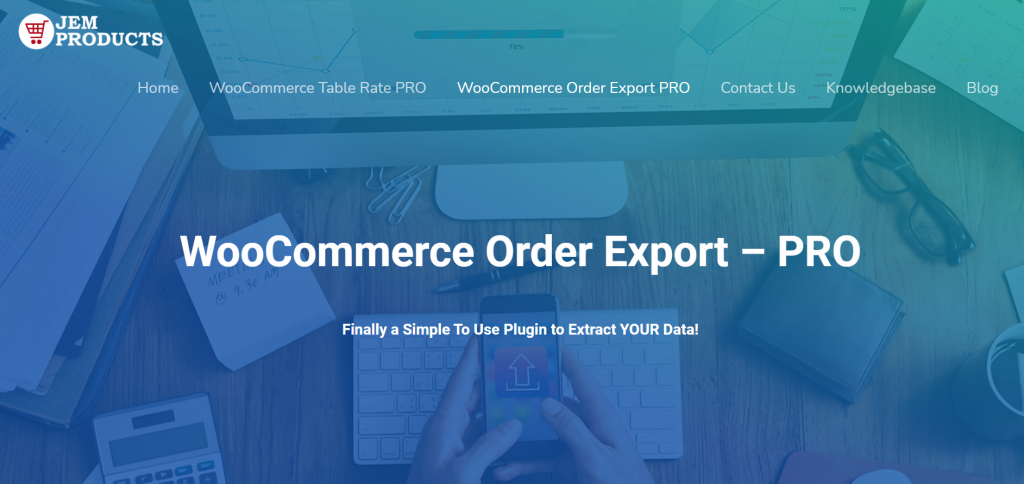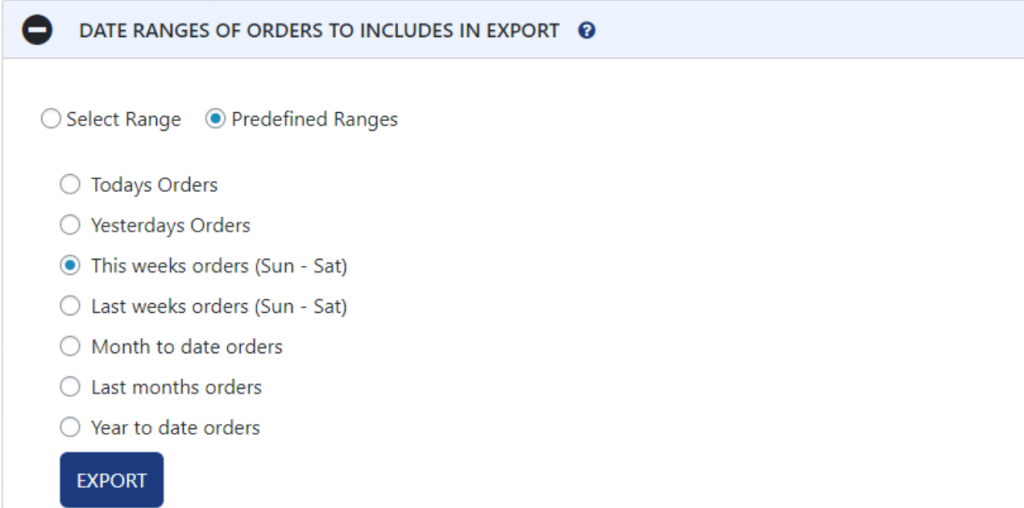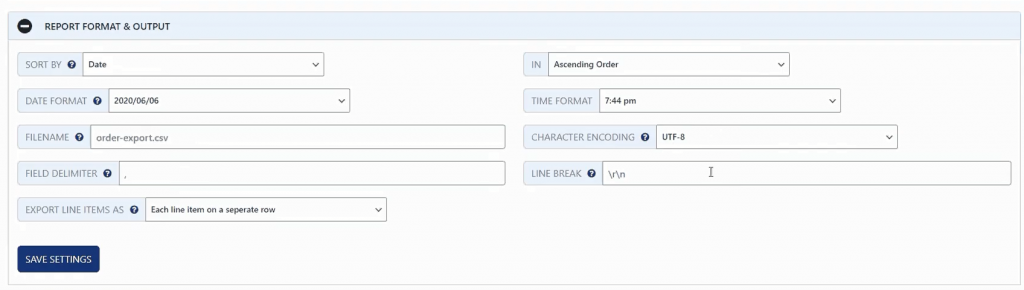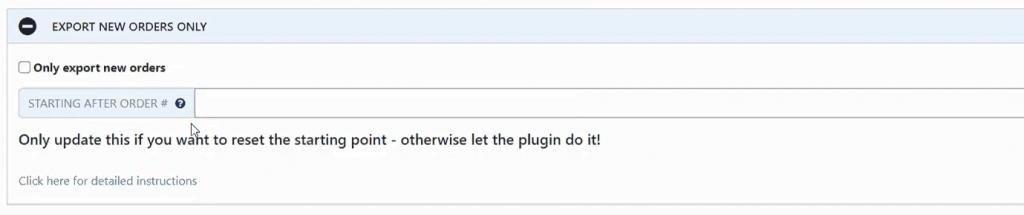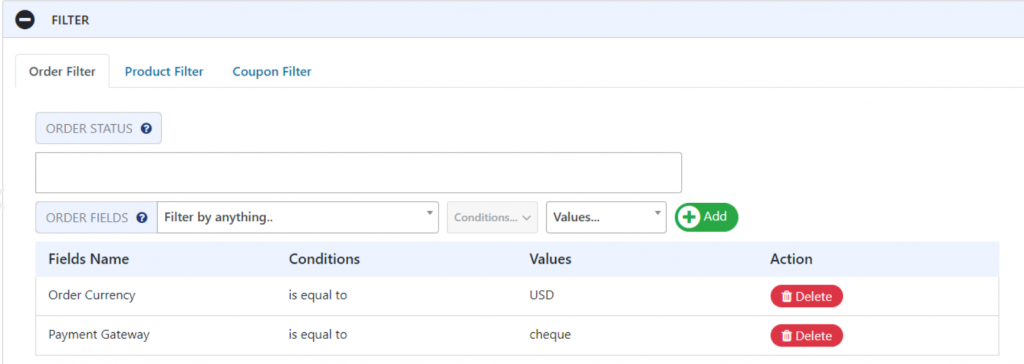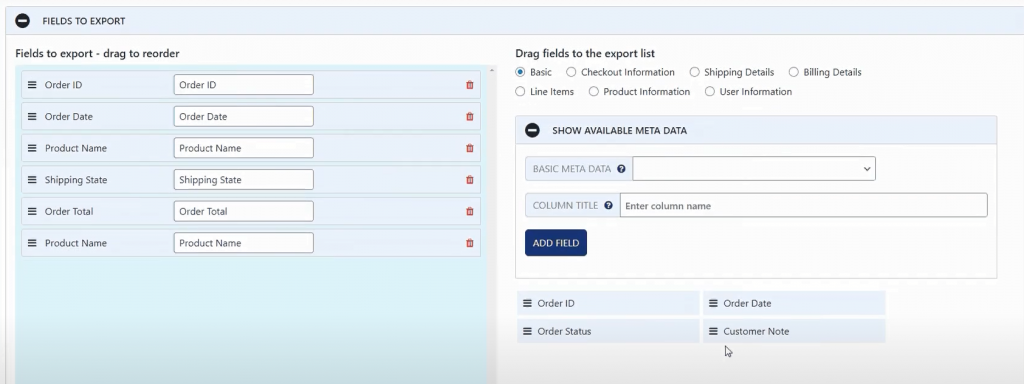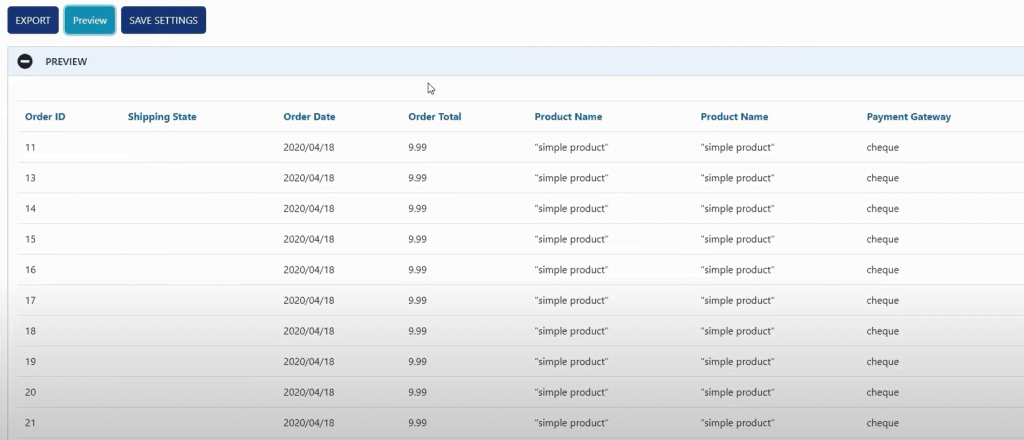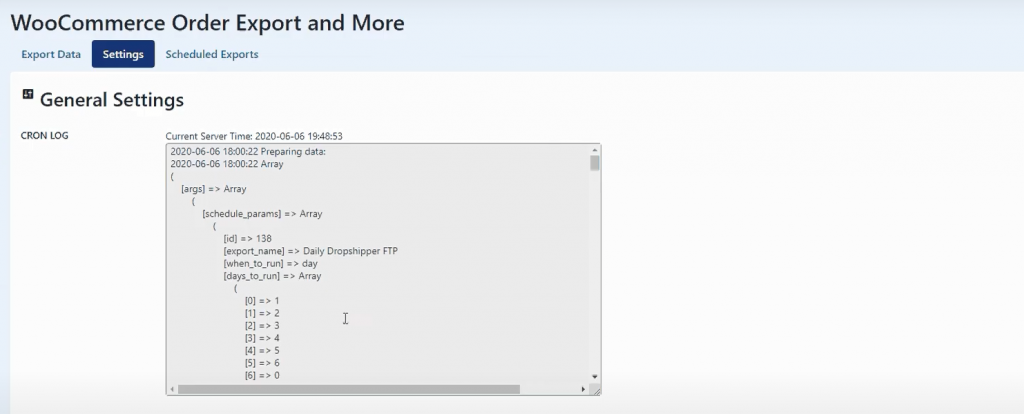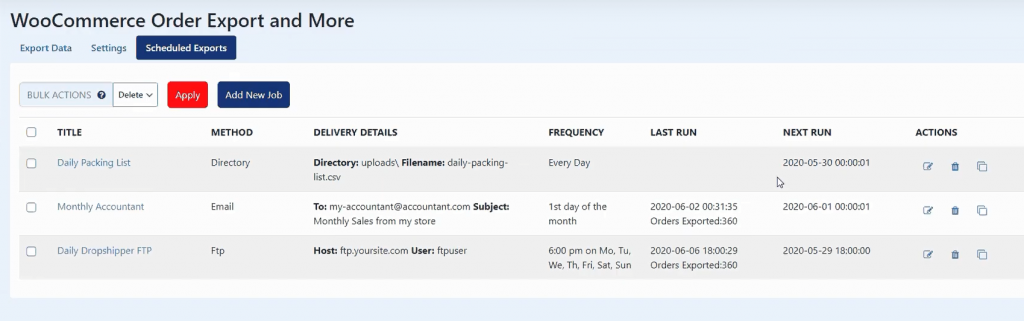One of the crucial secrets to success in any business is the proper organization of data. And yes, while all businesses must utilize some form of organization process to keep up with tax or receipt data, there are so many more factors that should be coordinated.
This is especially important if you want to grow your business, as, without proper coordination, you simply don’t know which products are succeeding and which are failing. And while you could try to gather all of your data manually, why do so (and waste a ton of time in the process) when you could simply export orders from WooCommerce.
Being one of the most popular e-commerce WordPress plugins, WooCommerce handles your orders and other e-commerce details so that you needn’t do it all by hand.
Why should you export WooCommerce orders?
So you might be wondering why you’d need to export orders from WooCommerce, considering all the information is already there and laid out. Well, by exporting WooCommmerce orders, you can utilize other external apps such as Microsoft Excel or even Google Sheets.
That way, you gain a lot more flexibility when it comes to filing and organizing your data. Having all of your orders, trends, and graphs on an Excel sheet can massively improve your workflow and efficiency. Add on top of that an Excel calendar template, and your productivity will be on point.
To simplify the task further, you should utilize WooCommerce Order Export.
WooCommerce Order Export – PRO
With a quick installation process and an easy-to-use interface, you’ll be able to export orders in no time. And with a wide array of advanced settings, you’ll be able to personalize your exported files as much as you want.
But you probably already know the benefits of exporting WooCommerce, so instead, here are some of the main features that will help you in growing your business and tips on how to best utilize them.
Date ranges
One of the most important features a plugin needs when it comes to exporting data is a proper date range setting with which you can properly choose what data you’re exporting. Apart from the standard date range selection through calendars, the developers have intuitively added some special preset date ranges so that you may save as much time as possible.
For example, if you prefer to keep your sheets organized on a day-to-day basis, you have the option to automatically export yesterday or today’s orders, or if you’d prefer a bulkier all in one export, you can export a month, even a year, old orders that are automatically dated to your present day.
That way, you save time on individually picking each start and end date of your export files every time you need to export.
File formatting
Another important aspect of proper file exporting is how to correctly format a file. And to ensure the compatibility of your exports, Order Export for WooCommerce offers detailed settings so your file output can look just right, from the obvious stuff like file name and format all the way to more minute options that you might’ve forgotten about, such as the date format.
Date formats are generally taken quite lightly as everyone sees their preferred format every day, but if you work on an international level, it’s important to keep track of what formats you’re using lest you mistake September 2nd for the 9th of February.
Here you can also choose time formats, but generally speaking, they tend to get a lot less confusing, unlike date formats. And another key feature that helps you when it comes to organizing information around international orders is character encoding.
With character encoding, you can pick which characters you want to use in your order lists. This means that if you are working heavily with Asian customers, their usernames might come up as errors on your excel if you haven’t encoded their languages symbols into your list.
And to make sure you have a comfortable visual experience when you work with your orders, you can even pick in which way exported line items look and whether you prefer them in rows or columns.
Export new orders only
One of the unique features Order Export for WooCommerce offers is the export of new orders only. With it, you can pick and choose from which point you want your orders exported; that way plugin automatically remembers at what point you’d want your orders to be exported from WooCommerce.
That way, you won’t need to worry about setting up specified export dates and instead let the plugin handle, at which point the order file starts. And after you finish exporting, the plugin will remember what orders were exported so that you don’t have any duplicate orders.
After all, having duplicate or lacking orders can mess with not only your organization but your bottom line as well.
So why risk manual order export when you can automate it so easily. That being said, if you need some specific orders, it’s still better to set up manual export from WooCommerce instead of tinkering with your automated export settings.
Filters
As one of the more recent features that were added to the plugin, Filters improve your exports functionality massively. With Filters, you can specify each and any detail of your order that you’d want to highlight or set up in a specific manner.
This can come in handy if you’re working with multiple products, product categories, or even multiple currencies, as you can easily separate and group together certain orders to have a better look at your work.
And the best part is you can make as many filters on an order export as you want, which enables you to create niche order lists through which you can track your various order metrics. To ensure you have an easy time filtering your orders, the plugin was made so that it automatically fills up with all the possible values and conditions you have in your database.
You can even filter your orders by coupons which can be a good metric to keep track of when you are doing promotions and marketing campaigns.
Fields to export
The most important feature of Order Export for WooCommerce is fields to export. That’s where you’ll be doing the bulk of your work as you pick and choose what fields you want populating your WooCommerce export orders.
Here you’ll be able to choose which order your fields are placed in on your file and how your overall file will look like. From order ID being first to last, or the product name taking an important second place, with this feature, you can build your excel sheet before you even have it.
That way, you save yourself a ton of time as you won’t need to tinker and redo your tables. And to ensure that absolutely everything’s available to you, the developers even included all the metadata that you get with other plugins.
Finding your way around the fields of the export tab is extremely easy, too, as it’s been categorized into basics, checkout, shipping, billing, and so on. There you’ll be able to see all possible fields neatly categorized and marked for your convenience.
Preview button
Everyone makes mistakes; it’s a part of life. But learning from them and ensuring they don’t repeat (at least not too often) is a skill one must master through time.
And to ensure you don’t regret minor mistakes only after you’ve already exported your orders, Order Export for WooCommerce implemented a handy preview button that shows you what the first 25 items on your WooCommerce export orders will look like in Excel or other CVS friendly apps.
This can help you save time immensely as you won’t need to double-check your order export after you’ve already acquired it.
Settings page
Keeping track of your exports can be a crucial way of providing backup information, allowing you to monitor your export changes and make sure everything aligns properly. This is why there’s a specialized log section where you can chronologically track export orders.
It also helps you troubleshoot your problems if your orders are failing to export for some reason. And if you are trying to run multiple sites, you can even export and import settings to quicken your setup time.
Scheduled exports
And the best feature Order Export for WooCommerce offers is definitely scheduled exports. With scheduled exports, you can ensure that whoever needs to receive your order export receives it automatically.
You can name your exports so that you can keep track of them, set their delivery frequency so that they automatically export and send in certain intervals, and check when the last delivery was as well as when the next one will be. You can even set up different delivery methods such as Directory, Email, and Ftp, so you have complete freedom of how your exports are received.
Wrapping up
Growing and improving your business can be a difficult task, especially if you’re manually recording each and every order you get on WooCommerce, which is exactly why you should export WooCommerce orders to an easily manageable data processing app such as Excel.
Having everything nicely sorted and available for analysis and visualization. And if you’re running an agency with a plethora of sites, it might be worth considering the pro version of Order Export for WooCommerce.