CMS Commander Review – Presenting a tool to help you manage multiple WordPress blogs using one password.
One of the tough things we have to deal with as website owners and Webmasters is the lack of affordable tools to effectively manage multiple WordPress sites from within one dashboard. As business grows, you consequently find yourself having to maintain 2 or more WordPress blogs.
This is not easy at all given the technical, administrative and security challenges we are called to face every single minute.
As a routine, you will have to deal with themes and plugins updates, comment moderation, file and database backup, content publication, user management, security and a lot more activities that constantly demand your attention.
Now you agree with me that if you have quite a handful of WordPress blogs, maintaining different passwords and connecting to different dashboards to perform these tasks isn’t something you smile with.
Whether those sites are yours or your clients’, the truth is you will be excited over a solution that practically eliminates more than 70% of these mundane administrative tasks, leaving you with more time to focus on more productive aspects of your business. CMS Commander is the perfect solution!
CMS Commander Review – Mutiple WordPress Blogs, One Dashboard!
When I came across CMS Commander for the first time, I was interested in 2 things;
- The features
- How this can effectively solve the problem I have (keeping records of more than 10 Wordpress blogs, dealing with updates, backups, etc).
Note that a system or platform may have a long list of features but still don’t help solve your critical problems. That may be because the features are not flexible enough (or well developed) to address different issue effectively or they are not simply user-friendly. A typical example is a backup feature that does not support automatic transfer of files and databases to external locations. That’s lame if you ask me 😉
In this review, from my practical experience, we shall be looking at CMS Commander features and if this can really solve our main problem, that is, making it very easy for us to manage multiple blogs without having to hop from one dashboard to another.
Here are some questions you should be asking yourself;
- Can I add 10+ blogs and manage them effectively?
- Can I update themes, plugins or install new ones on different blogs from one dashboard?
- Can I moderate comments on many blogs from one dashboard?
- Can I publish content on different blogs from just one admin panel?
- From one dashboard, can I setup backups that will automatically run on different blogs?
- Can I monitor all my blogs and be alerted each time one goes offline or online?
- Can this tool help me easily monetize my blogs?
- Etc.
Let’s see if cms commander answers these questions.
Start your journey with CMS Commander!
The very first thing you do after creating your account is add your websites. Fortunately, this happens to be a very simple exercise.
- Go sign up here
- Download and install the cms commander plugin. You don’t have anything to configure on the plugin. It’s dead simple and doesn’t have any impact on your blog.
- Enter your blog in the field provided.
- Enter your admin username. As you can see the rest of the fields are optional.
Once your blog (blogs) added, you just have to go ahead and perform your tasks. Keep adding as many blogs as you have until you exhaust your account limit.
CMS Commander Dashboard!
Now, before we get into some specific details, let’s look at some interesting shortcuts on the dashboard. There are a lot of things you can just do without clicking deep.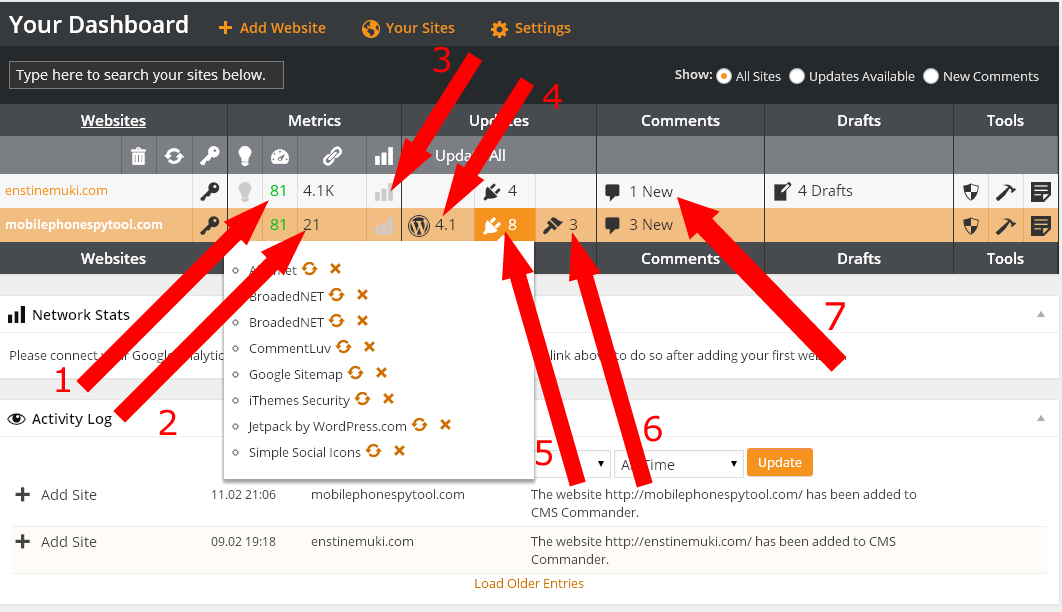
(Click image to enlarge)
In the image above, I’m currently managing 2 blogs (including this one) with a possibility of managing up to 100 blogs.
Let’s quickly look at some of the tasks you can perform on the dashboard;
1 – Google PageSpeed Tracking – This is an important performance optimization data from Google. You know how difficult it is having to run this check individually on all your blogs. It’s important to constantly monitor your site performance because poor performance rating means bad news.
With this metrics on your dashboard, you are able to quickly know which of your blogs is on the slope at a glance. Check out Google PageSpeed tool here.
2 – Backlinks data – This is one amazing piece of information. It gives an idea how your blog’s Off-page SEO is going. So you don’t need some complex tools to get these headlines.
3 – Google Analytics – Link CMS Commander to your Google Analytics and get some crucial traffic and visit behavior data quickly without having to login to Google Analytics and check for each domain.
4 – WordPress Update – This tells you at a glance if there is a new version for WordPress. With just a click (or 2) you will be able to update your blogs without having to check into them individually.
5 – Plugins update – Pointing your mouse to this area pops up a list of plugins to update. Just clicking the update button on the pop up window will instantly update the plugin on the remote blog.
6 – Themes Update – Just like in plugins update, this tells you which theme requires an update to be perform.
7 – Comments – The dashboard also makes it quite easy to access and moderate comments on different blogs. Note that this will only indicate the number of pending comments. Mouse-over this column to pop up a comment moderating window where you can approve,delete, etc.
Please Note: As I write this review, it’s still not possible to reply to comments from cms commander dashboard. However, I got to Thomas about his and he assured me the feature is being developed and will soon be made available.
Now, I wanted us to see some of the tasks we can quickly run on the dashboard. Note that some of these are only possible after setting them up on the settings page.
There are lots more you can perform with simple clicks on the dashboard. Let’s however see some features in greater details!
CMS Commander Post Editor!
One of the features I want to practically highlight in this cms commander review is the post editor. The post editor enables you to publish your content on one or more blogs with the simple submit button.
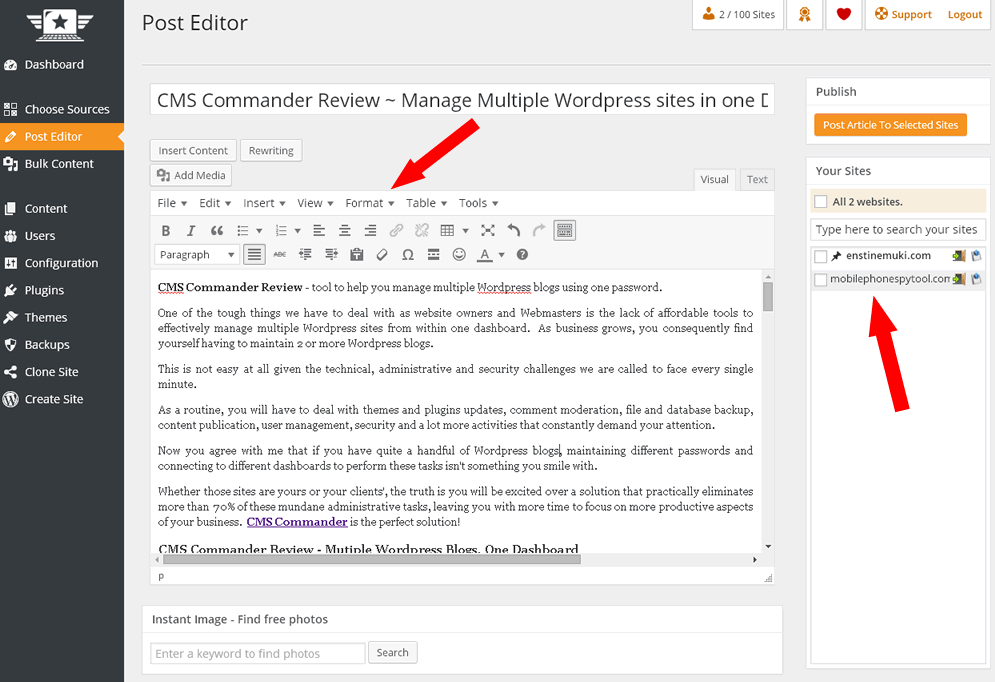
You see that I’m currently writing this post you are reading on CMS Commander. By the time I finish it, I’ll select the blog I want to publish and hit the ‘Post article to selected sites‘ publish button.
I will not need to connect to my blog’s admin to do anything thereafter. All is done from within the CMS Commander dashboard.
Automatic WordPress Backups!
CMS Commander can backup your sites automatically. You know this is a critical security measure. It’s the only security task that’s most save. The reason is once your site get’s hit, you can always role back to the most recently backed version and get going.
The backup features include;
Schedule: Type:
Backup Destinations
Note that once a destination checked, you’ll be able to set details. For instance, if you want an automatic backup to an FTP server, you will be required to enter the FTP details – host, password, username, etc.
Clone a site – move your site from one host to another
It’s common to move sites between hosts and this is not an easy exercise. Some times in the transfer process, some critical files get missing.
While moving sites between hosts and from one domain to another look frightening and difficult, CMS commander makes it quite easy.
Create a New Site with CMS Commander
This feature allows you to install a new WordPress site on your server from within the CMS Commander dashboard. It has a wizard that takes you through simple and user-friendly steps enabling you to setup your blog’s theme, database, link structure, default content, and some other basic settings you need for your blog to function.
Note that everything (from installation, configuration and finishing) can be done within CMS commander.
Up Time Monitor!
You know sometimes downtime happens for several reasons. It some cases, this may require your action to get the site back up and running.
CMS commander’s up time monitor feature will send you an alert each time your sites go offline or online. You will need to setup a free UpTimeRobot account to enable this feature.
Content and Affiliate Marketers
While cms commander helps you effectively manage your numerous blogs, it also provides easy integration with over 20 popular services to help you build more engaging content on your sites and earn more money from your blog network.
This makes publishing fresh contents (automatically) and promotion of affiliate products an easy task.
Feature Summary
- 1-click Updates of plugins, themes and WordPress on all sites
- Automatic scheduled WordPress backups
- Website cloning and restoring
- Uptime monitoring and Analytics integration
- Bulk posting and automatic content.
- Commend moderation.
- Easy affiliate marketing.
How much does it cost?
Whether you are managing 5 or hundreds of sites, the pricing structure has you covered. I personally think this tool offers you the most affordable hosted blog management solution with fair plans that give you access to all features.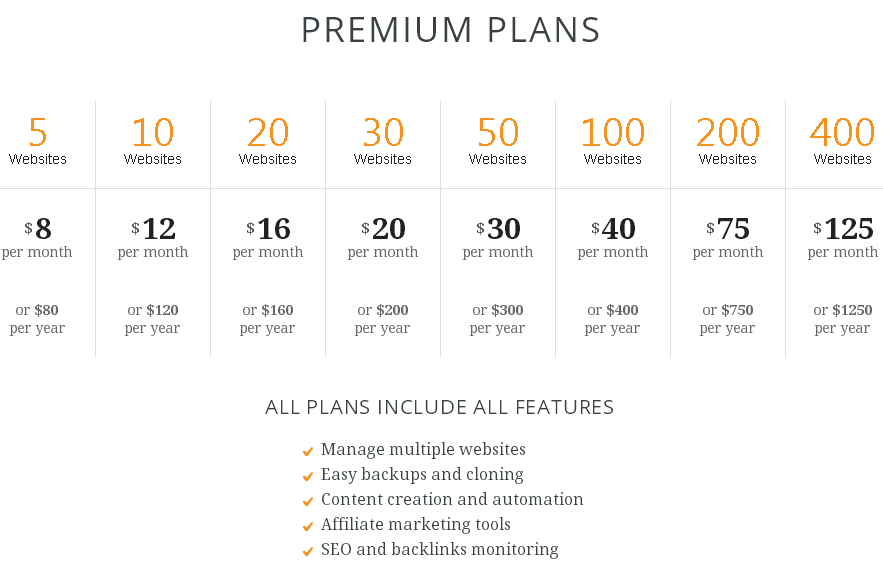
Bottom line!
You see beyond reasonable doubt (from the list of features and how these can be implemented) in this review that this is the tool you need to command your multiple wordpress sites from one dashboard. Try it for free here.
Let me know what you think about it in the comment box!
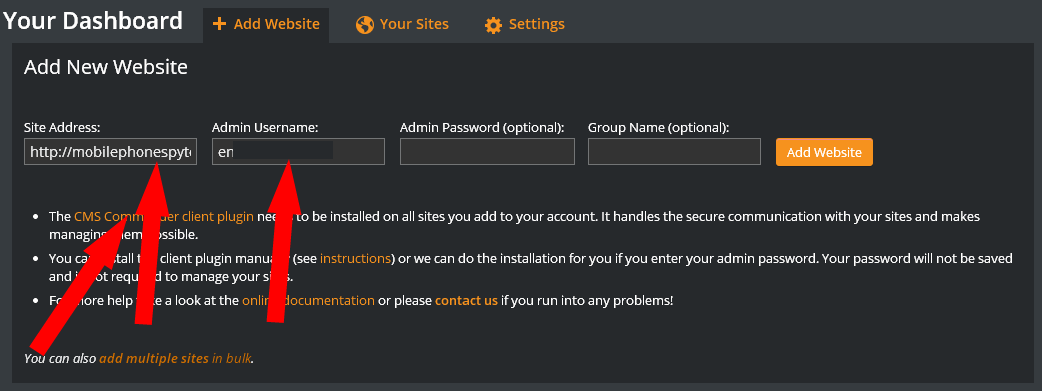
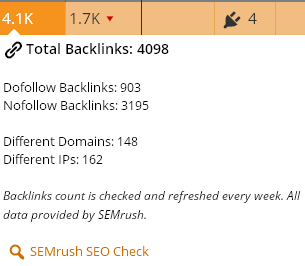
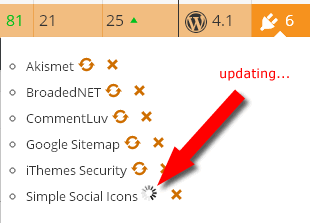
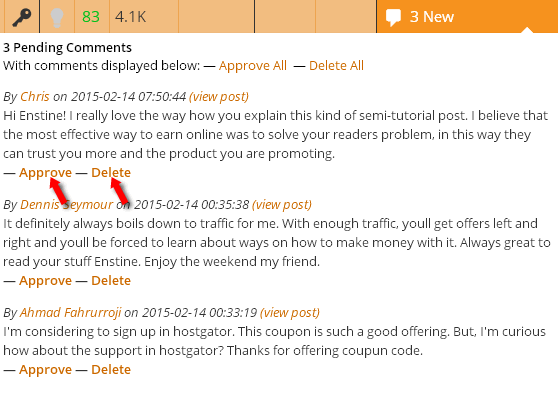
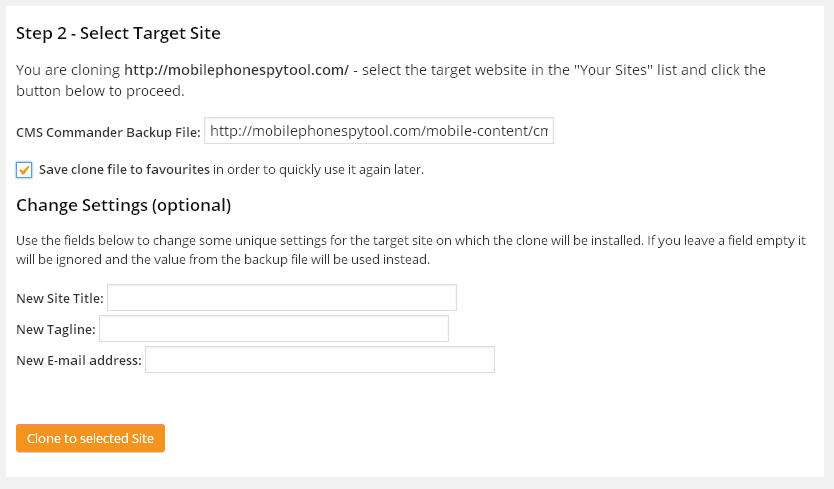
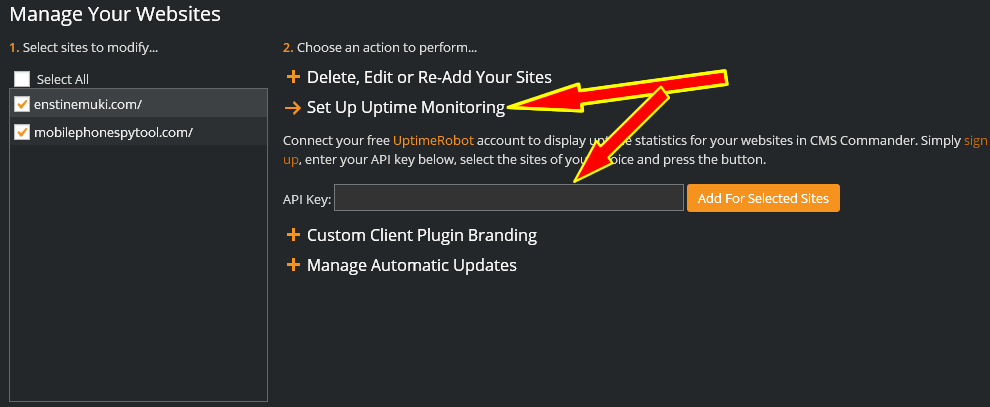
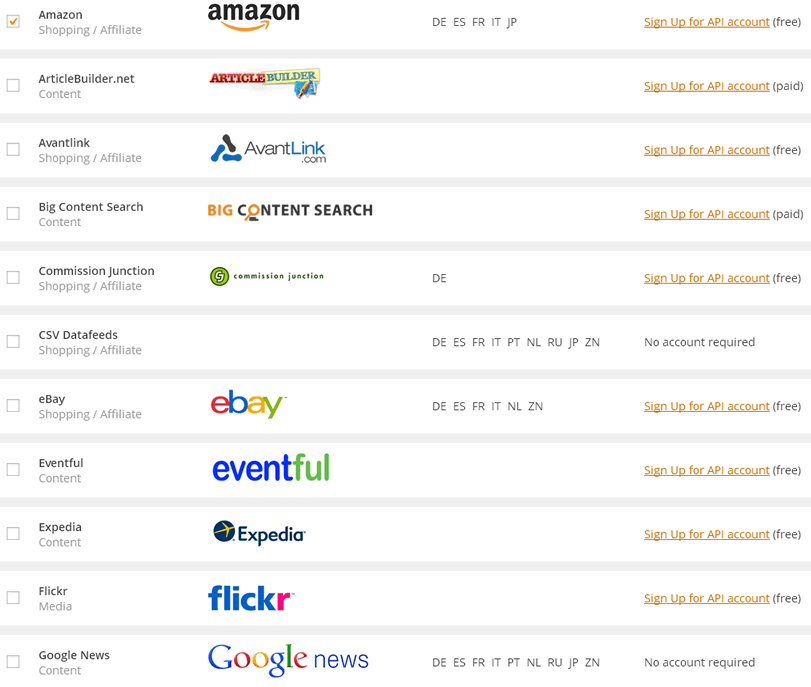
Comments are closed.