You have a search box on your website and you are wondering if your readers are really using it. What are the keywords they are using and how do they engage with the search results. Is it even important to worry about the local search data?
Many of us throw the search box on our website but never worry about measuring its effectiveness. The truth is that if your website has visitors, a fraction of them are surely hitting the search button on your site.
It has occurred to me several times to use this local search engine on many websites I visit and when I throw an eye on my local search data, I realize I’m not alone.
Some of my readers have been searching for some content on my blog and I’m happy I’m able to see exactly what they are looking for.
How is that important?
It gives me more content ideas. If a single search is run on my blog targeting content I have not published, chances are that I will be doing some more research to finally create content based on that search phrase.
The pages visited and number of minutes spent on these pages by my internal searchers give me more actionable optimization ideas.
So it’s super important for you to periodically analyze and allow this data to help add some more sense to your blog.
It begins with getting the search box on
I believe every website should have a local search engine. This helps in two main ways:
- It allows users to find local content they wouldn’t have known exists on your blog without the search engine
- It helps you know some of the topics your readers want to read on your blog.
So not having that search bar isn’t a good idea at all.
How to see the local keywords readers are searching in Google Analytics
The beautiful thing is that you don’t have to add another plugin on your blog to track and store keywords from local searches.
If there is any solution that proposes this approach, you should take it down. That would mean another action that will speedup your blog a bit. The reason is that every plugin that makes database calls has a negative load impact on your blog.
Option #1: Implementing Site Search in Google Analytics
Google Analytics allows you to see search terms visitors type in your local search box no matter your content platform. If you’ve setup Google analytics, follow these simple steps and start tracking every search performed by readers on your blog.
The only thing you will need is the query parameter that calls the search action. Here are the query strings for some popular platforms:
- SquareSpace: search?q=
- WordPress: ?s=
- Blogger: search?q=
I do not know the platform your website runs on but it’s quite easy to find out. Run a local search and pick it from your address bar. For WordPress, this is how it looks like:
Take note of the ‘s‘ between the question mark and the equal sign. That is the parameter that calls the search function in WordPress.
The text that follows the equal sign is actually the search term typed in the search box. This is what we are going to be telling Google analytics to track.
This is easy to be done if you have the query parameter.
Go to your Google Analytics and click on Admin:
Make sure you have the right account selected.
Under View, click on View Settings:
Move to the Site Search Settings section
Turn the Site search Tracking button to ON
Enter the Query parameter in the form field. You are allowed up to 5 parameters:
In this demo, I’m going with WordPress: s
Make sure you click to Save. Google Analytics will start tracking all searches performed on your website by using the local search engine.
Where to find Site Search keywords in Google Analytics
This is quite simple.
Go got Behavior -> Site Search – > Search Terms
Option #2: Filtering pages in Google Analytics
Here is another way to get a list of your local search terms without activating Site Search.
From the left hand panel in your Google analytics, navigate to Behavior > Site Content > All Pages. This is actually a way to see pages that were visited during a set period. A search performed on your website creates a page.
100 searches with unique keywords create 100 new pages. So, locate the page search bar and type in your search query preceded by the question mark. For WordPress users, this looks like this:
Take note of the ?s (case sensitive) in the search bar. This gives you a list of queries and some other interesting details to watch.
Now you can start tracking and seeing what’s happening on your blog. This will help your content growth strategy.
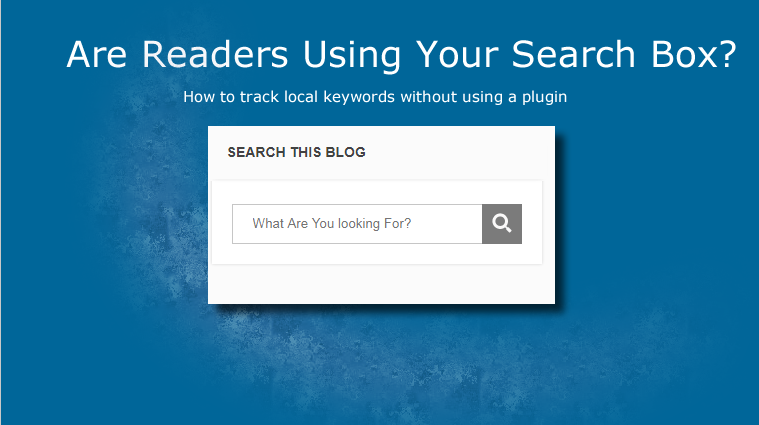

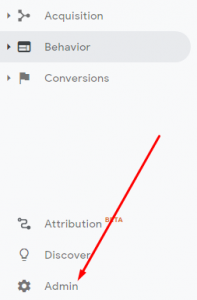
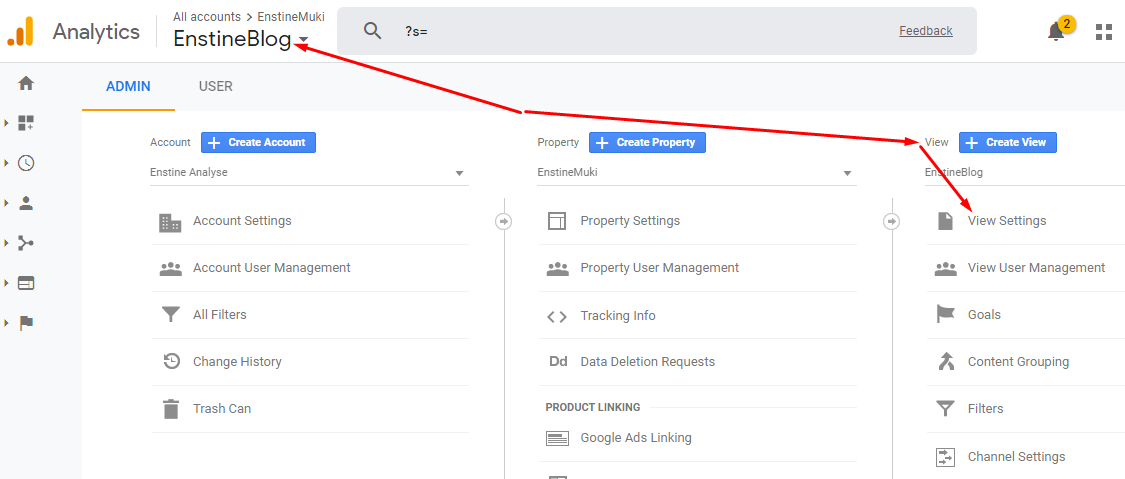
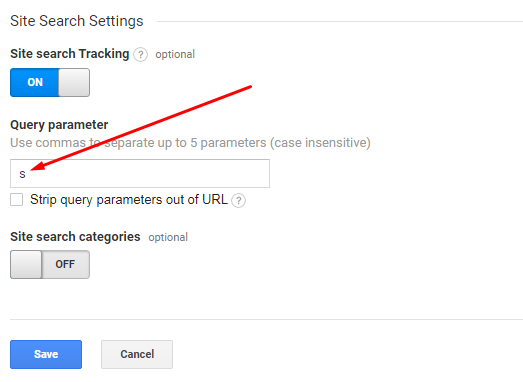
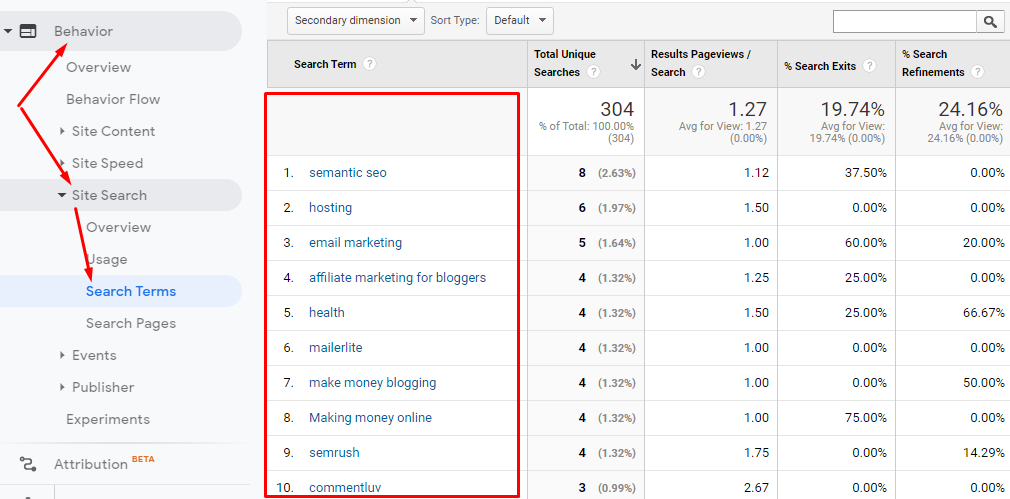
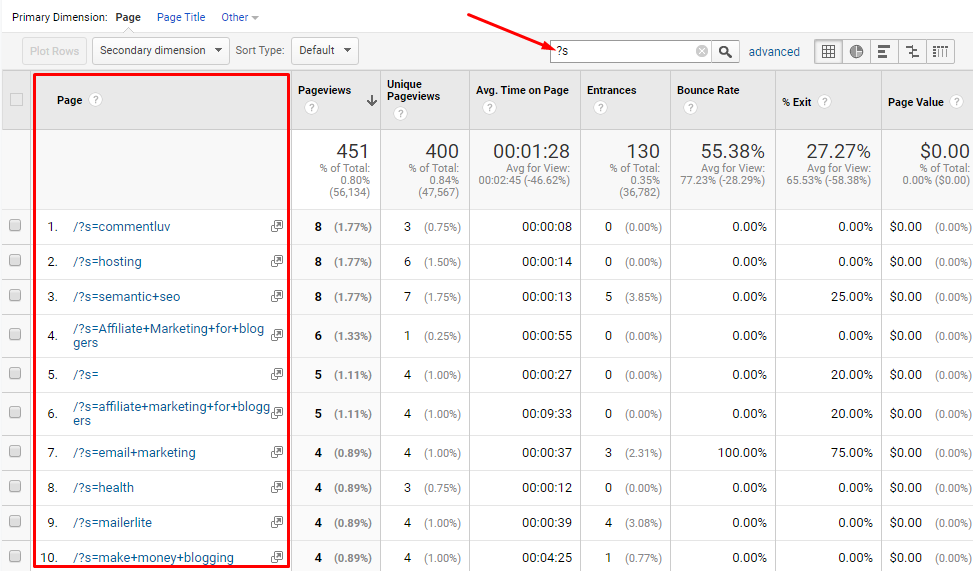
Comments are closed.