Yeah, 70% productivity doesn’t sound too promising, does it?
But, it’s not too bad (and it’s realistically possible). I will explain why my numbers are low later on 😉
For me, the main problem with productivity was quantifying it. How do I measure it? Am I productive if I get things done and spent a lot of time for entertainment? Or do I have to spend all of my working time on working?
Really, who likes the second part? (I know I don’t!)
I slack off, a LOT of times, but at the end of the week, I get things done, even if I have to sacrifice a few things along the way.
Getting things done. That’s what I want to accomplish. And, that’s what productivity means to me.
To be honest, I wasn’t very good at getting things done, until I invested considerable amount of time into it.
I had lots of time to do it, to find a good schedule, make it better and improve my life in overall (when I say improve, I mean, learning new skills and finding more efficient ways to do certain tasks).
At this point, I am getting things done. I am at a way better place than I used to be. In fact, I consider this year as the best one I have had so far in my life,
So, what is this article about?
Well, this article is about how I increased by productivity by using several [free] applications while following specific type of scheduling.
So, let’s get to it, shall we?
Note: I do hope that you add your own experiences with productivity and time management in the comments 😉 Thank you 🙂
Productivity through Block scheduling
The first thing I want to talk about is block scheduling. Honestly, I got the inspiration for Block scheduling from one of the applications I was using at the time called Focus Booster (More on that later).
Block scheduling is simply dividing your time into different blocks and using that to optimize your day for best results. Right now, I am using several different blocks to manage my day – A blogging block for constructing my upcoming blog, a commenting/networking block, an exercise block, a game block, a comics block (any comic fans?) and so forth.
You too, can do something similar. I suggest experimenting and rearranging your schedule accordingly.
Take for instance, some people find early morning as the best part of their day – that’s when they have the most energy. If you are one of those people, you could just have lengthier work blocks during your early morning session, and use your afternoon for other activities.
I spent most of my early morning for learning new stuff. I have read somewhere that our brains are best in the early morning, not sure if it is scientifically true.
What do you prefer? Are you a morning person or a night owl? Or are you a combination of the two?
The best thing I like about block scheduling is that I am able to force myself to work. With other schedules, I have an entire day (or a week) to finish my required tasks (and that my friends, might be a recipe for a failure).
I kept thinking: Hey, I have the entire week to finish this stuff, so let’s take this day off (has that ever happened to you?)
But, with block schedules, I can’t do that. I only have a set amount of time to finish a certain task. I also use another trick for extra motivation: free time block.
If I finish a task early, I can use it as my free time block (entertainment and so forth). If I don’t, I use my free time block to finish the task 😉
Seriously, I do not want to spend my free time working (avoiding a ‘punishment’ is a very strong incentive).
If there is anyone I need to thank (for making this year the best), it is app developers (no, not all app developers. I mean, game developers are cool, but ultimately games may end up being a distraction).
So, let’s get into apps (all of them are free):
Focus Booster
Remember Focus Booster?
This app is my inspiration for block scheduling. So, what does this app do? Are you familiar with Pomodoro technique?
It is basically dividing your time up into 25 min work blocks, followed by a short break (and then the cycle restarts).
Focus Booster works so well because it allows you to customize your work blocks and break blocks. Take for instance, you can divide your time into 30 min work blocks and 5 min breaks.
Speaking of breaks, these days, we tend to undervalue the importance of break sessions.
Our body isn’t built to sit around a computer; it needs exercise. Plus, recent studies have proved that prolonged sitting can cause a lot of health problems – from back pain to stress.
As a blogger or a home based business owner, the last thing you want is a back pain. It makes working a whole lot harder. Have you tried concentrating on a task while in pain?
Another study also proves that taking breaks does have many beneficial effects, from improving glucose metabolism to reducing the risk of a cardiovascular diseases. So, take breaks, improve your health!
I have experimented with different lengths of work blocks and break blocks. At first, I was working with 25 min work blocks and 2 min breaks.
That worked really well, but I wanted the blocks to a bit more lengthy and distributed more evenly throughout the day. After a bit of experimentation, I decided to settle with 28 min work blocks and 2 min breaks.
So, at the end of my 16 hour “working day”, I would go through 15 hours of work and about a one hour of exercise/break.
Want to try Focus Booster? Check it here.
Big Stretch Reminder
Focus Booster was great, at least for the first few months. The main problem was that I found myself skipping the breaks to get things done (Yeah, it’s good to be interested in finishing the work, but our health is more important than any work we may have).
The main function of this app, as you can guess, is remind you to stretch (or exercise).
Focus Booster shows you a timer, but doesn’t necessarily ‘remind’ you to take the break. BSR, on the other hand, has several different reminding options: a balloon reminder, a popup reminder and micro break reminder (same as pop-up reminder, except this one has a timer).
The best thing about BSR?
You can add custom messages to your reminders. BSR is already equipped with two other options: random tip or a motivational quote.
You can use the custom messages to remind yourself of the tasks you need to do (a daily task list) or maybe something that makes you think of exercising (like what will happen or will not happen if you exercise).
You can download Big Stretch Reminder here.
Rescue Time
Note: I am using the latest version for this post.
If I had to choose any one app (related to time management and productivity), I will choose Rescue Time. That’s how important and useful this application is.
Ever noticed how we behave when is someone else supervising us?
Who wants to look bad in front of someone else? (And what if that someone else is your boss?).
This is also the same reason why public commitments work. Tell you readers that you are going to try and achieve a goal, and you are more likely to do it.
Same thing with Rescue Time.
It allows you to become a supervisor of yourself (we really don’t like looking bad to ourselves. It decreases our self-esteem and how we see ourselves).
In a nutshell, Rescue Time is Google Analytics to time management. It helps you to keep track of all your internet activities.
Want to collect window/folder/document details? Yup!
Detailed website information? Sure!
How much time you spent on emails? Got it covered!
All you need to do is enable these features by going to Account settings > Privacy. The privacy settings also allows you to white list/black list specific websites and activities.
You can also use the privacy page to specify the window of tracking/monitoring. This allows us to monitor only your working hours (makes the data much more accurate).
I consider most of my day as part of my working hours, even though I only work (blog) for 3-4 hours (that probably explains why my numbers are low).
Let’s login to Rescue Time (If you don’t have an account, go get one for free at Rescue Time).
Here is how the welcome page looks:
Alt: rescuetime welcome page
Scrolling down, you will be presented with an overview of your activities. As you can see, I spend most of my time on reference and learning.
Alt: rescuetime activity spotlight
Rescue Time also supports advanced goal management system that will help you to track your online goals (at the end of the day, this helps because it will show you whether you have been a lazy guy or not. It will motivate you to take action. I mean, how many of us enjoy lying to ourselves?).
Alt: rescue time goal management
Setting up a goal is easy. Rescue time provides you with a variety of options. You can track the amount of time spent on specific categories/sub-categories. Or you can just track the total working time.
Alt: rescue time goals
As you can see from image above, Rescue time also allows you to select the time slot for a specific goal (the third option is your tracking time; For instance, my ‘working’ hours are from 6 am to 8 pm).
The premium does provide more features for those of you who need. For someone like me, the free version is more than enough. Give it a try, and see how it goes 🙂
For more about Rescuetime, please check this in-depth review
Conclusion
At the end of the day, it all comes down to experimentation. Experiment and see what works for you. Stick with it and tweak it.
It is also important to not focus too much attention into schedules and productivity. Don’t forget to enjoy your life 😉
Do you have anything else to add? Have you tried Rescue Time, Focus Booster and Big Stretch reminder? What is your experience with productivity and time management? Share your thoughts below!
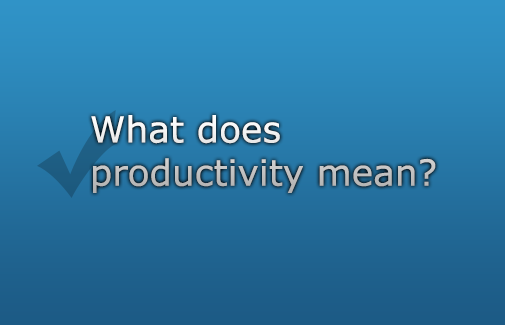
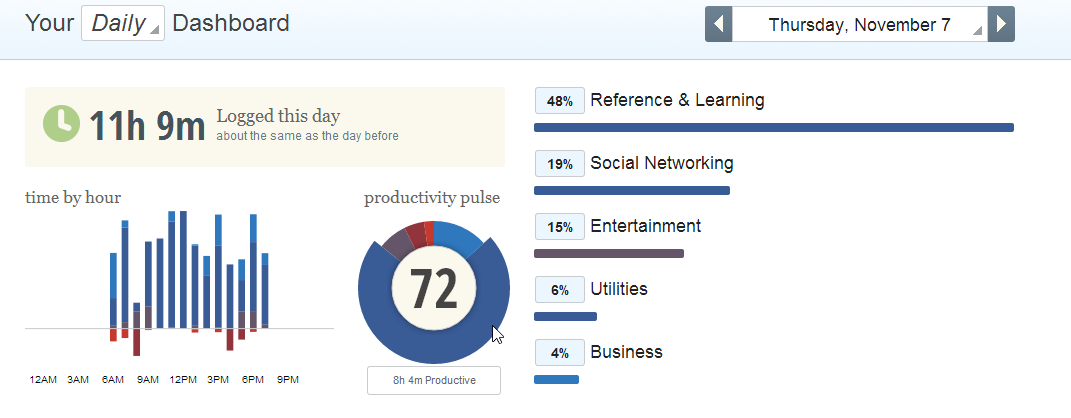
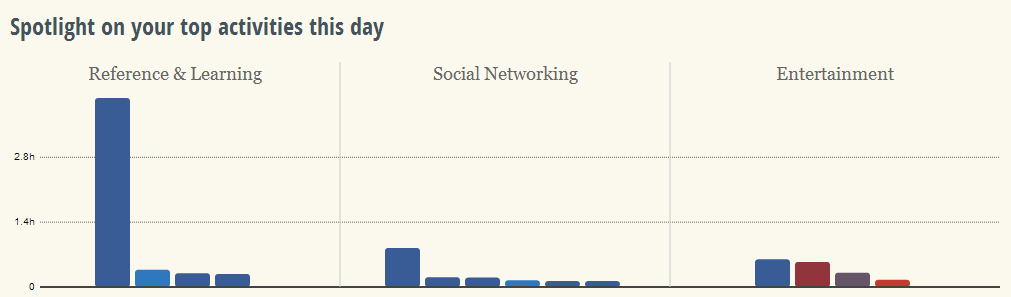
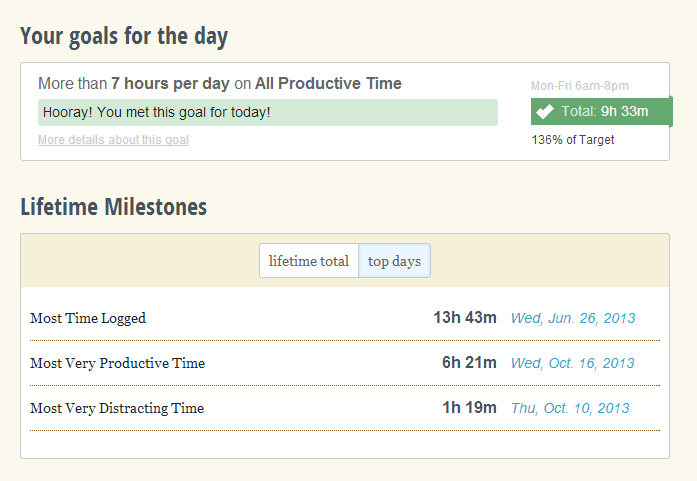
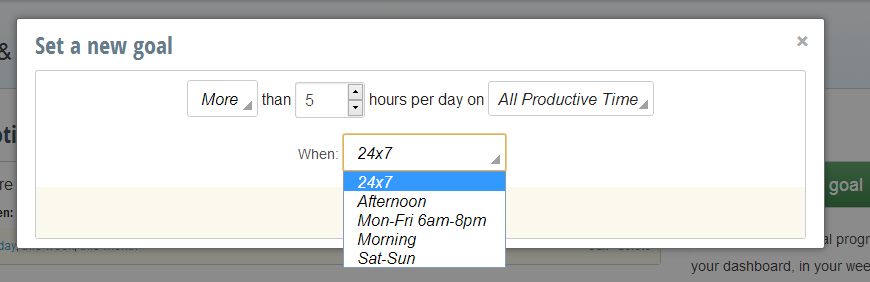
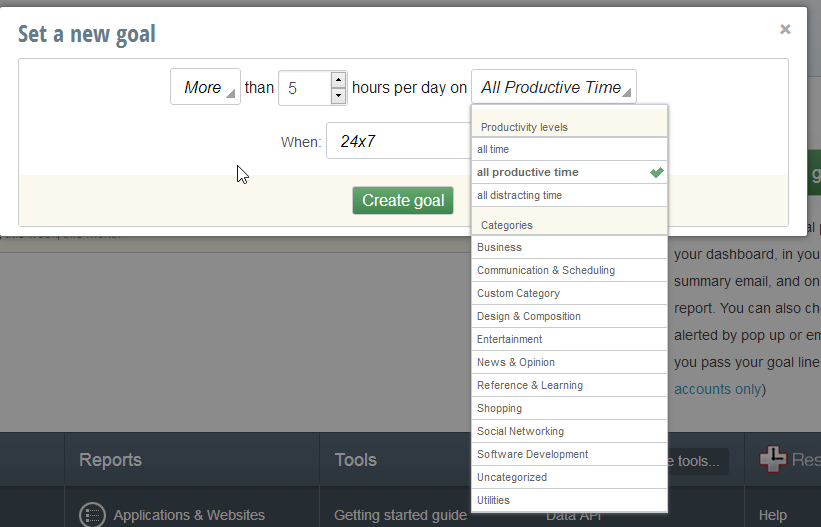
Comments are closed.