Any website you open is full of links. Those links can open in many ways; not all are helpful. It is vital to check what kind of links lead to your site, how they work, and the types of pages they’re promoting.
To help you with that, you can use the best link management plugin on the market, WP Links. Want to learn more? Keep reading, and you’ll find out how to take control of every link on your site.
WP Links
Before we explain how WP Links works and how you can get your links in order, we have to mention all of its’ features. Obviously, as the name would suggest, you can control your links which means you can check which sites they are linked to or if they work correctly.
Controlling external and internal l means that you can protect visitors by notifying them every time they are directed to an external link. The plugin also has a centralized dashboard which means everything is in one place – licenses, brands, sites, everything. Of course, among these fantastic features, it also boosts SEO and offers top-tied customer support.
After this brief introduction, we have to show you the plugin in action. We’re going to go through every feature one by one and explain what you can do with the plugin, as well as how to do it.
How to control your links
There are two types of links: internal and external. The first type of link we’re going to discuss is external links. External links lead to another site. You can change the way these links will open by choosing one of the following options; in the same window, tab, frame, or separate window, tab, or frame.
You can also choose to open them all in the same window or in the topmost frame. This is not recommended, but you can do it. Links can also be set as „follow“ or „nofollow“types and „rel attribute“ can be added to them. When adding the „rel attribute“, there’s also an option to add “noopener”, “noreferrerer”, “external”, “sponsored”, or “ugc”.
Tiles are also customizable by changing the original text value and link text. Not only this, but you can also add CSS classes and choose an icon. Your options include images, dash icons, or sometimes from Font Awesome’s repository
Moving on to internal links. Most of the opening rules are the same for both link types. You can also choose them to be „follow“ or „nofollow“ types and a rel attribute. But adding the rel attribute options are limited as you only have “noopener” and “noreferrerer”.
Setting your title, adding CSS classes, and choosing your icon work exactly the same way. Everything is really easy to do, just a few clicks and your links are all set up.
Exceptions
Much like in every other aspect of life, there’s an exception to every rule. The first option you have is choosing where you want to apply the settings. The options on offer are the whole page, post content, comments, or all widgets. You also can choose to skip pages or posts and ignore links by class.
Not only this but you can also treat all links that lead to the site’s domain and subdomain as internal links. That means that you can choose to make all subdomains internal. You can choose to include internal links or exclude external links by URL. To separate these URLs, simply use commas or line breaks.
Another handy option in this tab is to treat excluded links as internal links. There’s also an option to ignore all <script> blocks or skip all mailto links. The data attribute is really helpful because you can set it on individual links to treat them as external, internal, or excluded, or you can just choose to ignore them from being processed.
Exit confirmation
When someone clicks on an external link, they leave your site. Before that happens, you can warn them via an exit confirmation dialog. This way, every visitor will know when they’ve clicked on a third-party link. Every part of the popup is fully customizable. You can choose the background color of the popup as well as the title. The title’s size and color are fully customizable as well.
If you don’t want a new title, leave it empty, and move on. There are plenty of text colors, and the default text can be changed as well. There is also an option to choose how big your popup will be in terms of height and width.
If your visitor decides they don’t want to leave the page, they have to click a button that keeps them on the site. Much like anything else, this button is customizable as well. As you can see, the exit confirmation plays by your rules and lets you change everything so you’re completely in control.
Link rules
The next tab we’re going to talk about is link rules. Basically, how this works is you choose something to search for, for example, let it be a noun and let it be “door”. After you have set up your keyword, you click on the button “add a rule,” and it opens up a popup where you can choose link rules.
You can choose which URLs it will apply to, for example, some with a particular word or the word you just typed in. Then it’s time to think about link priority because rules will be parsed in order of priority. This process is identical to setting up link rules for internal or external links.
There’s also an option to add rel values, and you can choose from the default preset, or you can create custom ones. After that, you can also check rel values and when to apply them. The title and the text are also customizable. Here you can also disable the exit confirmation popup.
Link Checker
If you want to check your links and fix them simultaneously, the Link Checker is the feature you’ve been waiting for. The Link Checker will grab your sitemap and then check every page, post, product, and other types of content for you. It checks every link one by one to see if it’s active, redirected, and what its rel attributes are.
After the scan is complete, you can fix anything problematic. You will get a list of problematic links, as well as what’s wrong with them. For example, if they don’t exist or have a 404 error, you can delete them and move on. You will also see where that link is on a page or a post so you can easily edit it right away.
To conclude
WP Links is one of the best plugins for controlling your links, and it has many completely customizable features. With this plugin, you can handle links however you want, and your possibilities are endless. Get WP Links today and have total control of your site’s life force.
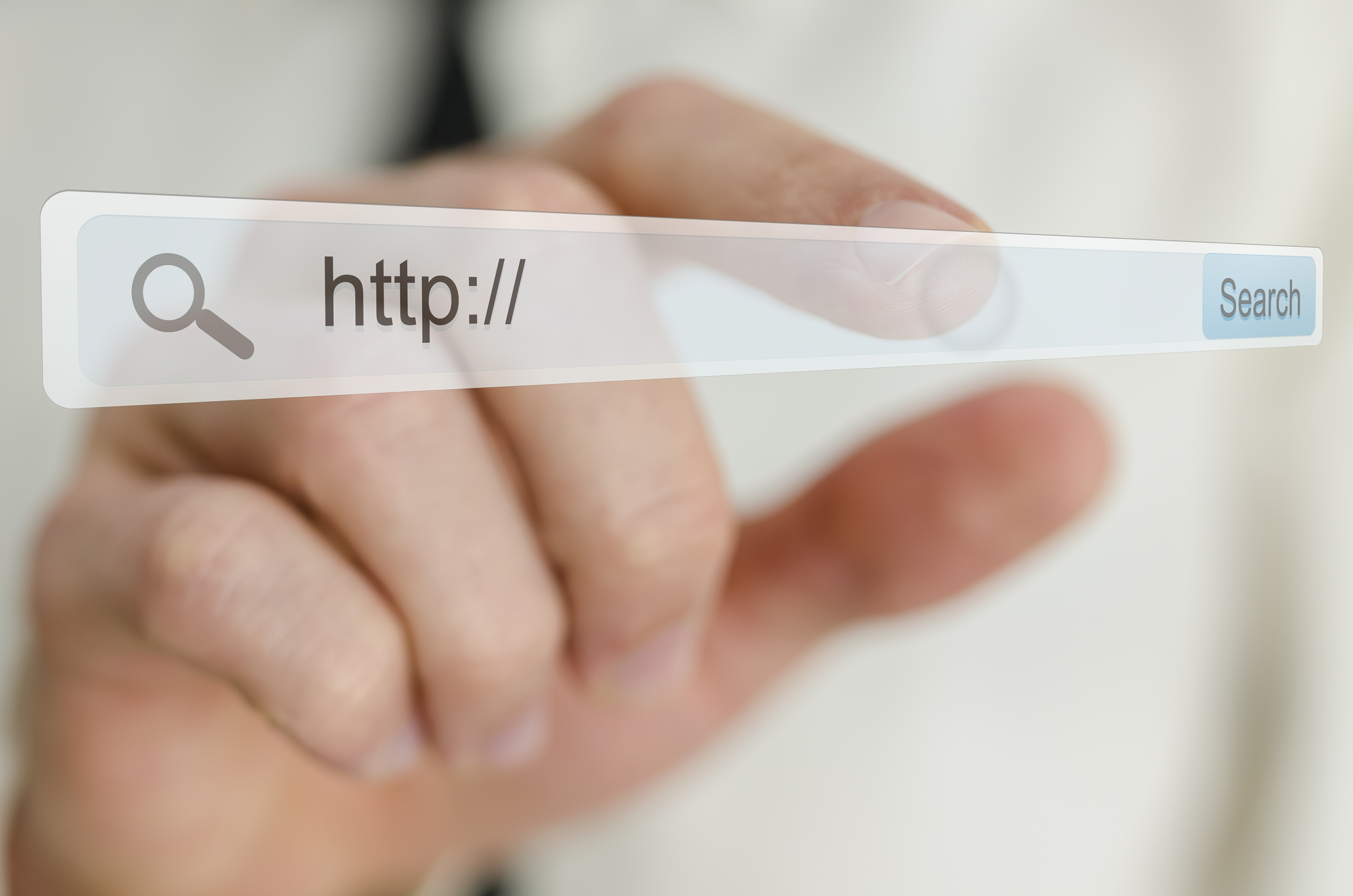
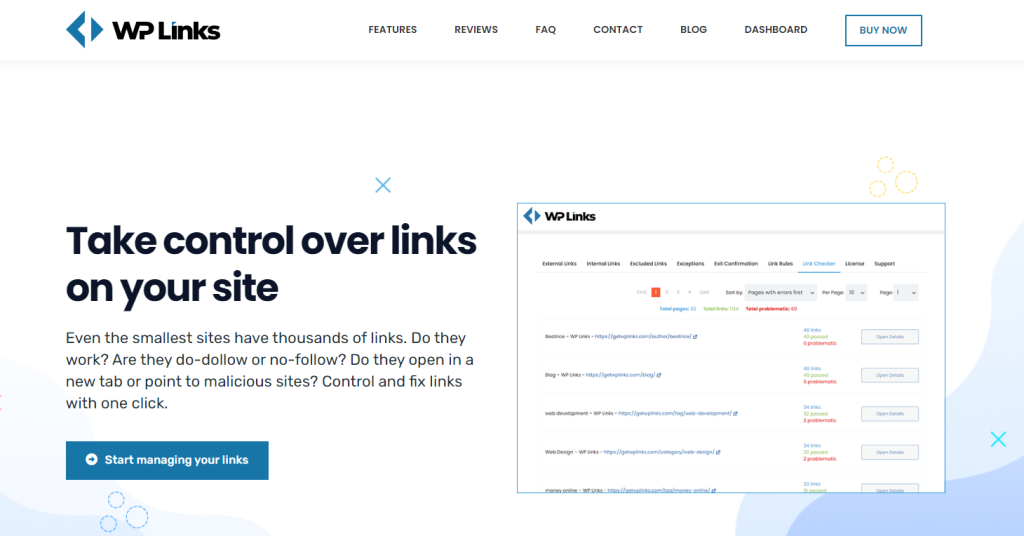
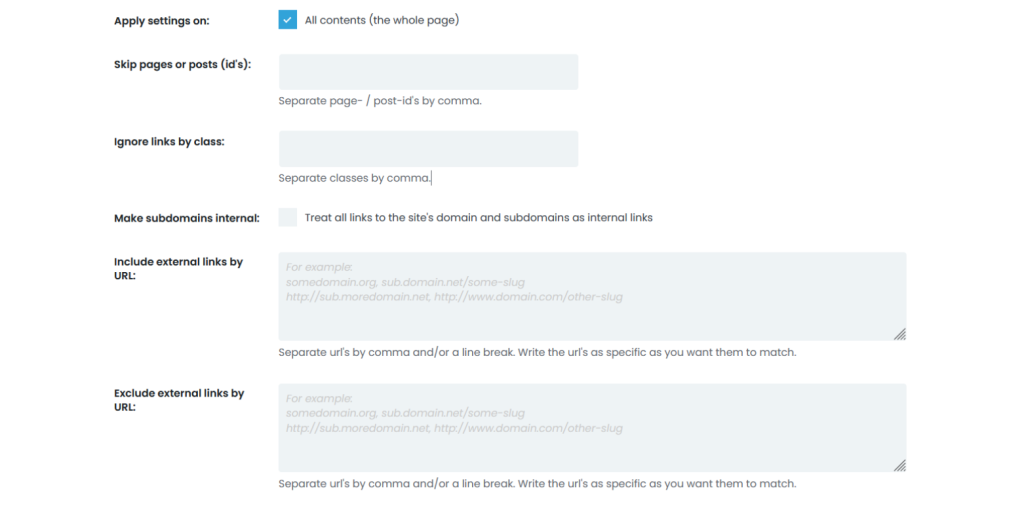
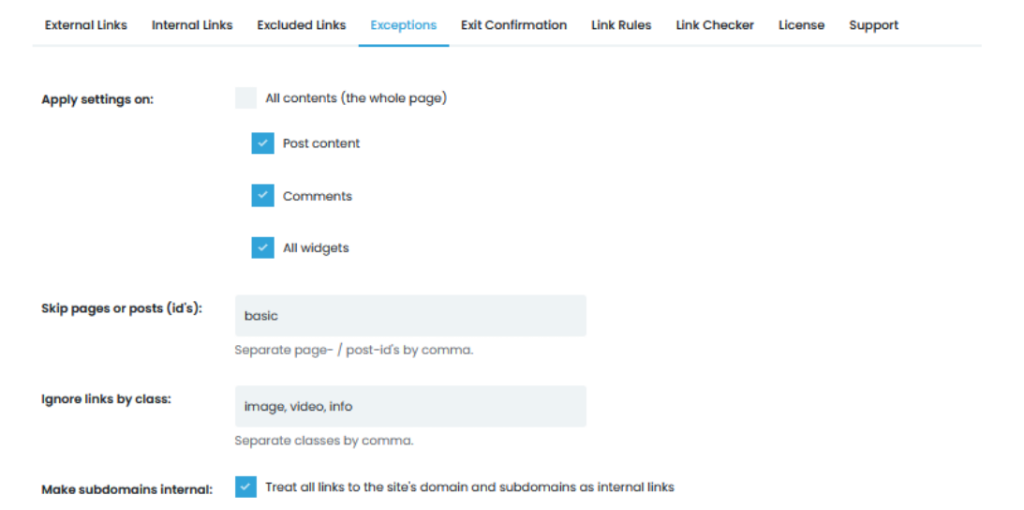
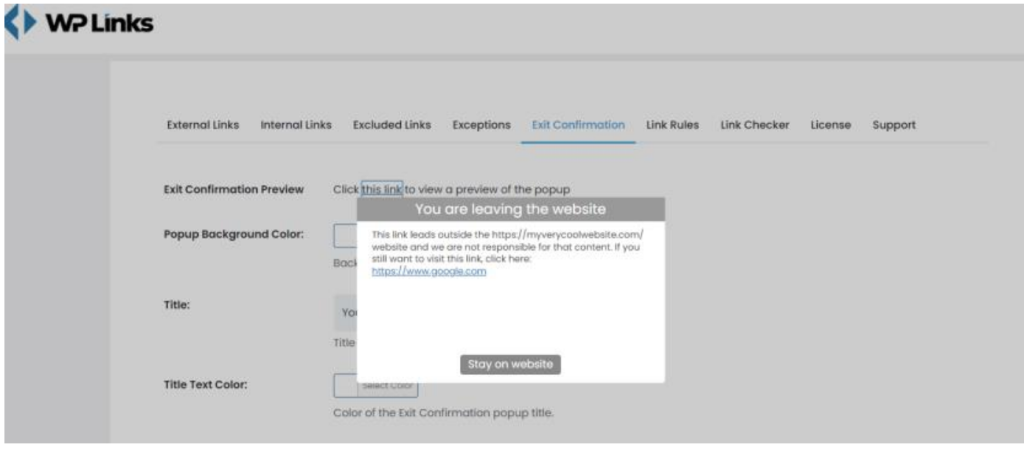
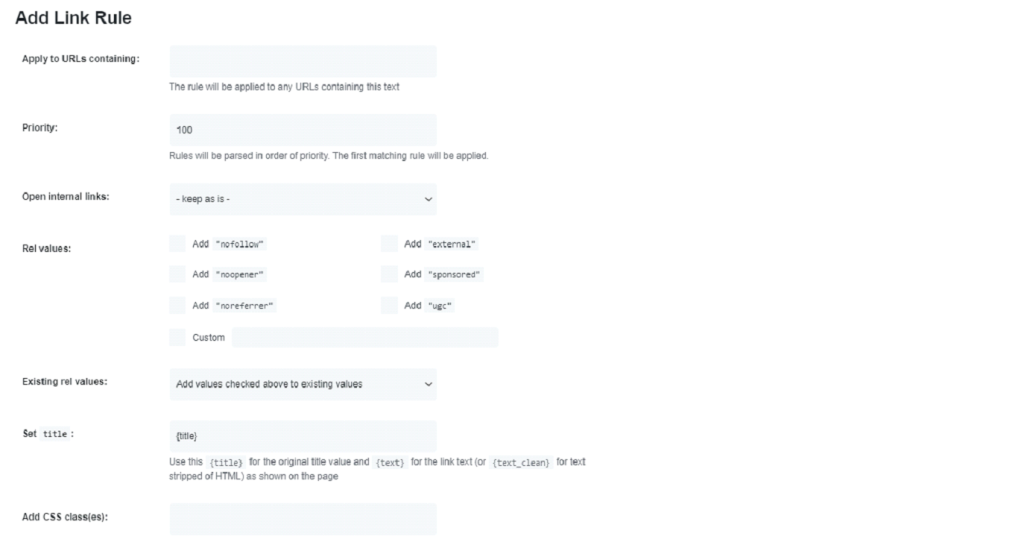
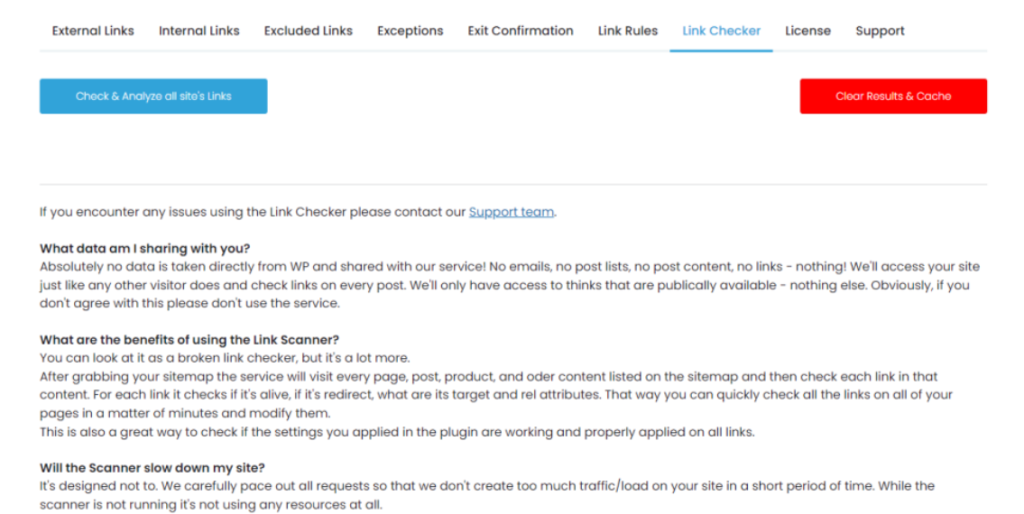
Comments are closed.