In an age where almost every device in the household connects to the internet, a reliable Wi-Fi signal has become as essential as electricity and running water. Yet, homeowners frequently encounter slow speeds, dropped connections, or inexplicably poor coverage in certain rooms. These challenges are often symptoms of Wi-Fi interference, an issue that can originate from various sources within or near one’s home. Learning to diagnose and mitigate Wi-Fi interference can significantly enhance internet performance and the overall digital experience.
What is Wi-Fi Interference?
Wi-Fi interference occurs when external signals or competing frequencies disrupt the normal operation of a wireless network. Most home Wi-Fi networks operate at either the 2.4 GHz or 5 GHz frequency bands, which are shared by a diverse range of household gadgets and neighboring networks. When too many signals overlap or conflict with one another, it leads to packet loss, connection instability, and sluggish performance.
Common Sources of Wi-Fi Interference
The culprits behind Wi-Fi interference often include:
- Microwaves: Microwave ovens operate at the 2.4 GHz band, causing heavy interference when used near a Wi-Fi router.
- Bluetooth Devices: Items like wireless speakers, headphones, and fitness trackers also run on 2.4 GHz and can create signal congestion.
- Neighboring Wi-Fi Networks: In apartment buildings or densely populated areas, overlapping networks compete on similar channels.
- Wireless Cameras and Baby Monitors: Many of these operate on the same frequency and can disrupt nearby signals.
- Thick Walls and Metallic Surfaces: Physical obstructions such as brick, concrete, or metal reduce signal strength significantly.

How to Diagnose Wi-Fi Interference at Home
Identifying the source of Wi-Fi interference involves a systematic approach that includes both observation and the use of diagnostic tools.
1. Conduct a Signal Strength Walkthrough
Use a smartphone or tablet to monitor Wi-Fi signal bars as you move from room to room. Pay attention to drops or fluctuations in signal strength. This can indicate physical obstructions or signal overlap.
2. Use Wi-Fi Analyzer Apps
Wi-Fi analyzer applications provide a visual representation of your network’s frequency spectrum. These tools help users:
- Identify overcrowded channels
- Visualize all broadcasting networks in the vicinity
- Determine signal strength in different parts of the house
Popular apps include WiFi Analyzer (for Android), NetSpot, and inSSIDer. These tools allow homeowners to switch to less congested channels or optimize router placement.
3. Check for Time-Dependent Interference
If connection issues occur at specific times—like during dinner when the microwave is used or when neighbors return home—there could be a correlation. Logging time can help identify patterns linked to other devices or routines.
4. Test Using a Wired Connection
Connect a device directly to the router using an Ethernet cable. If speed and reliability suddenly improve, it’s likely that the wireless connection—not your internet provider—is the issue.
5. Temporarily Disable Nearby Devices
Turn off Bluetooth devices, unplug baby monitors, or isolate other potential interference sources. Observe changes in connectivity. This method helps narrow down specific contributors to interference.
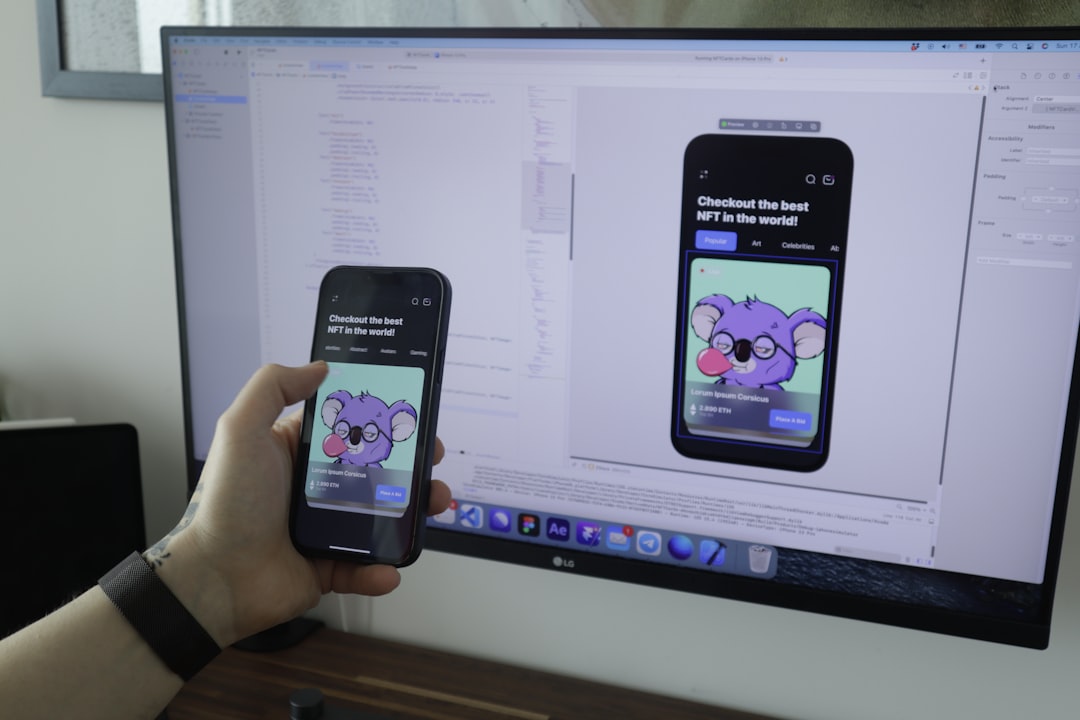
How to Minimize or Eliminate Interference
Once the source of interference has been identified, several remedies can help boost connectivity.
1. Change the Wi-Fi Channel
Routers broadcasting on the 2.4 GHz band offer channels from 1 to 11 in North America. Channels 1, 6, and 11 are non-overlapping and usually favored. Using a Wi-Fi analyzer to determine the least congested channel before choosing one is advisable.
2. Upgrade Your Router
Modern routers come equipped with dual-band (2.4 GHz and 5 GHz) or tri-band capabilities, which provide more bandwidth and reduce interference. They also offer improved beamforming and signal direction features to enhance range.
3. Reposition the Router
Position your router:
- At a central location in the home
- Away from walls and large metal appliances
- Off the floor and in an elevated position
Proper placement ensures better coverage and minimizes environmental obstructions.
4. Use a Mesh Network or Extenders
If interference arises due to distance or thick walls, using a mesh Wi-Fi system or range extenders can provide coverage in dead zones. Mesh systems offer seamless connectivity across multiple nodes, whereas extenders simply amplify existing signals.
5. Enable QoS (Quality of Service)
QoS settings prioritize bandwidth for crucial activities like video calling or streaming. This minimizes the impact of interference by ensuring that critical tasks get uninterrupted performance.

When to Seek Professional Help
Sometimes the interference is complex, particularly in multi-unit dwellings or older homes with unusual layouts. If DIY methods fail to improve connectivity, or when the interference is caused by advanced network conflicts, it’s wise to consult a professional network technician. These experts can conduct spectrum analysis and implement enterprise-grade solutions tailored for residential scenarios.
Conclusion
Understanding and diagnosing Wi-Fi interference at home doesn’t require advanced technical knowledge. With a blend of observation, app-based analysis, and some trial-and-error adjustments, most households can reclaim fast and stable internet connectivity. As the number of wireless devices in homes continues to grow, routinely monitoring Wi-Fi health has become just as crucial as maintaining any other household system.
Frequently Asked Questions
-
Q: How do I know if my neighbor’s Wi-Fi is causing interference?
A: Use a Wi-Fi analyzer app to check for overlapping networks on the same channel. If several nearby routers are using the same frequency, switch your router to a less congested one. -
Q: Is 5 GHz better than 2.4 GHz?
A: Generally, 5 GHz offers faster speeds and less interference, but has a shorter range. 2.4 GHz penetrates walls better, making it suitable for larger areas. -
Q: Can my smart TV interfere with Wi-Fi?
A: Yes, especially if it’s connected via Wi-Fi and located far from the router. If the connection is poor, it may continuously send retry requests, adding to network congestion. -
Q: Do Wi-Fi extenders reduce speed?
A: Traditional extenders can halve the speed because they use the same band to communicate with both the router and devices. Mesh systems offer better performance and scalability. -
Q: How often should I scan for Wi-Fi interference?
A: It is advisable to scan every few months, or whenever you add new smart devices or notice performance degradation.
