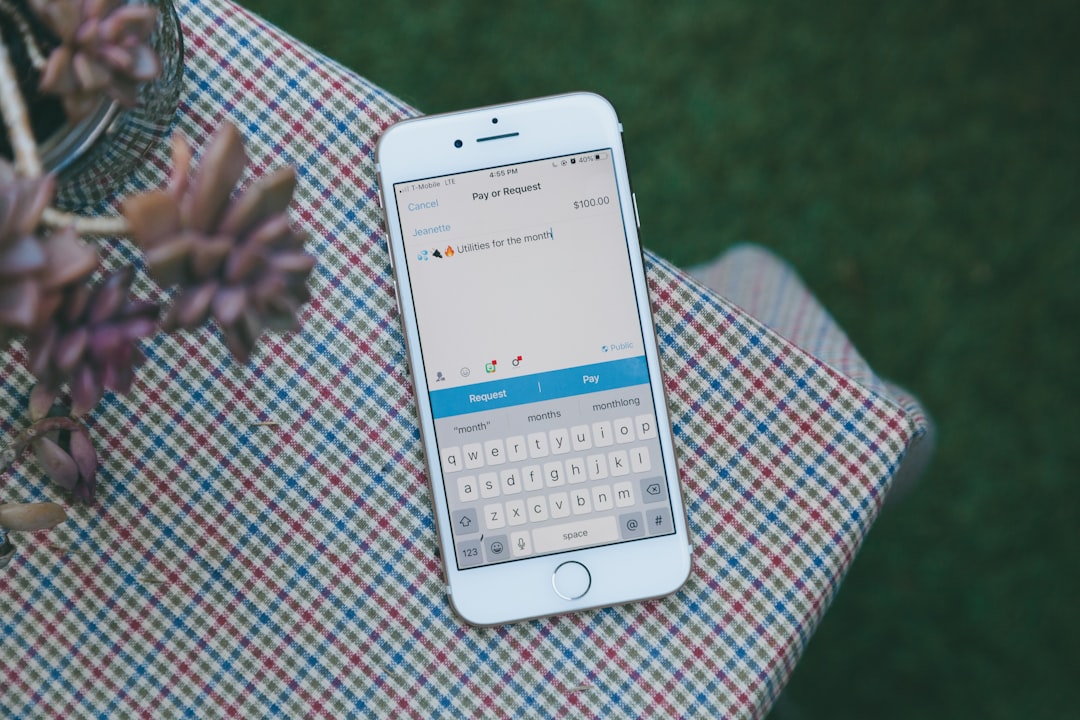Email is a vital communication tool for both personal and professional use. When your email stops updating, it can lead to missed messages, lost opportunities, and plenty of frustration. Whether you’re using your smartphone, desktop, or a web-based email client, encountering a stagnant inbox is a common but solvable issue. Understanding the causes and applying the appropriate fixes can help ensure your inbox stays fresh and reliable.
Common Reasons Why Your Email Isn’t Updating
Several factors can prevent your emails from arriving as they should. Let’s explore the most frequent causes.
1. Internet Connectivity Issues
Sometimes the most obvious cause is the most overlooked. Without a stable internet connection, your email client can’t communicate with the server.
- Wi-Fi or data turned off
- Weak signal or connection interruptions
- Airplane mode accidentally enabled
Fix: Check your internet settings, toggle airplane mode off, and ensure you’re connected to a strong network. Restarting the router or device may also help.
2. Email App or Client Is Outdated
If you’re using an outdated version of your email app, compatibility issues with servers or newer operating system versions may occur.
Fix: Visit your app store or the provider’s website to update the app to the latest version. Developers often push updates to address bugs and improve synchronization.
3. Sync Settings Are Off
Both smartphones and desktop apps offer options to manually control when or how often your email is updated. If sync is disabled, new messages won’t appear until manually refreshed.
Fix: Go to your device or app settings and ensure that sync is enabled for your email account.
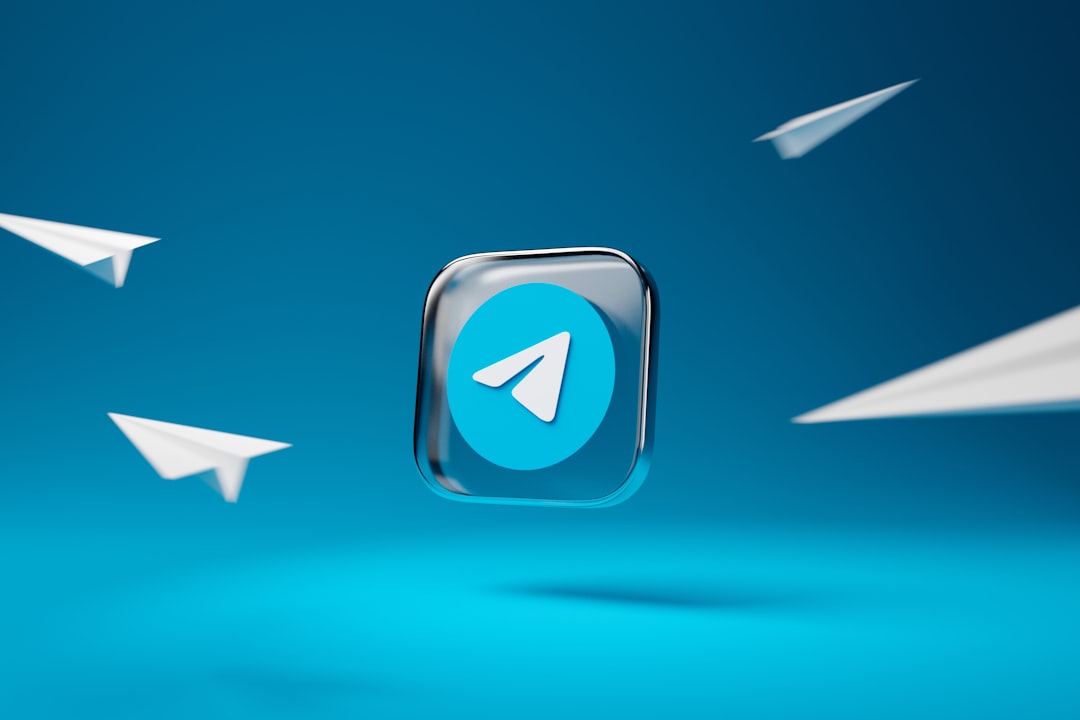
4. Server Issues
Your email service provider might be experiencing temporary problems, such as server maintenance or outages.
Fix: Visit your provider’s status page or social media profiles for any outage notifications. You can also try accessing your email through a different platform or device to see if the issue persists.
5. Device Storage Is Full
If your smartphone or computer is running low on storage, the email app may not have enough room to sync new messages or attachments.
Fix: Free up space by deleting unused apps, old files, or large media. Clearing cache data can also help regain space and improve performance.
6. Incorrect Email Settings
Entering incorrect IMAP, POP3, or SMTP settings during account setup can prevent emails from syncing properly. This is especially common with third-party apps like Outlook or Thunderbird.
Fix: Double-check your incoming and outgoing mail server settings. Most email providers offer setup guides with the correct server addresses and port numbers.
7. Battery Saver Mode
Battery optimization features on mobile devices often restrict background activities—including automatic email syncing—to preserve power.
Fix: Turn off battery saver mode or whitelist your email app to allow unrestricted activity even when power-saving features are on.
8. Account Authentication Issues
Occasionally, your email provider may request you to re-authenticate due to security updates or suspicious sign-in attempts. If you miss or skip this step, syncing stops.
Fix: Sign out and sign back into your account. Be sure to enter the correct credentials and follow any prompts to confirm your identity.
Platform-Specific Solutions
Depending on your preferred email platform, the solution to updating issues might vary slightly. Here’s how to address them on some of the most popular platforms.
On iOS (iPhone & iPad)
- Check Push Settings: Navigate to Settings > Mail > Accounts > Fetch New Data. Ensure Push is enabled or set to fetch at regular intervals.
- Restart Mail App: Swipe up to close the app fully, then reopen.
- Re-add Account: If issues continue, delete the email account and re-add it with correct credentials.
On Android Devices
- Verify Auto-sync: Go to Settings > Accounts > Your Email > Account Sync and turn on syncing.
- Clear Cache: Find your mail app under Settings > Apps, then clear the cache and storage.
- Update Google Play Services: Syncing errors can also stem from outdated system services.
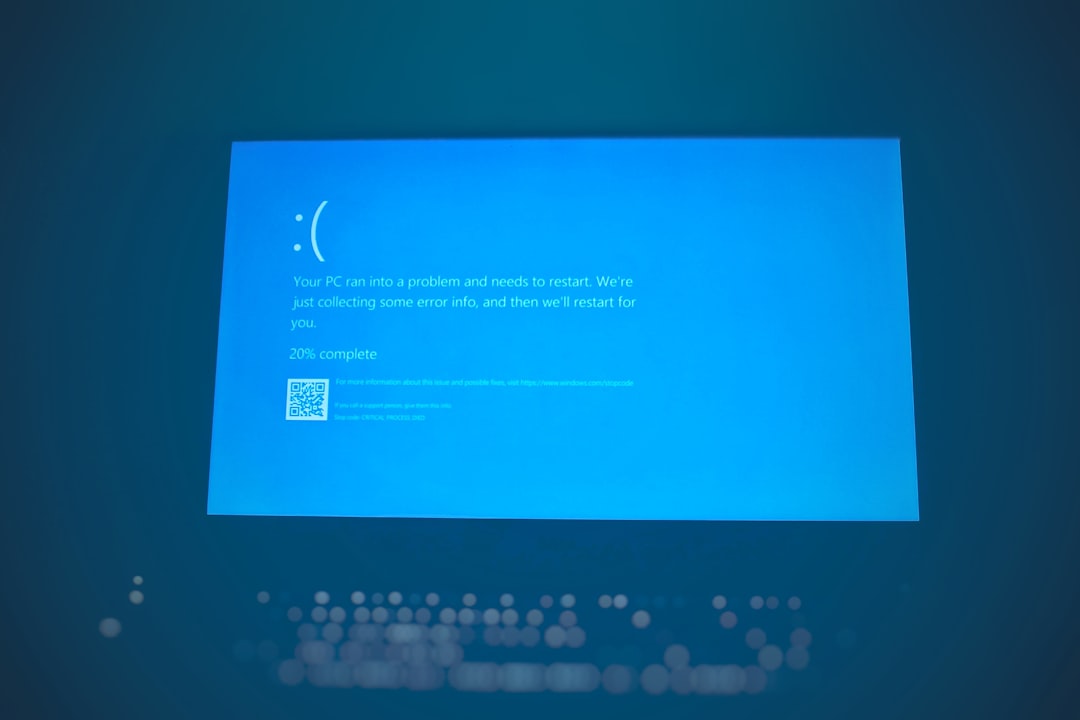
On Web-Based Email (e.g., Gmail, Outlook.com)
- Refresh the Browser: A simple refresh often resolves temporary glitches.
- Clear Cookies: Browser cache and cookies can interfere with real-time updates.
- Disable Extensions: Browser add-ons, especially ad blockers or privacy plugins, can disrupt webmail functionality.
Advanced Troubleshooting Tips
Use an Email Debugging Tool
Many email clients include built-in tools to diagnose connection issues. For example, Outlook’s “Test Account Settings” can highlight where the problem lies.
Check Email Filters or Folders
Sometimes, messages arrive—but aren’t visible because they’re sorted into Spam or custom folders due to filter rules.
Fix: Review all mail folders and edit or remove any filters that might be misdirecting messages.
Update Operating System
Outdated firmware can cause a conflict with modern apps. Ensuring your device is up to date can resolve unforeseen software clashes.
Scan for Malware
In rare cases, malware or suspicious software can interfere with system functions—including email syncing.
Fix: Run a trusted antivirus scan and remove any flagged threats.
Preventing Future Issues
Once your email is working properly again, it’s helpful to take steps to avoid similar problems in the future.
- Keep your apps and OS updated
- Regularly clear your device cache and unused files
- Configure sync schedules that match your usage pattern
- Use strong, secure passwords to prevent security lockouts
When to Seek Professional Help
If you’ve tried all the above solutions and your email still isn’t updating, the problem might be server-side or require deeper technical support. Contacting your email provider’s support team is the best next step. Be prepared to provide details such as:
- The device and OS version you’re using
- The email app or service in question
- A timeline of when the issue started
- Any error messages you’ve seen
Conclusion
An unresponsive inbox doesn’t have to be a cause for panic. By methodically checking your internet connection, app settings, and authentication details, you can usually pinpoint and resolve the issue quickly. Whether you’re casually browsing your email or relying on it for business-critical updates, making sure it’s syncing properly is essential to staying connected in today’s digital world.