Ever peeked into your system processes and stumbled upon something called ntOpenFile? You’re not alone. It might sound like a mysterious sorcerer inside your computer, but it’s really just a tiny piece of your Windows operating system doing its job.
If you’re curious or trying to solve a performance or security issue, understanding ntOpenFile and its connection to a Process ID (PID) might come in handy. Let’s break it down the fun and simple way.
What is ntOpenFile?
ntOpenFile is a function deep inside the Windows NT kernel. That fancy term just means it’s part of the core system software. When a program wants to open a file – whether it’s a document, a DLL, or even a device – it often uses ntOpenFile.
This function helps manage access. It checks if the file exists, if the program has permission to open it, and if someone else is already using it.
Think of it like a bouncer at a nightclub. If you’re on the list, you get in. If not – tough luck!

So, What’s a Process ID?
Every program that runs on your computer gets a unique number. That number is the Process ID, or PID. It’s like the VIP pass for that specific app or task.
When ntOpenFile is called, it’s usually tied to a particular process. So if you see ntOpenFile showing up and you want to know who’s behind it, you follow the PID trail.
When Should You Care?
Most of the time, you don’t need to think about ntOpenFile. But sometimes, you notice:
- Your computer is slow.
- A file is being used, and you can’t delete it.
- You suspect malware is hiding in your system.
In cases like that, spying on ntOpenFile activity can shed light on what’s happening.
How to Debug ntOpenFile and Find the Troublemaker
If you want to play detective (the cool kind), here’s how to dig into it. No need to be a tech wizard!
1. Use Process Monitor (ProcMon)
This tool from Microsoft’s Sysinternals Suite is your best friend. Download it, run it, and boom – you’ll see a real-time list of system operations, including ntOpenFile calls.
Tips:
- Filter by the “Operation” column and look for ntOpenFile.
- The “Process Name” and “PID” columns tell you who’s responsible.
- You can trace which file each process tried to open.
It’s like watching surveillance footage to catch the file thief red-handed!
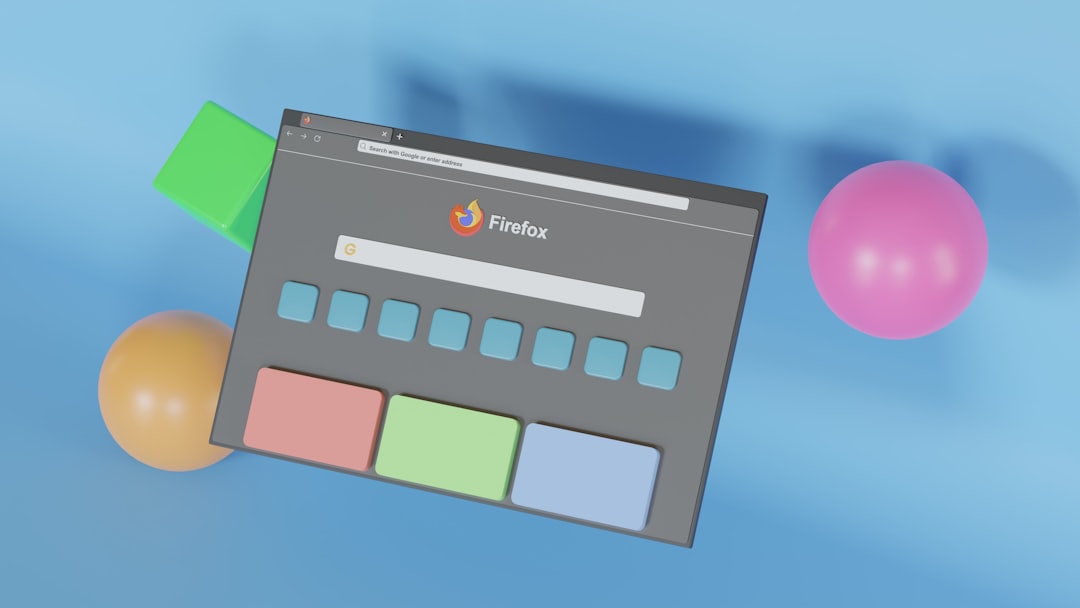
2. Task Manager or Process Explorer
If you know the PID from ProcMon, you can find the matching process in Task Manager. But for deeper looks, use Process Explorer from Sysinternals.
Steps:
- Run Process Explorer as admin.
- Press Ctrl+F and type in the suspected file name.
- See which process has it open.
You can even right-click to kill the process, or see its details.
3. Use a Command Line Tool
For those who love the command line (or want to feel like a hacker in the movies):
handle.exe -a <part_of_filename>
This will list all open file handles that match your search, along with their PIDs. Boom!
Is This a Security Risk?
Usually, no. But if you see a strange process using ntOpenFile to open suspicious files – that’s a red flag. Especially if it’s trying to access system files or logs.
In that case:
- Scan your system with antivirus.
- Check the file path and signature of the process.
- Google the process name or hash if you’re not sure what it is.
Wrap-Up
ntOpenFile might sound scary at first, but it’s just Windows doing a file check-in. Most times, it’s routine. But if something seems off – records are being accessed too often or unknown programs are poking around – now you know how to investigate like a pro.
So next time you hear the word ntOpenFile, you can say, “No big deal. I got this.”
Knowledge is power – and now, you’ve got both!
