High Efficiency Video Coding (HEVC), also known as H.265, has emerged as a leading video compression standard designed to deliver high-quality video at lower bitrates. This technology is a significant advancement over its predecessor, H.264 (AVC), boasting up to 50% better compression while maintaining similar or even better video quality. For content creators, understanding the *HEVC file format compatibility* and optimizing for playback performance across different devices is essential in today’s diverse digital landscape.
What is the HEVC File Format?
HEVC is a video compression standard that enables the transmission of high-resolution video—such as 4K and 8K content—without the massive file sizes typically associated with such media. Files encoded with HEVC typically use .hevc, .mp4, .mkv, or .mov extensions, depending on the container format.
This efficiency makes HEVC ideal for streaming platforms, smartphone storage, surveillance footage, and broadcast delivery. However, despite its advantages, compatibility and playback issues often arise due to the format’s relatively recent adoption and the complexity of decoding it.
Compatibility Considerations for Content Creators
Before creators choose HEVC for distribution, it’s crucial to assess where and how the content will be viewed. Not all devices and software support this format natively, and user experience can vary significantly.
1. OS and Device Support
- Windows: Windows 10 and 11 support HEVC playback, but some users may need to download the HEVC Video Extensions from the Microsoft Store. On older versions like Windows 7 or 8, third-party software or codecs may be required.
- macOS & iOS: Apple has supported HEVC since macOS High Sierra and iOS 11. Most iPhones and iPads released since 2017 have hardware decoding enabled, making them fully compatible.
- Android: Support can be hit-or-miss. Flagship devices often come with hardware support, but many budget models do not, relying instead on slower software decoding.
- Smart TVs and Consoles: Most modern smart TVs (Samsung, LG, Sony) and platforms like Roku or Apple TV support HEVC. Gaming consoles including Xbox One X and PlayStation 5 also handle HEVC playback.

2. Browser Support
HEVC is not universally supported across web browsers. Here’s a breakdown:
- Safari: Offers native HEVC playback.
- Chrome and Firefox: Do not natively support HEVC unless used with third-party plugins or utilizing system-level decoding capabilities.
- Microsoft Edge: Supported through Windows system codecs.
This makes it essential for web video creators to fall back to formats like H.264 or the newer AV1 if full compatibility is desired across all browsers.
Tips for Ensuring Smooth HEVC Playback
1. Use Compatible Codecs and Containers
When exporting or rendering HEVC videos, it’s important to choose the right combination of codec and container. For example, HEVC encoded as a .mp4 file will enjoy broader compatibility compared to .hevc extension files that lack audio or metadata support.
2. Include Fallback Formats
For delivery on web platforms, consider including multiple versions of your content. A typical example includes offering:
- HEVC for best quality and compression (for Safari and compatible devices)
- H.264 as a universal fallback supported by nearly all browsers and devices
Using HTML5’s <video> tag with multiple <source> elements enables browsers to select the best format available.
3. Consider Hardware Decoding
Many older devices struggle with software-based HEVC decoding. Prioritize hardware decoding by encoding files with supported resolutions and profiles. Avoid using Main 10 or 4:2:2 chroma subsampling if targeting lower-end devices.
4. Test Across Platforms
Before publishing, test your video on multiple platforms and devices. Services like BrowserStack for browser testing, or physical device farms for hardware validation, can ensure your audience gets a consistent experience.
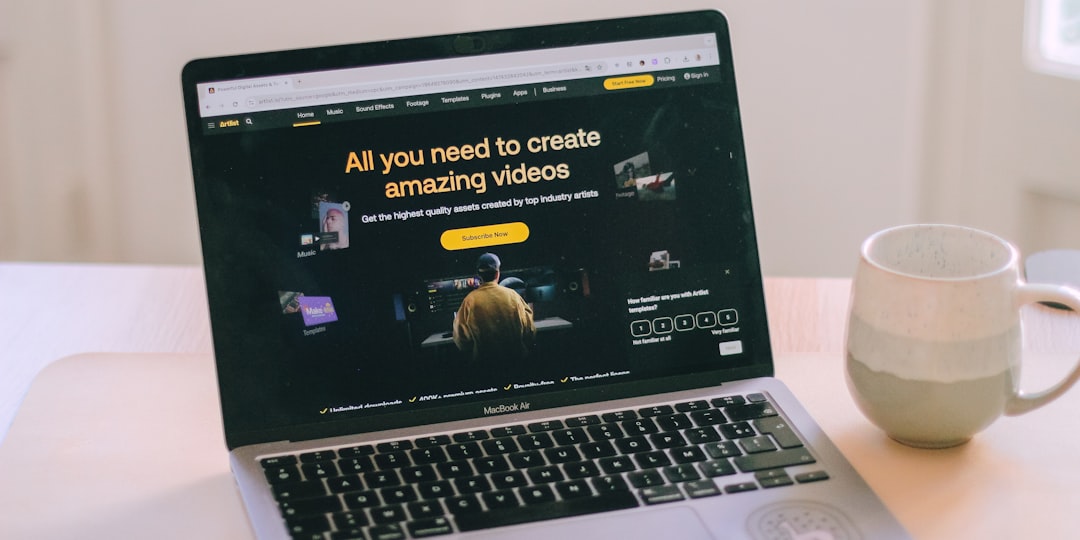
Choosing the Right Software Tools
A myriad of tools are available for creators to encode, edit, and convert HEVC video. Here are some recommendations:
- HandBrake: Open-source video transcoder supporting HEVC via x265 encoder.
- Adobe Premiere Pro: HEVC export supported, but rendering times may be longer due to processing demands.
- FFmpeg: Versatile command-line tool ideal for batch conversion to HEVC.
- DaVinci Resolve: Professional editing tool with robust HEVC encoding capabilities.
- VLC Media Player: Useful not only for playback testing but also basic re-encoding jobs.
When selecting a tool, always check whether hardware acceleration is supported, which can significantly reduce render times and improve performance.
Advantages of Using HEVC for Creators
The benefits of adopting HEVC are numerous, making it a compelling option for modern content production workflows:
- Efficient Storage: Archiving large video files becomes more manageable due to reduced file sizes.
- Faster Upload and Streaming: Lower bitrates mean quicker transfer times and reduced bandwidth during playback.
- Higher Resolutions: More viable to distribute 4K or 8K content without overwhelming network or storage capacities.
- Improved Visual Quality: Advanced compression algorithms preserve quality better at the same or lower bitrates than AVC.
Challenges to Be Aware Of
1. Licensing Costs
Unlike open codecs like AV1, HEVC is bound by patents. Distributors and software developers may need to pay licensing fees, although most creators won’t encounter costs unless monetizing or distributing at scale.
2. Slow Adoption in Some Regions
Due to patent and hardware availability, some regions or industries are slower in adopting HEVC. This is particularly evident in lower-end Android phones or certain legacy enterprise systems.
3. CPU-Intensive Playback
On unsupported devices, playing back HEVC content via software decoding can consume significant CPU resources, causing lag, frame drops, or overheating.
Conclusion
HEVC promises a powerful solution for modern video distribution, striking the perfect balance between quality and efficiency. However, creators must remain aware of its limitations and take proactive steps to ensure broad compatibility. By understanding device support, employing smart fallback strategies, and utilizing the right tools, content creators can make the most of what HEVC offers while delivering a seamless viewing experience to their audience.
FAQ: HEVC File Format Compatibility and Playback
- Q: Why won’t my computer play HEVC videos?
A: Your device may lack the necessary HEVC codec. Windows users often need to install the “HEVC Video Extensions” from the Microsoft Store. - Q: Can I convert HEVC files to a more compatible format?
A: Yes, tools like HandBrake or FFmpeg allow conversion from HEVC to AVC or other more widely supported formats like MP4 H.264. - Q: Is HEVC better than H.264?
A: Yes, HEVC is more efficient, offering higher quality at lower file sizes. However, H.264 has broader compatibility across devices and software. - Q: Does YouTube support HEVC videos?
A: YouTube accepts uploads in HEVC, but it may re-encode the video to AVC or VP9 depending on the viewer’s device. - Q: What’s the best format container for HEVC?
A: MP4 and MOV are the most compatible containers for HEVC. MKV works well for archiving but is less
