In today’s fast-paced digital landscape, American photographers and businesses frequently deal with high-resolution JPG images that are often too large for web use, email distribution, or fast loading speeds. Optimizing image size without compromising quality is crucial for maintaining a professional presence online. Fortunately, there are several quick and simple methods to reduce JPG file size effectively and efficiently.
1. Use Online Compression Tools
One of the most user-friendly and accessible methods for JPG compression is by using online tools. Many platforms allow users to upload images, compress them in seconds, and download optimized files.
- TinyJPG: A favorite among photographers, TinyJPG delivers substantial size reduction while preserving visual quality. It’s fast and requires no installation.
- CompressJPEG: This tool provides batch uploads and automatic compression, making it perfect for businesses needing to process multiple images at once.
- ImageOptim (Mac Only): A great offline solution for macOS users to compress images quickly and securely.

2. Adobe Photoshop’s “Save for Web” Feature
For professionals already using Adobe Photoshop, the “Save for Web” function is a powerful built-in method for reducing JPG file size without relying on third-party websites. This feature allows fine-tuning of file type, compression quality, image dimensions, and metadata removal, yielding minimal file sizes with excellent image control.
- Open the image in Photoshop.
- Click on File > Export > Save for Web (Legacy).
- Select JPG and adjust the quality setting to a lower percentage (usually 50–70% retains good quality).
- Click Save.
3. Resizing Images Before Uploading
Another effective method to reduce JPG file size is by resizing the image dimensions. Large dimensions dramatically increase file sizes, especially for web use. American businesses uploading photos to eCommerce platforms or their corporate websites can benefit by resizing images to appropriate resolutions (e.g., 1280×720 or 1920×1080).
Recommended tools include:
- Microsoft Paint (Windows)
- Preview App (Mac)
- Pixlr Editor (Online)
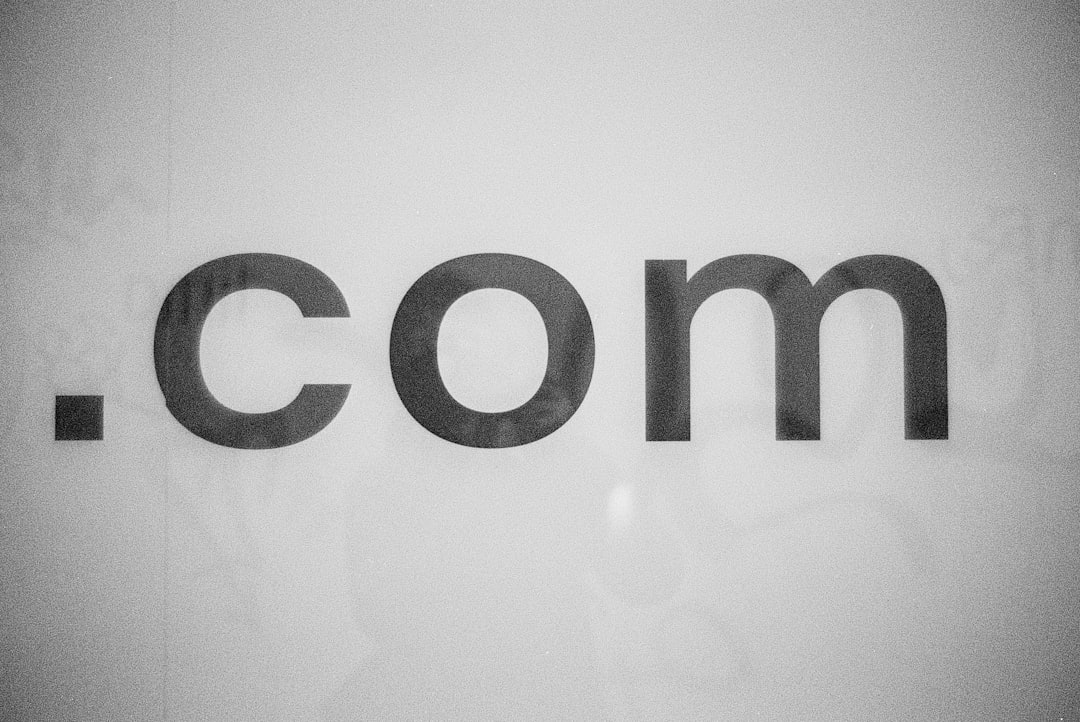
4. Use Dedicated Desktop Software
Desktop apps offer added privacy and speed for users dealing with large volumes of images. These tools don’t rely on internet connectivity and often support batch processing.
Popular software includes:
- IrfanView (Windows): Lightweight and functional, this viewer includes a variety of image size reduction options.
- Caesium Image Compressor: Ideal for photographers wanting visual quality while reducing file size up to 90%.
- RIOT – Radical Image Optimization Tool: Offers users full control over file format, image preview, and compression levels.
5. Automate the Process with Image APIs
For web developers and online business owners dealing with hundreds or thousands of images, using automation tools through APIs can significantly streamline image processing.
APIs like TinyPNG API, Kraken.io API, or ShortPixel API integrate directly into websites or apps, automatically compressing images during upload, requiring no human interaction after setup.

Conclusion
Reducing JPG file sizes is essential for achieving faster websites, better user engagement, efficient email marketing, and streamlined workflows. Whether you’re a freelance photographer cropping portfolio photos or a mid-sized business optimizing eCommerce product images, there’s a fast and effective method to meet the need.
Frequently Asked Questions (FAQ)
- Q: Will compressing a JPG reduce its visual quality?
A: Slightly, but most tools use algorithms that keep visible quality high while minimizing file size. The key is to find a good balance between size and clarity. - Q: Is it safe to use online JPG compressors?
A: Yes, for non-sensitive images. For client-confidential or high-resolution media, using offline tools or encrypted websites is recommended. - Q: Can I batch compress hundreds of images at once?
A: Absolutely. Tools like TinyJPG, ImageOptim, and desktop applications such as Caesium allow batch compression. - Q: What’s the ideal size for images uploaded to a website?
A: Ideally under 500KB with dimensions under 1920×1080 for full-size banners. Smaller previews should be significantly less, around 100KB–200KB. - Q: Does changing DPI (dots per inch) affect file size?
A: Not significantly for screen use. Instead, focus on pixel dimensions and compression quality.
