Creating a fast and reliable website is crucial for any business or personal brand trying to make a mark online. With the abundance of tools available, it can be overwhelming to decide which platform and hosting provider you should choose. For people seeking simplicity, speed, and scalability, using WordPress with Bluehost has become one of the most dependable combinations. This guide offers comprehensive insight into how to use WordPress with Bluehost to launch and maintain a high-performing website.
Why Choose WordPress and Bluehost?
WordPress currently powers over 40% of all websites on the internet. It’s free, open-source, and infinitely customizable. Whether you’re a blogger, e-commerce store owner, or business professional, WordPress provides the flexibility and tools to meet your needs.
Bluehost is officially recommended by WordPress and is known for its customer support, uptime reliability, and ease of use when it comes to WordPress integration. The synergy between WordPress and Bluehost can help you achieve optimal performance.
Key Benefits of Using WordPress with Bluehost
- 1-Click WordPress Installation: Bluehost offers a streamlined setup process that’s beginner-friendly.
- Performance Optimization: Fast server speeds and built-in caching ensure quick loading times.
- Threat Protection: Bluehost includes security tools such as SSL certificates and malware scanning.
- Scalability: Start small and scale as your traffic grows, thanks to Bluehost’s hosting plans.
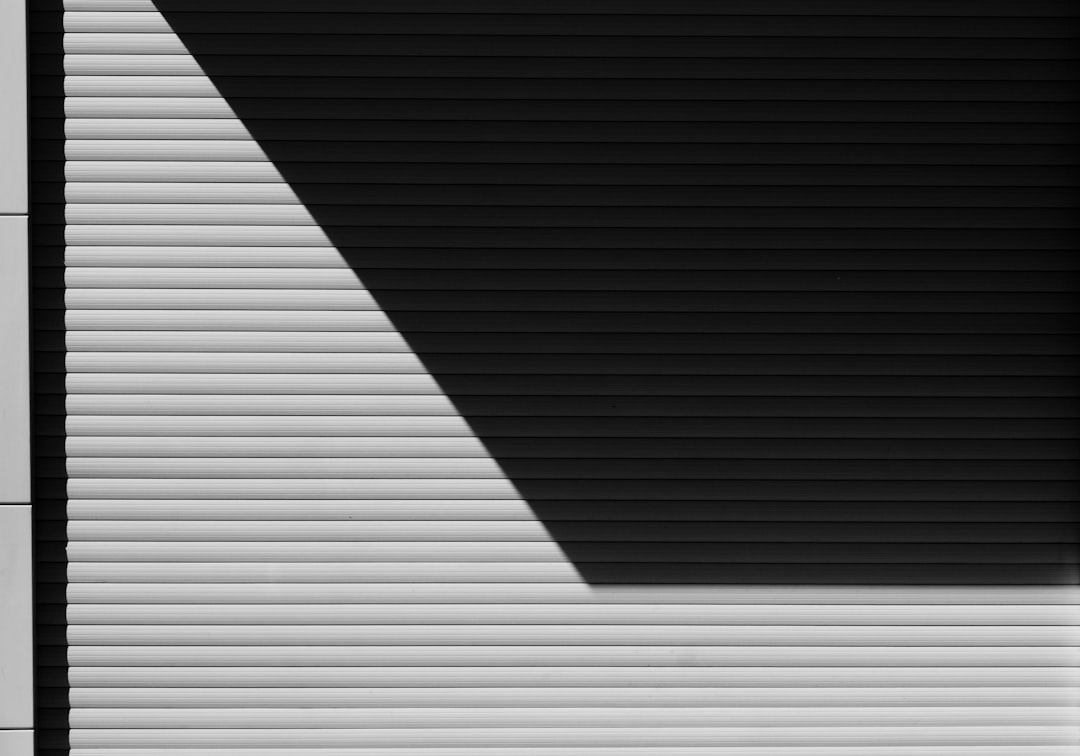
Step-by-Step Guide to Building a Website Using WordPress and Bluehost
Step 1: Select a Hosting Plan with Bluehost
Begin by visiting Bluehost’s official website. Choose a plan that aligns with your needs. The Basic plan is perfect for beginners, while the Choice Plus or Online Store packages are better for users needing more resources or features.
Step 2: Register Your Domain Name
Bluehost provides a free domain name for the first year. Select a domain that is easy to remember, relevant to your content or business, and includes keywords that may help with SEO.
Step 3: Install WordPress
Once you’ve chosen your plan and domain, Bluehost offers a 1-click WordPress installation. Follow the prompts after purchasing your plan, and Bluehost will automatically create your WordPress site.
Step 4: Choose a WordPress Theme
After installation, you can choose from thousands of free and premium WordPress themes. Consider the following when choosing a theme:
- Speed and lightweight code
- Responsiveness across devices
- Customization options
- Customer reviews and support
Popular themes like Astra, OceanWP, and Hello Elementor are known for their performance and flexibility.
Step 5: Install Essential Plugins
Plugins extend the functionality of WordPress. Some essential plugins to consider include:
- Yoast SEO: Helps optimize your site’s SEO
- WP Super Cache or W3 Total Cache: Improves loading times
- Jetpack: Enhances security and site monitoring
- WooCommerce: Ideal for adding e-commerce functionality

Step 6: Configure SSL and Security Features
Bluehost includes a free SSL certificate with all its plans. Ensure that your site is secure by activating it in your Bluehost dashboard. Also, enable automatic backups and malware scanning for ongoing protection.
Step 7: Optimize for Speed
Website speed impacts both user experience and SEO rankings. Here’s how to optimize your site for speed:
- Compress images: Use plugins like Smush or ShortPixel to reduce file sizes.
- Minify CSS and JavaScript: Tools like Autoptimize can streamline your code.
- Use a content delivery network (CDN): Bluehost integrates with Cloudflare CDN to distribute content faster globally.
Step 8: Go Live
Once everything is set up—pages, posts, plugins, and design—you’re ready to launch. Simply remove any default placeholder content and click “Publish.”
Tips for Maintaining a Reliable WordPress Site on Bluehost
- Keep WordPress, plugins, and themes updated: Outdated software can expose your site to security vulnerabilities.
- Monitor uptime and performance: Use free tools like Uptime Robot to ensure continuous availability.
- Make regular backups: Use tools like UpdraftPlus in addition to Bluehost’s backup system for redundancy.
- Audit and clean your database periodically: Tools like WP-Optimize keep your database efficient and tidy.
Advanced Customization and Growth
As your site grows, you may want to add more advanced features such as membership areas, forums, or CRM integrations. With Bluehost’s scalable options like VPS and Dedicated Hosting, you can ensure your infrastructure keeps up with your ambitions.
Bluehost also supports staging environments in its higher-tier plans, allowing users to test changes before pushing them live—a crucial feature for developers and larger websites.

Conclusion
Combining WordPress with Bluehost provides a reliable, user-friendly, and high-speed platform for both beginners and experienced website owners. With features like 1-click installation, free SSL, and scalable performance, it’s a hosting solution capable of supporting everything from blogs to enterprise-level websites.
Taking the time to properly set up and maintain your site ensures not just performance, but also the success and scalability of your online presence. So whether you’re starting from scratch or migrating an existing site, this pairing is a powerful option to consider.
Frequently Asked Questions (FAQ)
- Q: Is Bluehost good for beginners using WordPress?
A: Yes, Bluehost is one of the most beginner-friendly hosting providers and offers 1-click installations for WordPress, making setup simple and fast. - Q: Can I migrate an existing WordPress site to Bluehost?
A: Absolutely. Bluehost offers a WordPress migration plugin for free with select plans and also has professional services for a hassle-free migration. - Q: Does Bluehost support WooCommerce?
A: Yes, Bluehost provides WooCommerce-specific hosting plans and is ideal for setting up online stores using WordPress. - Q: How secure is Bluehost for WordPress hosting?
A: Bluehost includes SSL, site protection, and daily backups in many of its plans to ensure strong security for your site. - Q: Do I need coding skills to use WordPress with Bluehost?
A: No, both platforms offer user-friendly interfaces that allow you to build and manage your website without writing code.
