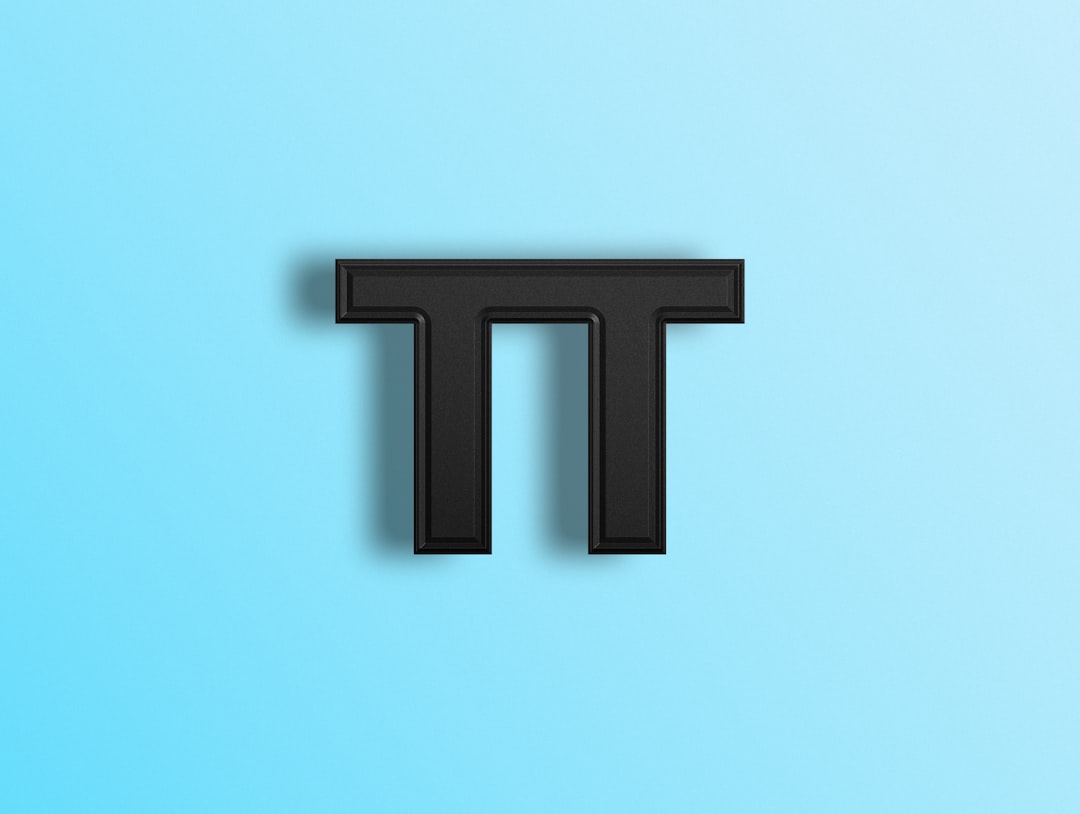Whether you’re a beginner WordPress user or a seasoned developer, editing content directly from the WordPress editor sometimes requires switching between the Visual and HTML (or Text) views. While the visual editor provides a user-friendly interface that resembles a standard word processor, the HTML view allows for greater flexibility and precise control over your site’s content. Knowing how to switch between these views safely—and understanding the implications of doing so—is crucial for maintaining the integrity of your site and avoiding common pitfalls.
Understanding the Two Views
The WordPress editor offers two primary modes for editing content:
- Visual View: This mode uses a What You See Is What You Get (WYSIWYG) interface. It’s designed for users who prefer not to deal directly with code and who want a more intuitive writing experience.
- HTML (Text) View: This view exposes the raw HTML markup of the content. It’s ideal for advanced users who need to embed custom code, adjust formatting precisely, or use advanced HTML and CSS styling.
Switching between these two views is common and often necessary. However, it’s essential to do so in a way that doesn’t inadvertently corrupt or break your content formatting.
How to Switch Views in Different WordPress Editors
1. In the Classic Editor
If you’re using the Classic Editor plugin, switching between views is straightforward:
- In your WordPress dashboard, create or edit a post or page.
- At the top-right of the content editor, you’ll see two tabs: Visual and Text.
- Click the Text tab to see the HTML version of your content. Click back to Visual when you’re done editing.
When switching to Text mode, you’re editing the raw HTML, including tags like <p>, <strong>, and <a>. This provides more granular control, but also more risk if you’re unfamiliar with HTML syntax.
2. In the Block Editor (Gutenberg)
The Block Editor is more modular, enabling users to switch the view on a per-block basis or for the entire document:
- To edit a single block’s HTML, select the block, click the three-dot icon (options menu), and choose Edit as HTML.
- To switch the entire post or page to Code Editor view, click the three-dot icon at the top right of the editor screen and choose Code Editor.

Using the Block Editor’s HTML view minimizes risk by isolating code changes to specific blocks, helping you avoid errors that could break an entire page.
Best Practices for Safely Editing Code
Modifying HTML directly comes with a few risks. Even a small mistake—such as forgetting a closing tag—can cause layout issues or even prevent your page from rendering correctly. Follow these best practices to ensure safe editing:
1. Backup Your Content First
Before switching to HTML view and making changes, create a backup of your post or page content. You can do this by copying the text into a plain-text editor like Notepad or by duplicating the draft within WordPress itself.
2. Understand Basic HTML Syntax
Having a foundational knowledge of HTML helps immensely. At a minimum, understand how to use:
<p>for paragraphs<a href=""></a>for hyperlinks<strong>for bold text<em>for italic text<ul><li></li></ul>for lists
When editing, avoid removing or misplacing these tags unless you understand the consequences.
3. Don’t Mix Code That Doesn’t Belong
WordPress restricts certain types of code for security. For example, JavaScript is not allowed in post or page content by default because of potential security vulnerabilities. Similarly, PHP code won’t execute within the content editor. If you’re looking to add custom scripts or PHP functions, use a child theme or a plugin designed for that purpose.
4. Don’t Paste from Word Processors Directly
Copying and pasting content from Microsoft Word or Google Docs can introduce hidden formatting or non-standard HTML. Always paste into the Text editor and then clean up the code if necessary. Alternatively, paste into Notepad first to strip unnecessary formatting.
5. Use the ‘Custom HTML’ Block for Custom Code
In the Block Editor, there’s a special block called Custom HTML. Use this block when you need to add code that doesn’t fit into standard blocks. This helps keep custom code separate and easier to manage.
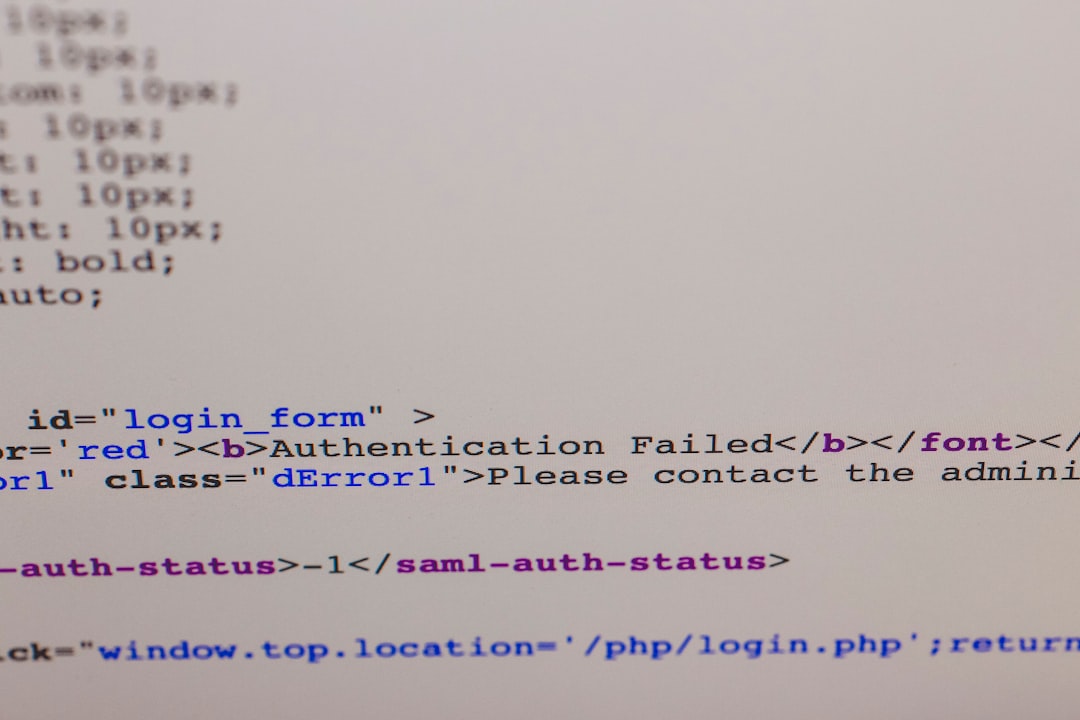
Common Mistakes to Avoid
Even with experience, errors can happen. Here are some of the most frequent ones seen among users attempting to switch views and edit code:
- Switching Views Midway Through Editing: Making changes in HTML view and then toggling back to Visual immediately can sometimes strip or alter your HTML, especially for older or deprecated tags.
- Forgetting Closing Tags: A missing
</div>or</p>can cause layout shifts or make large sections of text appear incorrectly. - Using Improper Nesting: HTML elements must be nested correctly, or WordPress may attempt to auto-correct them, leading to flawed rendering.
- Inserting Inline Styles Unnecessarily: While adding inline CSS with
style=""attributes can solve small problems, avoid using this method often as it bloats your code and makes it harder to maintain site-wide styles.
Tools and Plugins That Help
If you’re routinely switching to HTML view or working directly with code, consider using the following tools and plugins:
- Advanced Editor Tools (formerly TinyMCE): Enhances the classic editor by adding formatting options and media buttons.
- WPCode – Insert Headers and Footers: Allows you to safely add scripts or HTML code to specific parts of your site without editing theme files.
- Duplicator or UpdraftPlus: For creating backups before making major edits.
When to Use HTML View vs. Visual View
Knowing when to use each view can save time and prevent errors. Use the Visual View if you:
- Are writing regular content like blog posts or pages
- Don’t require custom HTML, CSS, or scripts
- Want to focus on layout and readability rather than code
Switch to HTML View if you:
- Need to embed iframes, custom styles, or third-party embeds
- Want to troubleshoot formatting issues
- Are integrating shortcodes or custom elements that require precision
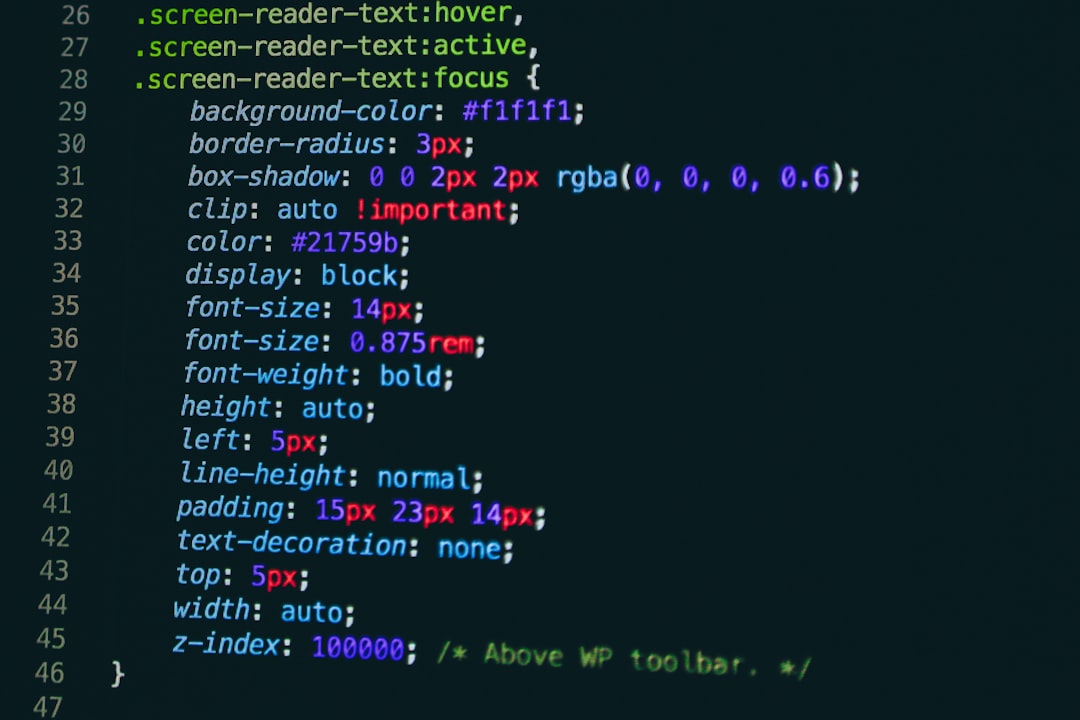
Conclusion
Switching between the Visual and HTML views in WordPress is a powerful tool—but it must be used wisely. Understanding the difference between these editors, using them properly, and following safety best practices will ensure your content remains functional, clean, and professional. As you grow more comfortable with HTML, you’ll gain greater control over your site’s layout and performance, allowing you to make the most of WordPress’s flexibility without compromising security or usability.
Always remember: make backups, test your changes thoroughly, and never paste unknown code from unreliable sources into your website. With careful technique and knowledge, editing in HTML view can be not only safe but incredibly empowering.