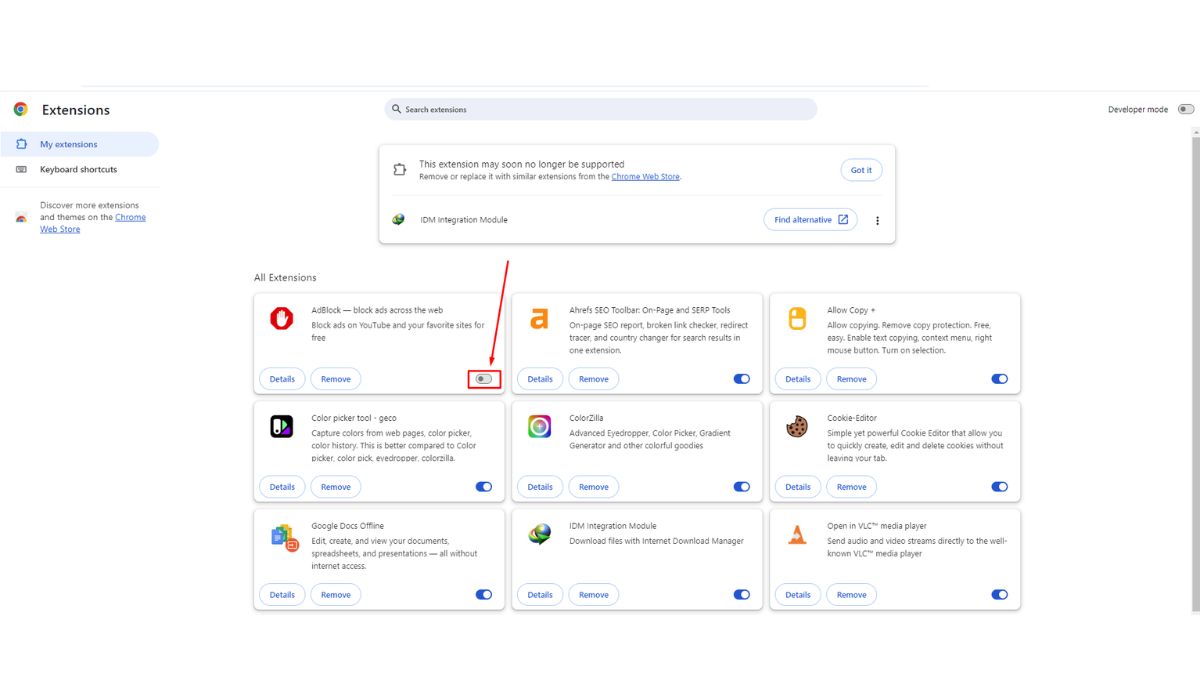HEVC, also known as H.265, is awesome. It helps shrink massive video files without making them look bad. That means smoother streaming, more offline movies, and less storage stress. But you need the right video player to enjoy it. Setting it up isn’t hard, and if things go wrong, fixing it doesn’t have to be scary.
What is HEVC and Why Should You Care?
HEVC stands for High Efficiency Video Coding. It’s the upgrade from H.264. Simply put, it keeps the video quality high and the file size low. That’s perfect for:
- Watching 4K videos
- Saving space on your device
- Streaming with less buffering
If you’ve downloaded a video and it won’t play, it’s probably an HEVC file and your player doesn’t support it—yet!
Top HEVC Video Players Worth Trying
Before we dig into setup, here are some players that handle HEVC well:
- VLC Media Player: Free, open-source, and works on almost everything
- Media Player Classic – Home Cinema (MPC-HC): Lightweight and powerful
- PotPlayer: Packed with features and codecs
- KMPlayer: Supports many formats, runs great on Windows and mobile
- MPV: Minimalist but mighty once you get the hang of it
Let’s walk through setting up a couple of these and review some quick fixes if things go “uh-oh.”
Setting Up VLC for HEVC (H.265) Playback
Good news: VLC supports HEVC out of the box. But if it’s giving you problems, follow these easy steps.
- Go to VLC’s website and download the latest version.
- Install and open VLC.
- Drag and drop your HEVC video into the player—boom! You’re done.
If it doesn’t play:
- Update VLC to the latest version
- Go to Tools → Preferences → Input/Codecs
- Set “Hardware-accelerated decoding” to Automatic
This helps if your graphics card supports HEVC and can share the workload.

Using PotPlayer for HEVC
PotPlayer is a great choice for Windows users. It comes with lots of features and codec options.
- Download PotPlayer from official site
- During install, choose the 64-bit version (most computers can take it)
- Open PotPlayer and load your video
If it stutters or doesn’t play smoothly:
- Right-click the video area
- Choose Preferences → Filter Control → Video Decoder
- Switch decoder from Built-in to FFmpeg or DXVA (this often solves playback problems)
Common HEVC Issues and Fixes
Sometimes the video won’t play correctly. Maybe it’s just audio. Or it’s choppy. Or nothing happens.
Let’s break down the most common issues and how to solve them fast.
1. “Video not playing” error
- Make sure your player supports HEVC (use VLC, PotPlayer, or updated MPC-HC)
- Update your video player
- Check if HEVC codec is installed (we’ll cover that below)
2. Audio but no video
- Switch the video decoder settings
- Enable hardware acceleration
- Try changing the output module (in VLC: Tools → Preferences → Video → Output)
3. Laggy or choppy playback
- Turn on hardware acceleration
- Close other apps to free up RAM
- Lower screen resolution while playing ultra-HD videos
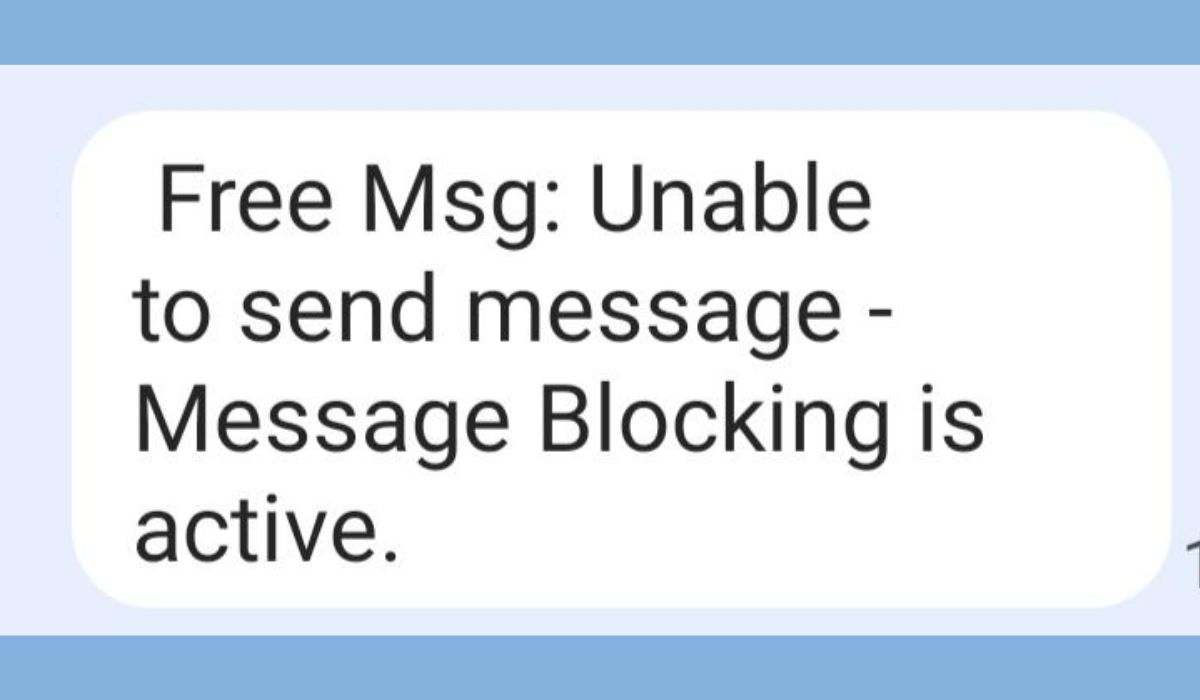
Installing HEVC Codec on Windows
Some players rely on system codecs, especially Movies & TV app on Windows. If videos won’t play there, you may need the HEVC Video Extensions.
Here’s how to get it:
- Open Microsoft Store
- Search for “HEVC Video Extensions”
- Install the one by Microsoft – it may cost $0.99
There are free codec packs too:
- K-Lite Codec Pack: Great for advanced users (comes with MPC-HC)
- Shark007 Codec Pack: Loaded with options
Setting Up Media Player Classic – Home Cinema (MPC-HC)
MPC-HC is like an old reliable friend. It’s light but mighty, especially with codec packs.
To get started:
- Install the K-Lite Codec Pack (include MPC-HC during install)
- Open MPC-HC from your Start menu
- Drag in any HEVC file—you’re golden
Quick fixes if it doesn’t work:
- Go to View → Options → Internal Filters, and make sure HEVC is ticked
- Under Playback → Output, select Enhanced Video Renderer (custom presenter)
Mobile HEVC Playback Tips
Android and iOS devices often handle HEVC, especially newer models.
If your video won’t play:
- Use apps like VLC for Android/iOS or MX Player
- Make sure your phone is running the latest OS version
- Try converting the file to a supported format using an app like HandBrake
Convert Instead? Use HandBrake
Too many roadblocks? Convert the video!
HandBrake is a free tool you can use to switch formats:
- Download HandBrake from the official site
- Load your HEVC video
- Choose H.264 as output codec
- Click Start Encode and let it do its magic
This takes longer but gets around compatibility issues.
Final Tips for Smooth HEVC Experience
- Keep your video players and drivers updated
- Pick players with built-in codecs to avoid confusion
- Enable GPU hardware acceleration if possible
HEVC might seem tricky at first, but once you’re set up, it’s smooth sailing. Play around with different video players until you find your favorite.
Now grab that popcorn—you’re ready to stream in ultra-sharp quality. 🧈🎬