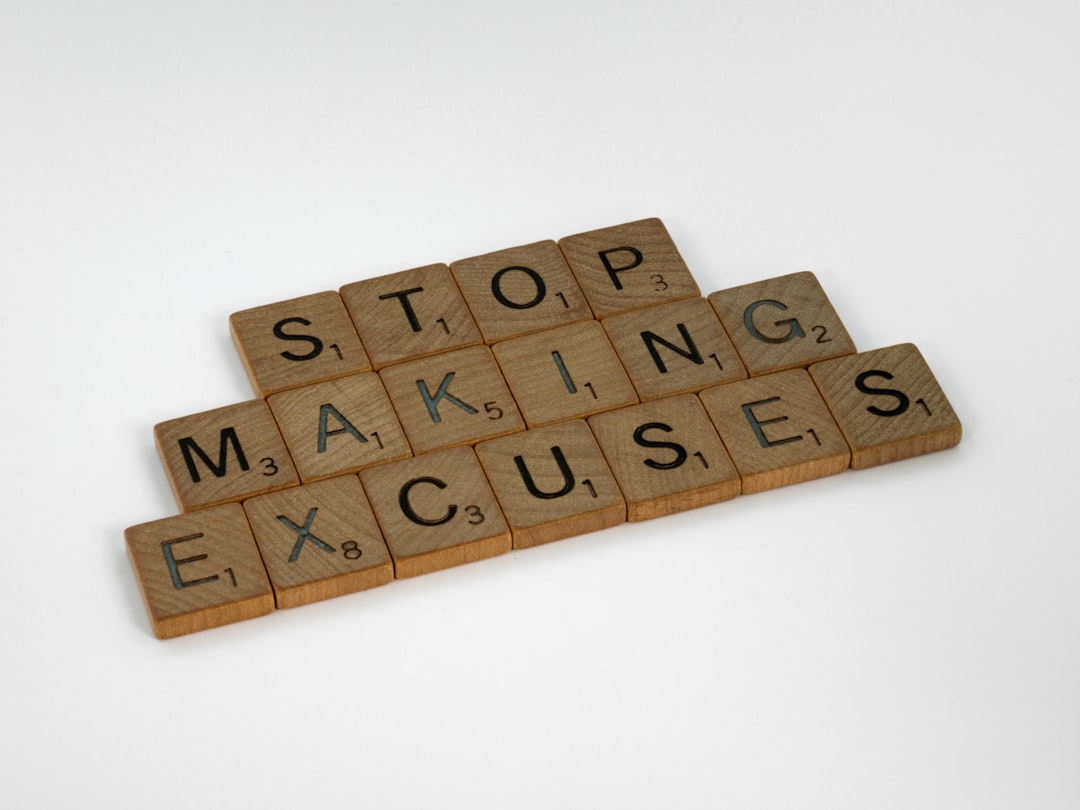In today’s digital age, photographs are more than just memories — they’re visual time capsules. But what happens when those precious images become blurry, pixelated, or damaged as the years go by? Instead of discarding or mourning your imperfect pictures, you can now restore them to their former glory using the powerful capabilities of AI photo repair tools. Artificial intelligence is revolutionizing the art of image restoration, making photo fixing accessible to anyone — no professional Photoshop skills required.
TLDR: Fixing Photos with AI is Easier Than Ever
Modern AI-powered photo repair tools can restore blurry, damaged, or pixelated images with just a few clicks. These tools use deep learning to detect imperfections and automatically enhance photo quality. Whether it’s sharpening details, repairing scratches, or colorizing faded prints, AI simplifies what used to be a complex process. Best of all, most photo fix apps and websites are intuitive and beginner-friendly.
Why Use AI to Repair Photos?
Gone are the days when fixing an old or low-quality photo involved long hours in expensive editing software. AI streamlines the process by identifying problem areas and making intelligent corrections based on vast databases of image data. Here’s why many are turning to AI for photo repair:
- Speed: Complex enhancements completed in seconds.
- Accessibility: No need for professional editing skills or software.
- Quality: Consistent and advanced results, even on extremely damaged photos.
- Automation: Minimal manual input needed — AI does the heavy lifting.
Step-by-Step Guide to Repairing Damaged or Blurry Photos with AI
Ready to restore your valuable photo collection? Here’s a simple, step-by-step method to use AI photo fix software to bring your damaged pictures back to life.
Step 1: Choose the Right AI Photo Repair Tool
There are several tools available online and for desktop use — many entirely free. Popular AI photo-fixing tools include:
- Remini: Mobile-based app for sharpening blurry images and enhancing facial details.
- Let’s Enhance: Web-based enhancer that can upscale and improve images without loss of quality.
- VanceAI: Offers specialized tools for denoising, sharpening, and scratch removal.
- Photoshop (with Neural Filters): Advanced but incorporates smart AI auto-corrections.
Select a tool that works best for your level of editing experience and the specific type of repair your image needs.
Step 2: Upload Your Image
Once you’ve picked your AI tool, upload the damaged photo. Most tools support common formats like JPG, PNG, and TIFF and allow batch processing for multiple images. Ensure that the image is as high-resolution as possible for the best results.

Step 3: Choose the Type of Repair
Depending on the software, you’ll need to select the function that matches your photo’s problem:
- Sharpen Blurry Images: AI can auto-correct motion blur or focus-related issues.
- Remove Noise: Eliminates graininess caused by poor lighting or low-res sensors.
- Colorize Black-and-White Photos: AI can add natural-looking color to monochrome images.
- Scratch and Spot Removal: Especially useful for scanned old prints affected by wear and tear.
- Enhance Faces: Many tools offer specialized options to reconstruct facial features in portraits.
Step 4: Let the AI Work Its Magic
Once you select the options and apply the changes, the AI will analyze the image and process it. The time may vary depending on your file size and tool. However, most operations take under a minute. Observe how the program restores fine details, balances contrast, and removes distortions automatically.

Step 5: Compare the Before and After
Most AI photo-fixing apps provide a side-by-side view or slider tool so you can visually confirm the differences. Pay close attention to facial details, skin texture, colors, and object edges to judge the improvement. You may be surprised to see how lifelike and clean the image becomes.
Step 6: Save and Backup the Repaired Image
Once satisfied with the output, save the new image in a lossless format like PNG or TIFF to preserve the quality. Always store backups of your edited and original files in cloud storage or an external drive to avoid future data loss.
Pro Tips for Best Results
While AI-based tools are incredibly powerful, maximizing results involves a few smart tips:
- Scan at High Resolution: When digitizing old prints, scan at the highest available DPI (300 or above).
- Use Manual Adjustments When Needed: Some tools allow you to fine-tune brightness, contrast, and color balance after auto-processing.
- Retain Original Files: Never overwrite originals. Always keep a copy in case you want to reprocess later with better tools.
- Combine Tools: Don’t hesitate to run a photo through multiple different AI tools for layered enhancement.
Common Photo Issues AI Can Solve
Here’s a list of the most frequent photo imperfections that modern AI-powered tools are adept at fixing:
- Motion-blur and out-of-focus images
- Yellow-tinted aged photos
- Water-damaged or scratched prints
- Grainy, pixelated images from early digital cameras
- Faded family portraits in black and white
- Corrupted image files (to some extent)
What Limitations Should You Know?
Despite their many advantages, AI repair tools are not perfect. Here are a few limitations to be aware of:
- Over-sharpening: Some tools may produce unnatural textures, particularly in skin details.
- Incorrect Colorization: AI can sometimes guess the wrong hues when colorizing black-and-white photos.
- Limited Batch Editing: Free versions often support processing only one image at a time.
- Privacy Concerns: Ensure you’re comfortable uploading photos (especially of people) to third-party platforms.
Future of Photo Restoration with AI
The landscape of photo repair is only getting smarter. With machine learning algorithms improving daily, we can expect more sophisticated features soon — including full-body AI reconstruction, improved 3D rendering of 2D photos, and even emotion mapping on historic portraits. As generative AI evolves, restoring old photos could become even more immersive and historically accurate.
Conclusion
If you have old, blurry, or damaged photographs gathering dust or memories trapped in pixels and scratches, don’t delete or discard them. AI has made photo restoration fast, simple, and incredibly effective. With just a smartphone or computer, you can bring your memories back to life and even make them look better than the originals.
So go ahead — dig into your old photo albums and give those forgotten moments a second chance with the magic of AI photo repair!