It can be really frustrating — you turn on your computer expecting your startup apps to load automatically like they always do, but today, there’s nothing. No Spotify, no Slack, not even your essential security software in the taskbar. If you’re wondering why your startup apps are not appearing, you’re not alone. Many users face this issue, especially after system updates or software installations. The good news? There’s usually a quick fix hiding just beneath the surface.
Understanding What Startup Apps Are
Startup apps are programs that launch automatically when your computer boots up. These apps can range from productivity tools to antivirus software or cloud storage services. They’re convenient because they save you time and ensure essential tools are always ready to go.
However, when they suddenly stop appearing, it may indicate changes in your system settings, a corrupted boot profile, or even issues with a Windows update.
Common Reasons Startup Apps Don’t Appear
Before diving into the trick for fixing this issue, it’s worth understanding a few common causes:
- Disabled in Task Manager: You or the system may have inadvertently disabled them.
- Corrupted User Profile: Sometimes the user profile settings get corrupted.
- System Update Glitches: Windows updates can reset startup configurations.
- Third-party Cleaning Software: Utilities such as CCleaner or antivirus tools might block startup entries.

The Hidden Trick: Check the Startup Folder
One often overlooked method to bring back missing startup apps is manually checking the Startup folder. This folder still exists in modern versions of Windows, and it’s a hidden gem for configuring what runs at boot.
Here’s how to access it:
- Press Win + R to open the Run dialog box.
- Type
shell:startupand press Enter. - Check if the shortcuts to your missing startup apps are there.
If not, simply do the following:
- Find the program you want to add in the Start menu.
- Right-click and choose “Open file location.”
- Copy the program shortcut.
- Go back to the Startup folder and paste it there.
Voilà! When you next restart your computer, those programs should now run automatically.
Other Fixes Worth Trying
If checking the Startup folder doesn’t work, consider these additional options:
1. Task Manager Settings
Press Ctrl + Shift + Esc to open the Task Manager and switch to the Startup tab. Ensure your desired apps are set to ‘Enabled.’
2. Windows Settings App
Go to Settings → Apps → Startup and confirm that the apps you want to auto-launch are toggled on.
3. Use Windows Registry (Advanced)
For tech-savvy users, you can check the registry paths:
HKEY_CURRENT_USER\Software\Microsoft\Windows\CurrentVersion\Run
Make sure entries for your apps exist. Be cautious—editing the registry can damage your system if done incorrectly.
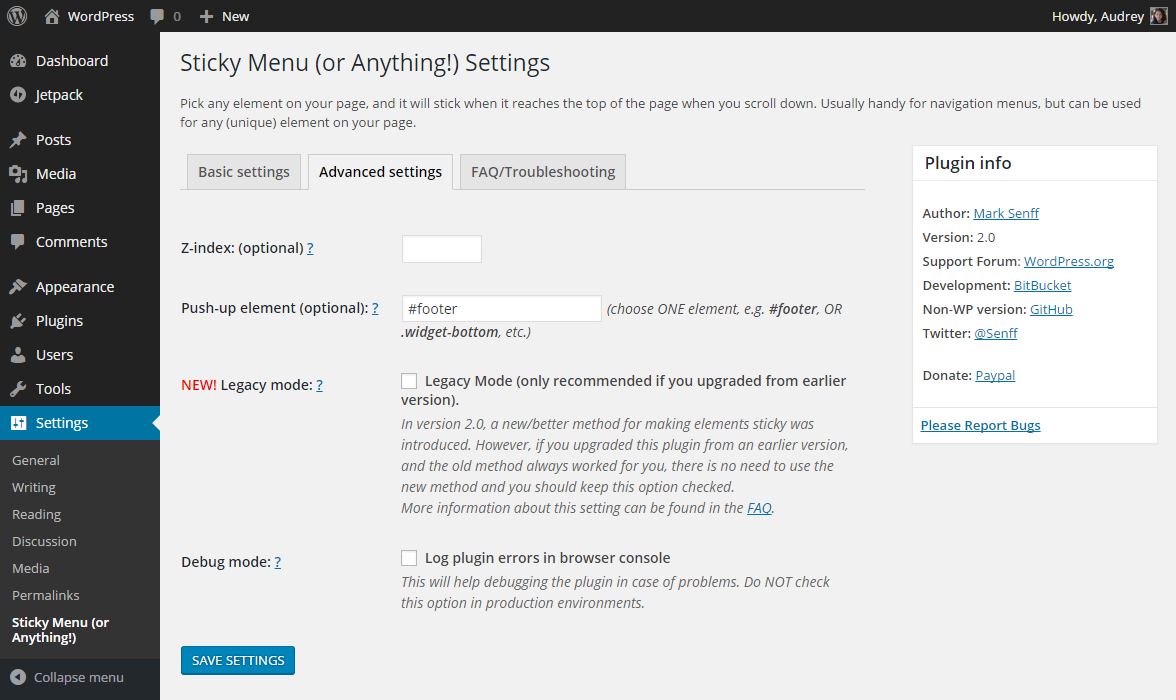
4. Scan for Malware
Malware can interfere with startup behaviors. Run a full system scan using a trusted antivirus to rule out malicious interference.
Final Tips to Keep Startup Apps Running Smoothly
Once you’ve fixed the issue, you can avoid future problems by following these best practices:
- Regularly review your startup apps to avoid clutter and unnecessary system strain.
- Update your software and operating system to ensure compatibility.
- Avoid third-party “cleaning tools” that may remove or block startup entries.
Conclusion
If your startup apps have mysteriously vanished, don’t panic. The hidden trick of revisiting the Startup folder — along with a few additional settings tweaks — can usually restore things quickly. Though it may feel like a tedious puzzle, fixing this problem is often just a matter of knowing where to look. And now, you know exactly where that is.
So go ahead — restart your PC, and enjoy your apps greeting you at login just as they should!
