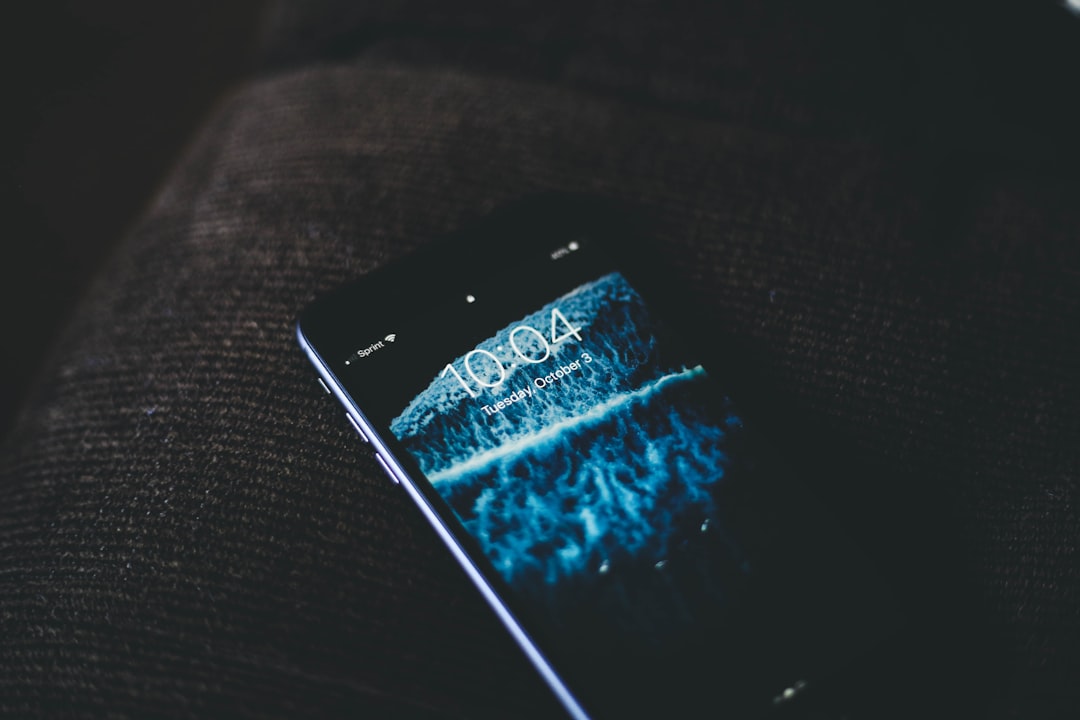Have you ever tried opening your camera on an app only to be greeted with a frustrating message like “Security Policy Restricts Use of Camera”? You’re not alone. This issue can be especially confusing since your camera hardware likely works fine, yet something is blocking access. Whether it’s a corporate phone policy, a permissions issue, or a setting gone wrong, this article will help you understand the causes — and most importantly, how to fix them quickly.
What Triggers the “Security Policy Restricts Use of Camera” Message?
This privacy block typically appears on Android devices. It’s often the result of one of several factors:
- Device Administrator Settings: Enterprise or school phones may have restrictions on camera usage.
- Android Enterprise (Work Profile): If your phone has a work profile, security settings might disable the camera.
- Permissions Issues: You might have accidentally denied camera access to certain apps.
- Third-party Security Apps: Antivirus or privacy apps can restrict camera use.
- Parental Controls: Family Link or similar tools may disable the camera.

Quick Solutions to Restore Camera Access
Thankfully, there are several ways you can instantly fix this issue. Try these steps in order to figure out what’s blocking your camera and regain access:
1. Check Device Administrator Settings
Go to Settings > Security > Device administrators. If you see any profiles or apps (especially work or enterprise managers), try disabling them — if allowed. This will remove their control over hardware features like the camera.
2. Inspect the Work Profile Configuration
If you use a company phone or have a work profile set up, the organization may enforce its own security measures, including disabling the camera.
To check:
- Go to Settings > Accounts.
- Select Work Profile or similar option.
- If policies are in place, consult IT or the device manager for modifications.
If you’re no longer using the device for work, deleting the work profile can resolve the issue.
3. Reset App Preferences
Sometimes access issues are simply due to user preferences or corrupted permissions. Resetting app preferences can give all apps default permission access again, including camera usage.
To do this:
- Go to Settings > Apps.
- Tap the three dots in the upper right corner.
- Select Reset App Preferences.
This won’t delete any app data but will restore permission access to default settings, which often solves the problem.
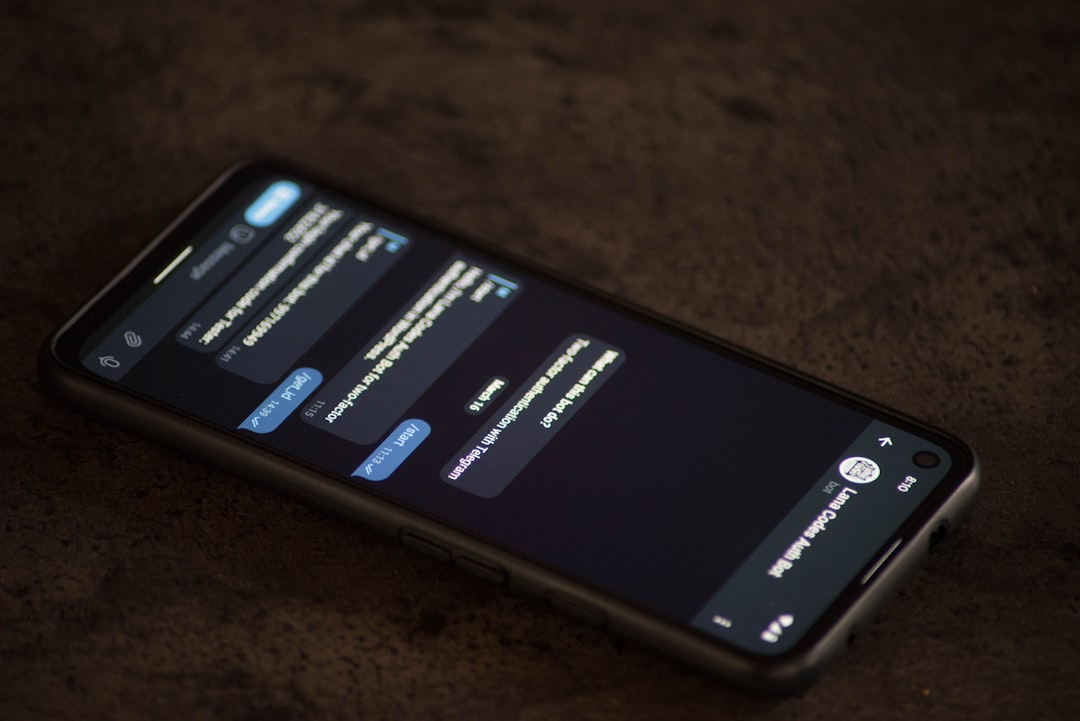
4. Disable or Reconfigure Third-party Security Apps
If you’ve installed any additional privacy or antivirus software, they might contain features that restrict camera use as part of their privacy protection setup. Open the app settings and look for camera or permissions-related controls.
5. Turn Off Parental Controls
Parental control tools like Google’s Family Link often restrict access to device functionality — cameras included. If a parent or admin has set up restrictions, only they can reverse them by:
- Opening the Family Link app.
- Selecting the child’s device profile.
- Going to Device settings > Android settings and adjusting permissions.
Can You Bypass Security Apps or Admin Restrictions?
It’s important to understand the difference between a personal device and one managed by an employer or educational institution. If a security policy is enforced by an IT department, you generally can’t — and shouldn’t — bypass it without authorization.
However, on personal devices where you’ve mistakenly activated such settings or installed restrictive apps, the fixes outlined above can usually take care of the issue.
Extra Tip: Boot into Safe Mode
If you’re still stuck, try booting your Android device in Safe Mode to temporarily disable third-party apps:
- Press and hold the power button.
- Tap and hold “Power off” until the “Reboot to Safe Mode” prompt appears.
- Confirm and let the device restart.
Test your camera in Safe Mode. If it works, the problem lies with a third-party app that you can now identify and uninstall.
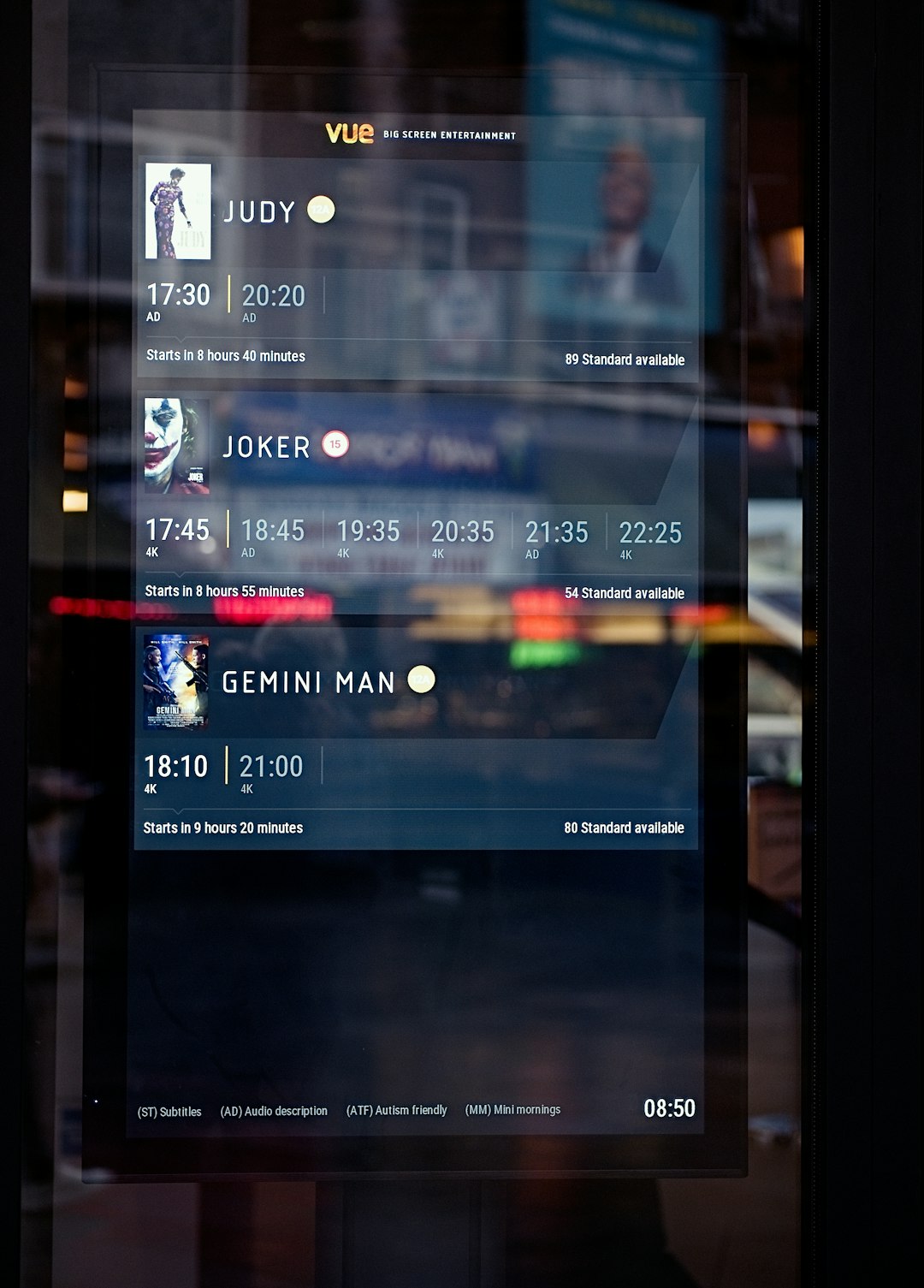
Conclusion
Getting the “Security Policy Restricts Use of Camera” message can be disruptive, especially when you need your camera for urgent tasks. The good news is, most times it’s not a hardware flaw — just a policy or software permission conflict. By following the steps outlined above, you can identify the blockage and regain control of your phone’s features in minutes.
Remember: Always consider the source of the restriction before trying to override it — especially if the device is managed by a school or employer.