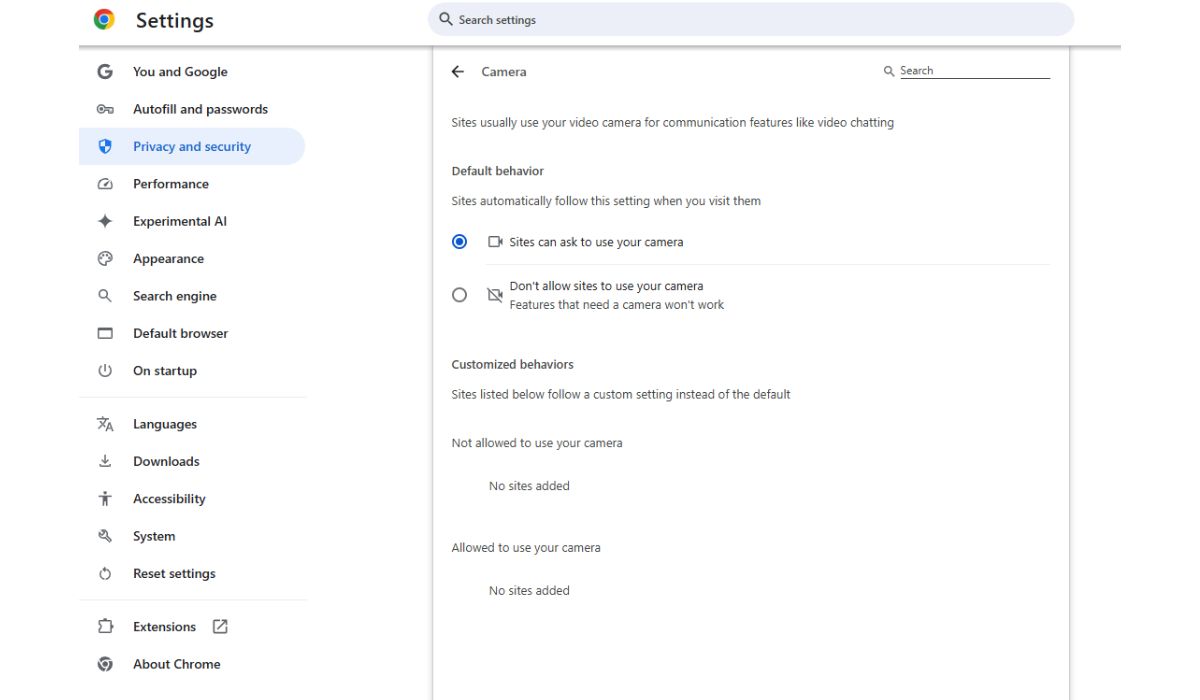You’re ready for a lazy Sunday curled up on the couch, snacks within reach, the Netflix homepage glowing invitingly on your screen — but suddenly, an error code appears: Netflix Error U7121-1331. Your screen goes blank and your binge-watching plans start to melt faster than your popcorn. While this error might seem intimidating, don’t worry. It’s more common than you’d think and can usually be fixed within minutes.
TLDR: What You Need to Know
Netflix Error U7121-1331 is most commonly related to issues with your browser or the way Widevine DRM is integrated into your system. It’s often seen by Windows 10/11 users trying to watch Netflix on browsers like Microsoft Edge or Google Chrome. Fixes range from updating Widevine components and switching browsers to clearing cache and updating your device. Follow the steps below, and you’ll be back to binge-watching in no time.
What Is Netflix Error U7121-1331?
Netflix uses various types of security technologies to protect its digital content. One of these is Google’s Widevine Digital Rights Management (DRM), which manages encrypted video playback. Error U7121-1331 indicates that your device can’t properly access or communicate with the Widevine component needed to stream the video securely.
This error typically occurs when you’re using a browser rather than the Netflix app and often points to a misconfiguration or outdated DRM component in the browser or system.
Why Am I Seeing This Error?
Here are the most common causes of Netflix Error U7121-1331:
- Outdated web browser — Older versions may lack updated Widevine modules.
- Corrupt or missing WidevineCdm component — Essential for secure media playback.
- Browser incompatibility — Not all browsers work equally well with Netflix streaming.
- Faulty Windows update — Interferes with the ability to support DRM playback.
- Antivirus/Firewall — In rare cases, they might block required drivers or browser components.
How to Fix Netflix Error U7121-1331
Ready to jump back into your series or movie marathon? Here are various methods, organized from easiest to most involved, to help you fix Error U7121-1331.
1. Restart Your Computer
Sometimes the simplest solution is the most effective. Restarting your system can fix temporary glitches and reinitialize background services like Widevine.
2. Use the Netflix App Instead of a Browser
If you’re on Windows 10 or 11, switch to the Netflix app from the Microsoft Store. This app is optimized for DRM playback and typically does not run into browser-related issues.
Steps to Download:
- Open Microsoft Store on your PC.
- Search for “Netflix.”
- Click “Get” and install the app.
- Log in and start streaming.
3. Update Your Browser
An outdated browser may lack support for the latest Widevine components. Ensure that you’re using the latest version of your browser, especially if you’re watching via Google Chrome or Microsoft Edge.
For Google Chrome:
- Click the three-dot menu in the top right.
- Go to Help > About Google Chrome.
- Chrome will automatically check for and install updates.
4. Check the Widevine Content Decryption Module
WidevineCDM is a crucial component that allows your browser to play Netflix content. If this module is corrupted or outdated, it can lead to error U7121-1331.
How to check in Chrome:
- Type
chrome://components/in the address bar. - Scroll to Widevine Content Decryption Module.
- Click Check for update.
- Restart Chrome and try Netflix again.

5. Clear Browser Cache and Cookies
Corrupted or outdated cookies and cache can interfere with Netflix playback. Clearing them might solve the issue.
To clear cache in Chrome:
- Go to Settings > Privacy and Security.
- Click Clear browsing data.
- Select Cookies and other site data and Cached images and files.
- Click Clear data.
6. Switch to a Different Browser
If you’re encountering persistent issues on a specific browser, try switching. Netflix on Mozilla Firefox or even Opera may not present the same DRM conflicts.
However, ensure DRM support is enabled on Firefox:
- Go to
about:preferences#generalin the address bar. - Scroll to “Digital Rights Management (DRM)” and make sure it’s checked.
7. Disable or Reconfigure Antivirus Software
In rare cases, overzealous antivirus software can block access to the Widevine component. If you suspect this, try:
- Temporarily disabling your antivirus.
- Adding Netflix or your browser as a trusted app.
- Disabling real-time protection (briefly) to test playback.
Always turn the antivirus back on after testing to keep your system safe.
8. Reinstall the Browser
If all else fails, try uninstalling the browser and reinstalling it fresh to ensure no corrupt files are interfering.
To uninstall & reinstall Chrome:
- Go to Control Panel > Programs > Uninstall a Program.
- Select Google Chrome and uninstall.
- Download the latest Chrome version from the official website.
- Reinstall and log into Netflix.
When All Else Fails: Contact Netflix Support
Netflix’s customer support is actually quite responsive. If you’ve tried all the above and still see Error U7121-1331, it’s time to escalate.
You can reach Netflix customer service via live chat or call from the help center. Be sure to mention that you’ve already tried basic troubleshooting steps. This can help your issue get prioritized and resolved efficiently.
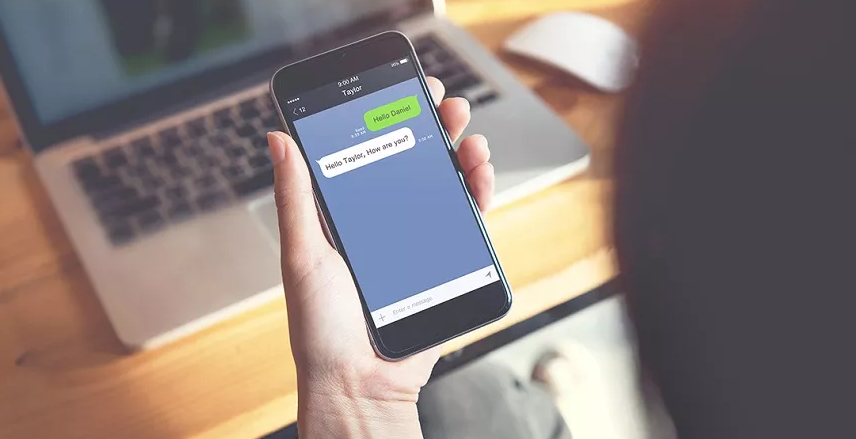
Preventing Future Occurrences of U7121-1331
Once you’ve fixed the issue, you’ll want to prevent it from returning. Here are some preventive tips:
- Update regularly: Keep both your browser and Windows OS up to date.
- Stick with compatible browsers: Chrome, Edge, and Firefox usually offer the best DRM support.
- Clear cache often: Set a reminder to clear browser cache every couple of weeks.
- Avoid browser extensions: Some, like ad blockers or script managers, can conflict with Netflix playback.
Final Thoughts
While encountering Netflix Error U7121-1331 can momentarily derail your entertainment plans, the good news is it’s generally easy to resolve. Whether it’s updating your browser or simply shifting to the Netflix app, these fixes can have you back into your binge-watching routine in under 15 minutes. Just think of it as a brief intermission — and now, back to your scheduled programming.