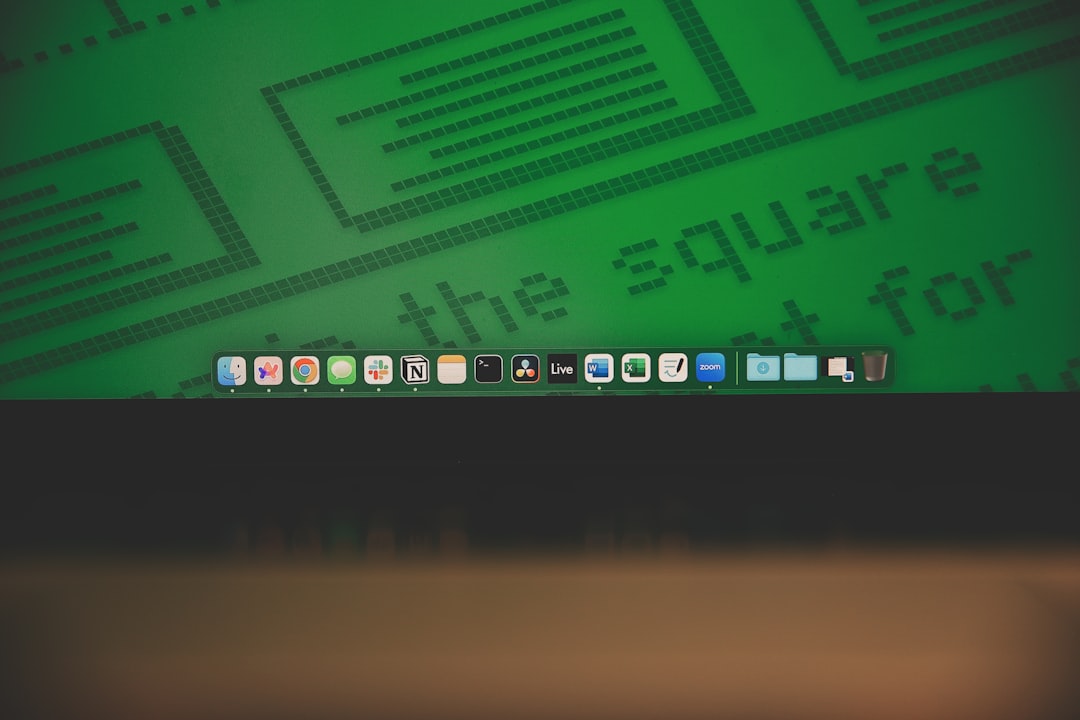Still stuck running an Exchange Server from the digital Stone Age? Don’t worry. Upgrading to a newer version in 2025 might sound scary, but it doesn’t have to be. Let’s walk through it together in a way that’s fun, easy, and won’t give you IT-induced nightmares!
Why Upgrade Anyway?
Old Exchange Servers are like flip phones—cool once, but slow and risky today.
Here’s why you should upgrade:
- Security: Outdated systems are juicy targets for hackers.
- Support: Microsoft stops shooting updates your way.
- Features: You’re missing out on slick new tools and integrations.
- Performance: Your users want speed, not spinning wheels!

Step 1: Check What You’re Working With
First, figure out what version of Exchange Server you’re running. It could be 2013, 2016, or even older (yikes!). You also need to check your hardware and operating system.
Ask yourself:
- Is this server ancient?
- Can it run a newer Exchange version?
- Are the licenses and OS up to date?
You might need a new server or decide it’s time to go cloud-first with Microsoft 365.
Step 2: Plan Like a Pro
Before touching anything, you need a game plan.
Your upgrade plan should answer:
- On-premise or cloud? Going with Microsoft 365 means way less maintenance.
- Hybrid? Want the best of both worlds? Hybrid lets you do email on-premise and in the cloud.
- Backup? Yes. Back up everything. Twice. Maybe thrice.
Step 3: Prepare Your Environment
This part isn’t flashy, but it’s important.
Do the following:
- Update your Active Directory Schema—Exchange 2019 or newer requires it.
- Clean up mailboxes and public folders—Old baggage slows down migration.
- Install prerequisites like .NET and Windows updates.

Step 4: Start the Upgrade or Migration
Here’s where things get real.
If upgrading to another on-premise Exchange:
- Install the new Exchange Server alongside the old one.
- Move mailboxes and services one piece at a time.
- Test. Then test again.
Going to Microsoft 365?
- Use the Microsoft Exchange Hybrid Configuration Wizard.
- Move mailboxes in batches to the cloud.
- Test mail flow, shared mailboxes, and calendar permissions.
This part can take a while. Be patient, and stick to your checklist!
Step 5: Say Goodbye to the Old Server
Once you’re sure everything works fine on your new system, it’s time to decommission the old one.
Wrap it up by:
- Removing the server from Exchange Admin Center or PowerShell.
- Uninstalling the Exchange roles.
- Shutting it down (wave goodbye!).
Tips to Keep in Mind
- Don’t skip backups. Seriously.
- Do the upgrade during off-hours. Your users will thank you.
- Involve your IT team early! Or hire a pro if needed.
- Document everything. Future YOU will say thanks.
Final Thoughts
Upgrading an outdated Exchange Server might sound complex, but with the right plan, it’s totally doable—even fun!
Think of it as spring cleaning for your company’s email. With better performance, tighter security, and happier users, it’s all worth it.
So roll up your sleeves. The future of email is calling!