So you want to connect to the UC San Diego VPN? Excellent choice! Whether you’re trying to access university resources from a beach in Bali or just trying to download a journal article from your bedroom, the UCSD VPN has your back.
Don’t worry, this guide will make it super easy. Just follow these steps and you’ll be browsing like a Triton pro in no time!
Step 1: What is a VPN and Why You Need It
A VPN (Virtual Private Network) is like a secret tunnel. It makes your computer part of the campus, even when you’re far away. This lets you access things like library databases, research tools, or internal UCSD websites securely.
Basically, it’s your magic school bus to the university systems. 🚀
Step 2: Go to the UCSD VPN Page
Open your favorite web browser and go to:
This is the official UCSD VPN gateway. Make sure the URL is correct — don’t fall for sneaky fakes!
Step 3: Choose Your Device
You’ll see download options based on your device type. UCSD supports these:
- Windows
- Mac
- Linux
- Android
- iPhone/iPad
Click your device. A file will start downloading. It’s the VPN client software, also called “Cisco AnyConnect.” Fancy name, simple tool.

Step 4: Install Cisco AnyConnect
Here’s where the magic happens. Find the downloaded file and double-click it to begin the install.
Follow the steps in the installer:
- Accept the license agreement (yes, we all skip reading it).
- Click through the “Next” buttons till it installs.
- Let your computer do its thing. It usually takes under 2 minutes.
Once done, look for the Cisco AnyConnect Secure Mobility Client on your device. That’s your portal to the UCSD universe!
Step 5: Log In
Open the Cisco AnyConnect app.
It’ll ask for a server URL. Enter:
vpn.ucsd.edu
Now, click “Connect.” You’ll see a login screen pop up. This is where you log in using your UCSD AD username and password — the same one you use for your student portal.
You might be asked to choose a “Group.” Here’s what to pick:
- 2-Step Secured – Split: Only UCSD traffic goes via VPN. Best for most users.
- 2-Step Secured – Full: All traffic routes through UCSD. Good if you’re using public Wi-Fi.
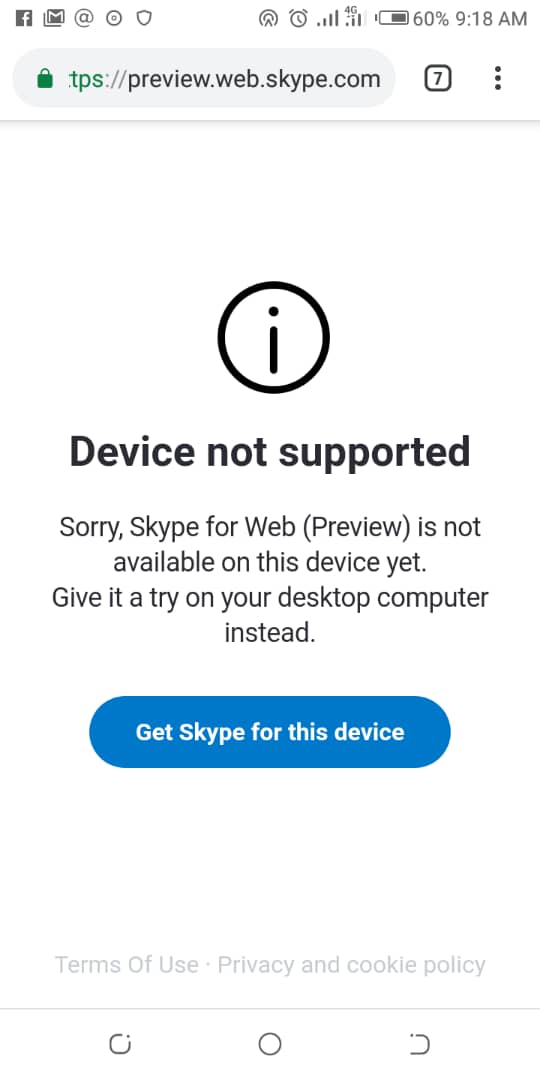
You’ll also need to complete Duo two-step authentication. Just tap “Approve” on your phone.
Step 6: You’re In!
Ding! You’re now securely connected to UCSD’s network. 🎉
If it worked, you should see a little lock symbol or the VPN icon active on your taskbar or menu bar.
Step 7: Browse and Be Brilliant
You can now access library journals, department websites, or any internal tools as if you were on campus.
Finish your remote project. Search academic journals. Even get early access to course materials. You’re basically an online wizard now.
Tips and Troubleshooting
- Slow Connection? Try using “Split” tunneling. It saves bandwidth.
- Forgot to authenticate? No worries, just reconnect and check your Duo push.
- Still stuck? Contact UCSD ITS at servicedesk@ucsd.edu
Final Thoughts
Installing the UCSD VPN is a lot easier than it sounds. Just download, install, connect, and go. In minutes, you’re accessing all the amazing resources UC San Diego offers — securely and remotely.
Now go ahead, grab a snack, log in, and conquer the digital campus with confidence. 🧠💻💙
