You’re all set to watch your favorite YouTube video on your Mac… and nada. The video just won’t play. Don’t panic! We’ve all been there. Let’s walk through some quick and easy steps to get your YouTube videos playing again. Grab a snack and let’s fix this together!
Step 1: Check Your Internet Connection
Yes, we know it sounds obvious, but double check it anyway.
- Open another website to see if it loads.
- Try rebooting your Wi-Fi router.
- Move closer to the router for a stronger signal.
No internet = no YouTube. Simple fix, big impact!
Step 2: Restart Your Mac
When in doubt, restart! This classic trick clears up system hiccups.
Click the Apple icon in the top-left corner and hit Restart… Just make sure to save any work before doing so.
Step 3: Try a Different Browser
Sometimes your browser is being moody. Try opening YouTube in a different one like Safari, Chrome, or Firefox to see if it works there.

If YouTube plays fine in another browser, great — now you know the issue is with your primary browser.
Step 4: Clear Your Browser’s Cache
Caches are like digital cobwebs. Over time, they get in the way.
Here’s how to clear cache in common browsers:
- Safari: Click Safari > Preferences > Privacy > Manage Website Data. Then hit Remove All.
- Chrome: Go to Settings > Privacy and security > Clear browsing data.
- Firefox: Head to Settings > Privacy & Security > Cookies and Site Data. Click Clear Data.
Once that’s done, reload YouTube and give it another try.
Step 5: Enable JavaScript
YouTube runs on magic — and JavaScript. Without JavaScript, videos won’t load.
Make sure it’s turned on:
- In Safari, go to Preferences > Security and check the box for Enable JavaScript.
- In Chrome, go to Settings > Privacy and security > Site Settings > JavaScript and make sure it’s allowed.
Step 6: Update Your Browser
An old browser can be the root of the problem. Updates fix bugs and improve compatibility with sites like YouTube.
- Safari: Just update macOS from the App Store. Safari updates come alongside system updates.
- Chrome: Click the three dots at the top right, hover on Help, and select About Google Chrome.
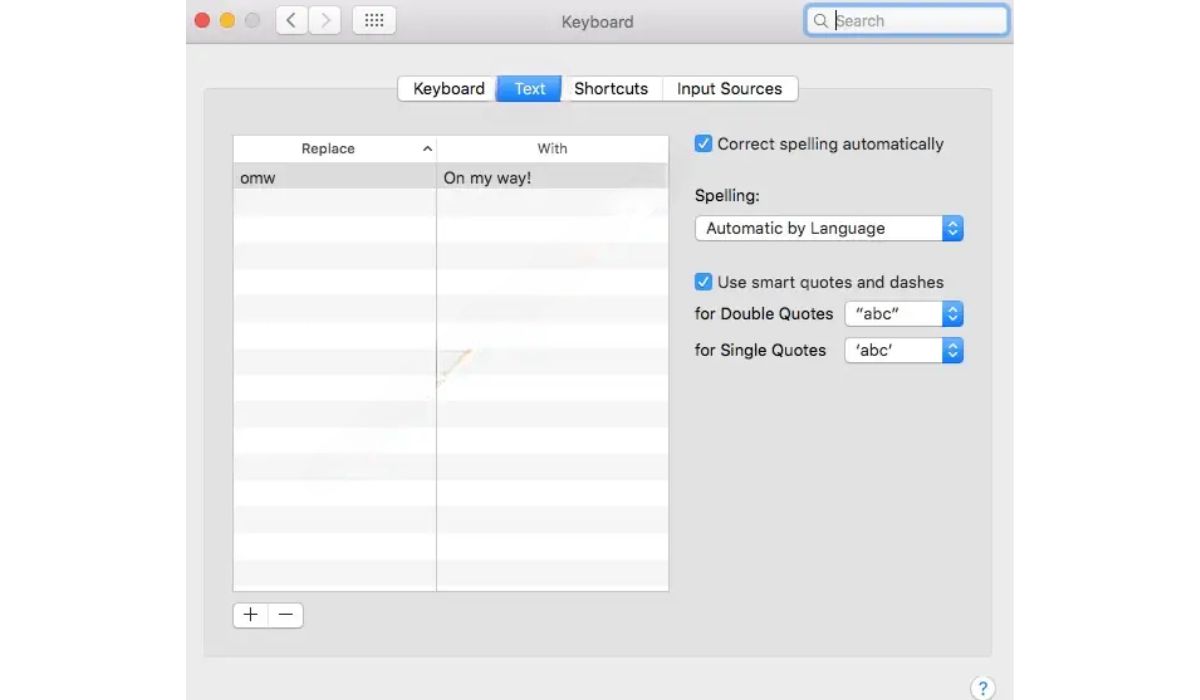
Restart your browser after updating and check YouTube again.
Step 7: Disable Extensions
Some extensions like ad blockers or privacy tools might be interfering.
- In Safari: Go to Preferences > Extensions. Uncheck suspicious ones.
- In Chrome: Type chrome://extensions in the address bar and toggle off extras.
Try reloading YouTube after that. Did it work? Yay!
Step 8: Check for macOS Updates
If your Mac itself is out of date, things can start breaking. Let’s fix that:
- Go to System Settings > General > Software Update.
- Install updates if available.
Restart your Mac after the install finishes.
Bonus Tip: Reset PRAM/NVRAM and SMC
Getting techy now! If nothing else worked, reset the Mac’s internal memory settings.
To reset PRAM/NVRAM:
- Turn off your Mac.
- Turn it on and immediately press and hold Option + Command + P + R.
- Hold until you hear the startup sound twice. Then release.
To reset the SMC, check Apple’s official steps (depends on your Mac model).
One More Thing…
Still nothing? It may be a YouTube issue. Try searching Twitter or Reddit to see if others are having problems.
Or use a mobile device until things settle down.
Now go — enjoy that cat video or guitar tutorial!
