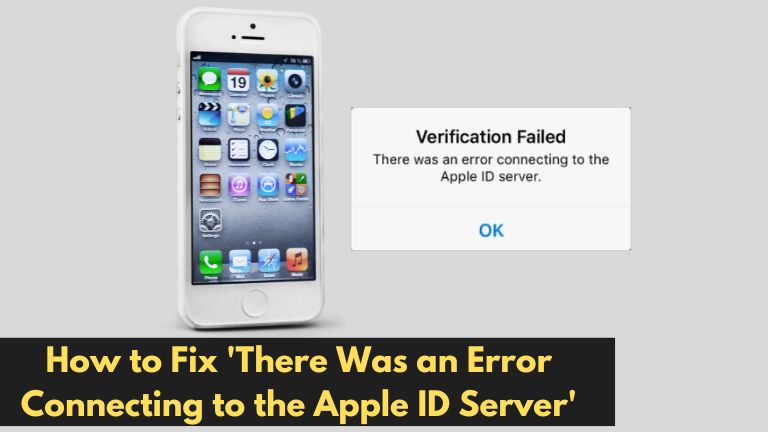Have you ever encountered an error message on your Apple device saying “There Was an Error Connecting to the Apple ID Server”? This frustrating error can prevent you from accessing various Apple services and features tied to your Apple ID. In this article, we will delve into the causes behind this error and provide you with effective troubleshooting steps to resolve the issue and regain access to your Apple ID.
Common Error Message: “There Was an Error Connecting to the Apple ID Server”
When you encounter the error message “There Was an Error Connecting to the Apple ID Server,” it indicates a problem connecting your device to the Apple ID server. This issue can arise due to several reasons, including network connectivity problems, server issues, outdated software, or even an incorrect Apple ID password. Let’s explore some troubleshooting steps to help you resolve this error and regain access to your Apple ID.
Causes of the Error
- Network Connectivity Issues: In some cases, the error may be caused by poor or unstable internet connectivity, hindering your device’s ability to establish a secure connection with the Apple ID server.
- Apple ID Server Problems: The Apple ID server might experience temporary issues or maintenance, resulting in connection errors.
- Outdated Software: Running outdated software on your device can lead to compatibility issues, including problems connecting to the Apple ID server.
- Network Settings Configuration: Incorrect network settings or misconfigured network configurations can prevent your device from connecting to the Apple ID server.
- Incorrect Apple ID Password: Entering an incorrect Apple ID password can trigger the error message, as the server fails to authenticate your credentials.
Troubleshooting Steps
To resolve the “There Was an Error Connecting to the Apple ID Server” issue, you can follow these troubleshooting steps:
- Check Internet Connection: Start by ensuring that your device has a stable and reliable internet connection. Verify that you are connected to a Wi-Fi network or have a cellular data connection.
- Verify Apple ID Server Status: Visit the Apple System Status page or use the Apple Support app to check if there are any ongoing issues with the Apple ID server. If there is a server problem, you may need to wait until it is resolved.
- Update Software: Keeping your device’s software up to date is crucial for maintaining a smooth Apple ID connection. Check for any available software updates and install them if necessary.
- Reset Network Settings: Resetting your device’s network settings can often resolve connectivity issues. Go to the settings menu, find the “Reset” option, and choose “Reset Network Settings.” Note that this will remove your saved Wi-Fi passwords, so be prepared to re-enter them.
- Sign Out and Sign In Again: Sometimes, signing out of your Apple ID and signing back in can refresh the connection and resolve the error. Go to the settings menu, select your Apple ID, and choose “Sign Out.” Then, sign back in using your Apple ID and password.
Additional Solutions
If the above troubleshooting steps don’t resolve the error, you can try the following solutions:
- Restart the Device: A simple restart can often fix temporary glitches and connection issues. Power off your device, wait for a few seconds, and then turn it back on.
- Reset Apple ID Password: If you suspect that you might be entering an incorrect password, resetting your Apple ID password can help. Use the “Forgot Apple ID or Password” option on the login screen or visit the Apple ID account recovery website to reset your password.
If the error persists even after trying the troubleshooting steps mentioned above, it’s advisable to contact Apple Support for further assistance. They can provide personalized guidance and help resolve any underlying issues specific to your device or Apple ID.
Conclusion
Encountering the “There Was an Error Connecting to the Apple ID Server” error can be frustrating, but with the right troubleshooting steps, you can regain access to your Apple ID and the associated services. Start by checking your internet connection, verifying the Apple ID server status, and updating your device’s software. If necessary, reset network settings, sign out and sign in again, or restart your device. In case none of these solutions work, don’t hesitate to reach out to Apple Support for expert assistance.