The Elder Scrolls Online (ESO) is a massively multiplayer online role-playing game (MMORPG) that has captivated millions of players around the globe. However, like any complex online game, ESO is not immune to technical faults. One of the more frustrating issues users encounter is the dreaded Error 307: Booted from Server. This message typically disconnects players from the server and forces them to log in again, sometimes repeatedly.
This guide provides a comprehensive, step-by-step breakdown of how to fix ESO Error 307, restore stability, and get back into your adventure as soon as possible. These solutions are arranged in a logical order—from the most straightforward to the more complex—ensuring that players of all technical skill levels can find relief from this persistent issue.
What is ESO Error 307?
Error 307 is a server-side disconnect code that means your account has been temporarily removed from the ESO server. While the message may suggest an account issue, it’s most often related to connectivity disruptions, server overloads, or conflicting data between your client and the server.
Players frequently encounter this error during large-scale player-versus-player (PvP) events or after server maintenance. However, constant recurrence without a clear explanation usually points to specific technical or connectivity-based issues on the user’s end.
Causes of ESO Error 307
Understanding the root causes can go a long way toward resolving the issue. Below are some common culprits:
- Unstable or weak internet connection
- Dynamic IP changes
- Firewall or antivirus blocking ESO’s access
- Outdated or corrupted game files
- Background applications interfering with network traffic
- Server-side issues or maintenance downtime
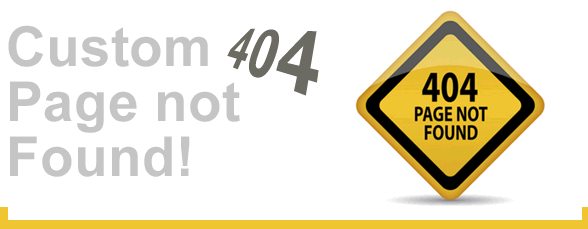
Step-by-Step Solutions to Fix Error 307
1. Check ESO Server Status
Before diving into any fixes, it’s crucial to determine whether the issue is on your end or with ESO’s servers.
Visit the official ESO server status page at help.elderscrollsonline.com or check their official Twitter account @TESOnline for maintenance alerts or disruptions.
2. Restart Your Game and PC
It may seem basic, but restarting your game and your PC can solve a host of temporary connection issues.
- Exit the ESO client completely.
- Restart your PC to reset your network connections.
- Open ESO again and log in.
If Error 307 does not reoccur, it might have just been a temporary disconnection from the server.
3. Reboot Your Modem and Router
Network instability is a leading cause behind Error 307. Rebooting your modem and router can refresh your internet connection.
- Turn off your modem and router.
- Wait for 30 seconds to 1 minute.
- Power them back on.
- Try connecting to Elder Scrolls Online again.
This action clears your DNS cache and may assign you a more stable IP, particularly if your ISP uses dynamic IP addressing.
4. Use a Wired Connection
If you’re using a Wi-Fi connection, consider switching to a wired Ethernet connection. This will provide a more stable and consistent internet connection, significantly reducing the risk of packet loss and timeout errors, both of which can trigger Error 307.
5. Temporarily Disable Firewall and Antivirus
Sometimes, your firewall or antivirus software may mistakenly block ESO’s server connections. To test this:
- Temporarily disable your firewall and antivirus.
- Launch ESO and see if the issue persists.
- If disabling resolves the issue, consider adding ESO as an exception in your firewall or antivirus settings.
Important: Always remember to turn your antivirus and firewall back on after testing to ensure continued protection.
6. Ensure Game is Updated
Outdated clients or corrupted game files can unwittingly trigger Error 307. Ensure that your client is fully updated via your launcher. Also consider repairing the installation:
- Open the ESO Launcher.
- Click the gear icon to open settings.
- Select Game Options and click Repair.
This process will verify your installation and fix missing or corrupted files.
7. Disable Background Applications
Applications such as VPNs, peer-to-peer software, or even intensive streaming applications can compromise your bandwidth.
- Press Ctrl + Shift + Esc to open Task Manager.
- Review background processes and end tasks that consume excessive network resources.
- Return to ESO and check for the reappearance of Error 307.

8. Change DNS Settings
Using public DNS servers instead of your ISP’s default can improve connection reliability. Google Public DNS is a popular option.
- Open Control Panel > Network and Internet > Network and Sharing Center.
- Click on your network connection > Properties.
- Scroll down to “Internet Protocol Version 4 (TCP/IPv4)” and click Properties.
- Check “Use the following DNS server addresses.”
- Set Preferred DNS to: 8.8.8.8
- Set Alternate DNS to: 8.8.4.4
Restart your PC and try launching ESO again. This has resolved Error 307 for many players, especially those in remote or underserved regions.
9. Reinstall ESO Completely
If none of the previous steps work, a corrupted client could still be causing the disconnection. A full reinstall can remedy anything the repair tool cannot discern.
- Uninstall the game using the ESO Launcher or your system settings.
- Delete leftover files in the installation directory.
- Restart your computer.
- Re-download and reinstall ESO from the official launcher.
After a clean installation, launch the game and monitor your performance. If Error 307 does not appear, a corrupted file or leftover setting was likely the issue.
Bonus Tips for Persistent Issues
- Contact Support: If all else fails, contact ZeniMax Online Studios support through the official website with logs and system details.
- Avoid crowded servers or times: Log in during off-peak hours to avoid congestion-related disconnections.
- Enable Port Forwarding: Opening specific ports used by ESO in your router settings can stabilize your connection. The ports generally include TCP: 24120–24130 and UDP: 24120–24130.
When the Problem is on ESO’s End
No amount of tweaking and troubleshooting on your system will solve the problem if it’s caused by a server-side error or ongoing maintenance. Players often mistakenly assume they’re at fault, spending hours diagnosing their own systems when the issue lies elsewhere.
Always allow time for the servers to stabilize after major patches or updates. ZeniMax usually resolves widespread connectivity problems within hours or days, and patience can often be the best solution in those cases.
Conclusion
Experiencing Error 307: Booted from Server in Elder Scrolls Online can be frustrating, especially when it disrupts your exploration, battles, or social events in Tamriel. By following the steps outlined above—starting with simple solutions and progressing to more advanced fixes—you stand a good chance of resolving the issue and boosting the overall stability of your connection.
If none of the fixes help, the problem may reside with the game’s servers. At that point, it’s best to stay updated through official channels and wait for the developers to resolve the matter. Most importantly, stay calm and persistent. With a bit of troubleshooting, you’ll be traversing the lands of Tamriel again without interruption.
