When using a Mac, locating files and folders efficiently is essential for productivity and organization. macOS offers several built-in tools and techniques that make file management straightforward, even for those less familiar with the system. Whether you’re trying to locate a document you saved weeks ago or dig into hidden system folders, this guide will help you navigate through your Mac with confidence.
1. Using Spotlight Search
The easiest and fastest way to find files and folders on your Mac is by using Spotlight Search.
- Press Command (⌘) + Spacebar to launch the Spotlight Search bar.
- Begin typing the name of the file, folder, or even the content inside a document.
- Use the arrows to navigate through the results and press Return to open the selected item.
Spotlight not only searches your local files but also includes emails, messages, apps, and even web suggestions. For more accurate results, try typing keywords that are likely to be part of the file name or contents.
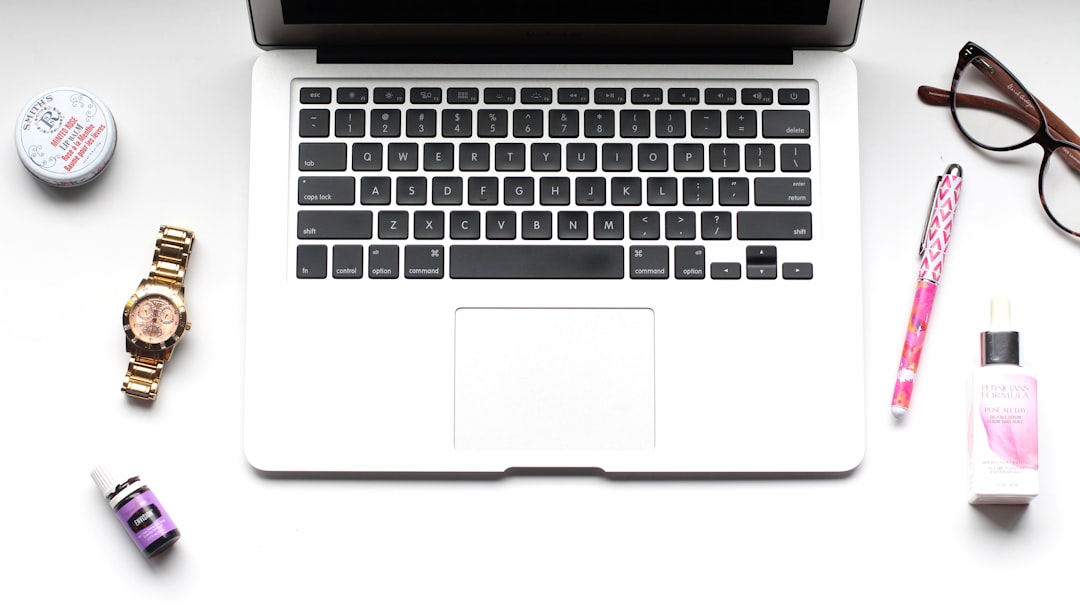
2. Navigating with Finder
Finder is the core file management tool on macOS. It’s the first thing you’ll see after your Mac boots and is accessible via the smiling face icon in the dock. With Finder, you can traverse through your file system visually.
To locate a file or folder using Finder:
- Click the Finder icon in the dock.
- Open a Finder window and select All My Files (in older macOS versions) or browse through the Recents, Documents, Downloads, and other preset folders in the sidebar.
- Use the Search bar in the upper-right corner of the Finder window to narrow down your results.
You can refine the Finder search using various filters such as kind, date modified, or file size. Click the + button next to the save icon to add more search attributes.
3. Using Smart Folders
Smart Folders work much like dynamic playlists but for files. They automatically gather files by criteria you specify, such as file type, creation date, or tags.
To create a Smart Folder:
- Open Finder and select File > New Smart Folder.
- Use the + button to set search parameters.
- Click Save to retain this Smart Folder for future use, and optionally add it to your Finder sidebar.
Smart Folders are ideal for people who work with evolving projects or frequently access certain file types.
4. Searching with Terminal
If you’re comfortable using command-line tools, Terminal offers powerful capabilities for locating files. This method is especially useful for system administrators or advanced users.
To search with Terminal:
- Launch Terminal from Applications > Utilities.
- Use the find command. For example:
find / -name "filename.txt" 2>/dev/null
This command searches the entire filesystem for filename.txt but can be modified for specific directories as needed. Be aware that system-level searches may require administrator privileges.
5. Managing Hidden Files
macOS hides certain files and folders by default to prevent accidental modification or deletion. If you’re trying to locate a specific system file or hidden document, you’ll need to reveal these items.
To show hidden files in Finder:
- Open Finder and press Command + Shift + . (period).
This toggles the visibility of hidden files. Hidden items will appear slightly faded but can be interacted with like any other file.
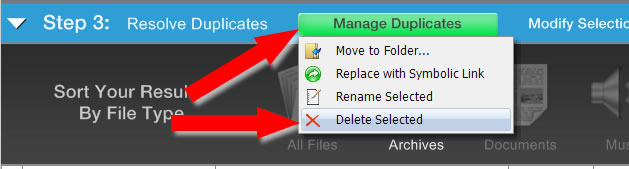
6. Tips for Staying Organized
Once you’ve located your files and folders, it’s a good idea to implement a system to keep everything in order. Here are a few best practices:
- Use Tags: Assign color-coded tags to important files for easy access.
- Create Folders: Organize files by project, type, or date.
- Regular Maintenance: Review and clean your Downloads and Desktop folders regularly.
Staying organized reduces the time spent searching and ensures that your data remains accessible and secure.
Conclusion
Finding files and folders on a Mac doesn’t have to be frustrating. By using tools like Spotlight, Finder, Smart Folders, and even Terminal, you can quickly access any piece of data on your system. Combined with good file organization habits, these methods ensure a more efficient and less stressful computing experience.
