If you’re a music producer, sound designer, or just an avid enthusiast of synthesizers and samplers, you’ve likely encountered SoundFont files—commonly recognized by the .sf2 extension. These files are widely used to emulate the sounds of real instruments in MIDI sequencing. But what happens when the instrument pack you download comes bundled as a .zip file instead of the ready-to-use SF2 format? Whether you’re using Linux or macOS, converting ZIP archives to SF2 files is a simple process when you know the right tools and steps. In this article, we’ll walk you through the process and tools necessary to make this conversion as smooth and efficient as possible.
Understanding ZIP and SF2 Files
A ZIP file is a compressed archive that typically contains multiple files or folders. It’s a common method of packaging and distributing downloadable content. In the case of soundfonts, a ZIP might contain:
- The actual .sf2 file
- Documentation or licensing information
- Additional audio files or presets
On the other hand, .sf2 files—or SoundFont 2 files—are used by software samplers and synthesizers to replicate real instrument sounds using digital audio samples. These files can be directly loaded into soundfont-compatible applications like FluidSynth, QSampler, or GarageBand.

Step-by-Step: Converting ZIP to SF2
The process isn’t about converting one file format to another in the traditional sense (like .doc to .pdf); rather, it’s about extracting the SF2 file from within the ZIP archive. Here’s how to do it on both Linux and macOS.
Step 1: Locate and Download Your ZIP File
First, you’ll need to download the ZIP archive from the source. This could be from open-source audio communities, sample library websites, or shared content platforms such as GitHub or Archive.org.
Always verify the source is trustworthy before downloading files to avoid malware or corrupted data.
Step 2: Extract the ZIP File
Both Linux and macOS come with built-in tools to handle ZIP files, so no additional software is required for basic extraction.
On Linux:
unzip filename.zip -d destination_folderThis command will extract all contents from filename.zip into a folder you specify.
On macOS:
You can simply double-click the ZIP file in Finder, and the system will auto-extract the contents to the same directory.
Step 3: Identify the SF2 File
Once extracted, search through the unzipped folder for files ending in .sf2. There could be one or multiple, depending on the content. If there are no SF2 files, the ZIP may contain other types of content like WAV files or instruments that require conversion to SoundFont format using an editor like Polyphone.
If the SF2 file is found, you’re nearly done. If not, skip ahead to the optional section on “Creating an SF2 from Raw Samples”.
Optional: Converting WAV to SF2 Using Polyphone
In some cases, you may find that the ZIP contains raw audio samples, most often in .wav format. To convert these into an SF2 file, you can use a tool like Polyphone, which is available for both Linux and MacOS.
Installing Polyphone
- Linux (Ubuntu-based):
sudo apt install polyphone - macOS: Download the DMG installer from the official website and drag it to your Applications folder.
Creating an SF2 from WAV Samples
- Open Polyphone.
- Import your WAV files into the software.
- Create instruments and presets by assigning samples to different keys or velocity layers.
- Save or export your work as a .sf2 file.
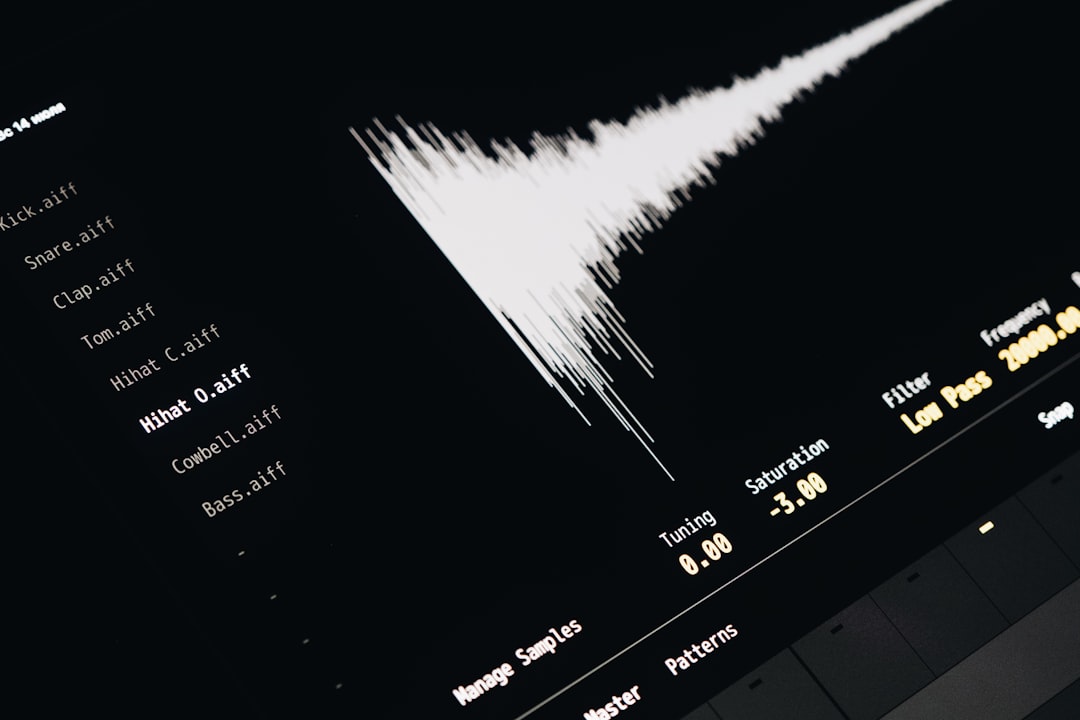
This method is especially useful if you’re building a custom instrument library or working from individual sound samples.
Testing Your SF2 File
Once you’ve got your SF2 file ready, you should test it with a compatible software synthesizer.
Linux
You can use FluidSynth or integrate it into a DAW (Digital Audio Workstation) like Ardour or LMMS.
fluidsynth -a alsa -m alsa_seq your_soundfont.sf2This will load the SF2 into FluidSynth using ALSA as the audio driver.
macOS
On Mac, try using GarageBand or a plugin host like Logic Pro X to open SoundFonts. You could also use Sforzando, a free SFZ player that supports SF2 as well.
Troubleshooting Common Issues
- No SF2 file in extracted ZIP: Check if the archive contains WAV samples. Use Polyphone to convert them.
- File won’t open in sampler: Ensure the SF2 is not corrupt. Try re-downloading or opening it with another sampler.
- Sampler doesn’t recognize SF2: Some samplers support only specific SoundFont versions. Consider converting or updating using Polyphone.
In each case, verifying the file structure and software compatibility can go a long way in resolving issues.
Tips for Managing SoundFonts
- Organize your soundfonts in dedicated directories for easier DAW integration.
- Back up your SF2 files to cloud storage or an external drive.
- Use version control if you’re modifying or creating your own soundfonts.
Conclusion
Whether you’re extracting an SF2 from a ZIP archive or building one from scratch using WAV samples, the process is entirely manageable on both Linux and macOS platforms. By leveraging built-in tools alongside powerful third-party utilities like Polyphone, you can make the most of your downloaded sound libraries and get back to the music-making process without a hitch.
With every ZIP file you open, there’s the potential to unlock a whole new palette of sounds—so keep experimenting and expanding your sonic toolkit.

