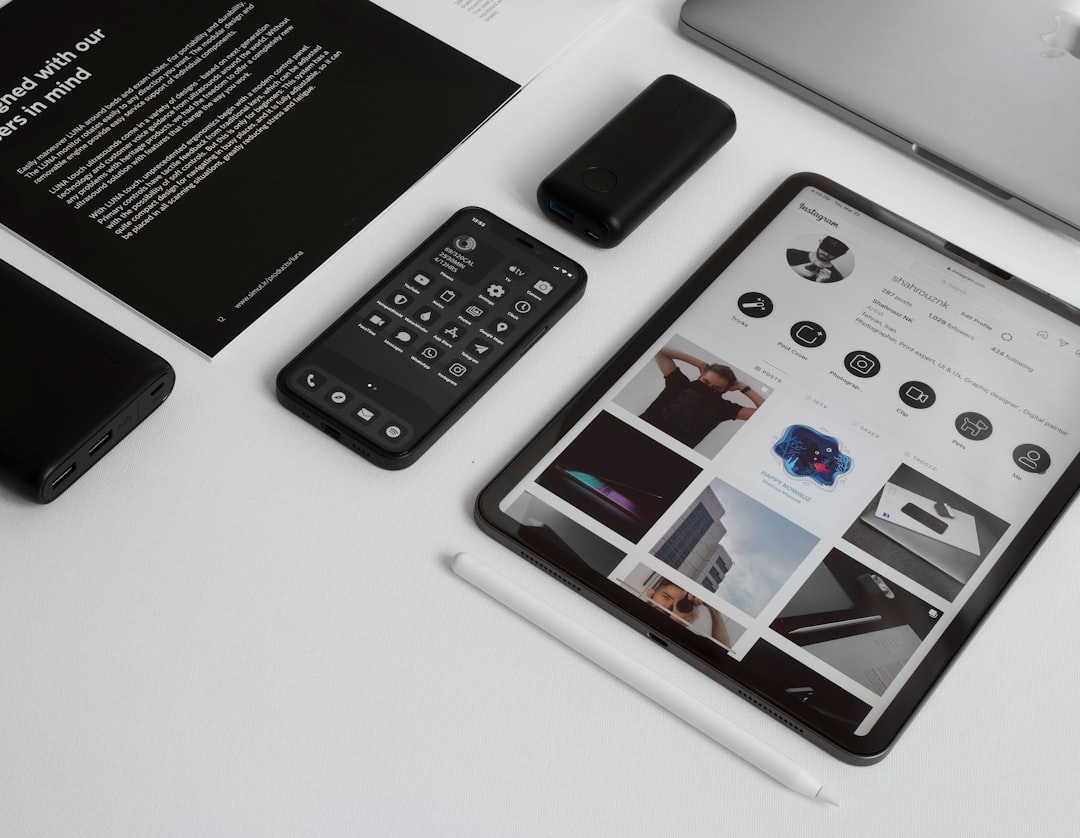The XP-Pen Magic Pad is making waves in the digital art community as a compact and versatile tablet. Renowned for its compatibility, intuitive interface, and high performance, the Magic Pad is ideal for both beginner artists and seasoned professionals alike. For users eager to harness its full potential, ensuring a proper connection to a computer is the first essential step. This article walks through how to connect the XP-Pen Magic Pad to your computer, regardless of your operating system, while offering troubleshooting tips and insights to ensure it works smoothly.
System Requirements
Before you begin, it’s crucial to make sure that your system meets the minimum requirements to support the XP-Pen Magic Pad. Here are the general specifications:
- Operating System: Windows 10/11, macOS 10.12 or later
- Processor: Intel Core i3 or equivalent
- RAM: At least 4GB of RAM
- Available USB port: USB-A or USB-C depending on the tablet model
- Internet Connection: Required for downloading drivers
Step-by-Step Guide to Connecting the XP-Pen Magic Pad
Once you’ve confirmed your system compatibility, follow these detailed steps to establish a stable connection and begin using your tablet.
Step 1: Unbox and Inspect Your Tablet
Begin by carefully removing the XP-Pen Magic Pad and all its accessories from the packaging. Standard contents typically include:
- XP-Pen Magic Pad Tablet
- Stylus with Pen Nibs
- USB Cable (USB-A to USB-C or USB-C to USB-C)
- Quick Start Guide

Check that everything is in working order and there are no visible damages to the device or cable.
Step 2: Connect the Magic Pad to Your Computer
Use the supplied USB cable to connect the tablet to your computer. If your device has only USB-C ports and the included cable is USB-A, you may need an adapter or a compatible cable. Insert one end into the tablet and the other end into your computer.
Once connected, most computers will recognize the new hardware. For first-time users, the operating system may prompt to search for drivers or software. However, it’s better to install drivers directly from XP-Pen’s website for optimal functionality.
Step 3: Download and Install Drivers
Visit the official XP-Pen website and navigate to the Support or Download page. Enter your product name—Magic Pad—and choose your operating system. Download the correct driver version and follow these steps:
- Open the downloaded installer file.
- Follow the on-screen instructions to complete the setup.
- After installation, reboot your computer if prompted.
Post-installation, an XP-Pen icon should appear in your system tray or Applications menu, allowing access to configuration settings.
Step 4: Customize Pen and Tablet Settings
Open the XP-Pen driver application to start customizing your tablet. You can modify various settings including:
- Pen pressure sensitivity
- Shortcut button functions
- Active area mapping (ideal for multi-monitor setups)
- Orientation adjustments for left-handed users
Test these settings in a drawing or note-taking application to ensure the tablet responds accurately to your preferences.

Step 5: Install Drawing Software
While the Magic Pad is compatible with most mainstream drawing and note-taking apps, some popular choices include:
- Krita
- Adobe Photoshop
- Clip Studio Paint
- Corel Painter
- Autodesk SketchBook
Download and install your preferred application. Once installed, open the software and start using your XP-Pen Magic Pad to sketch, draw, edit, or annotate.
Troubleshooting Common Connection Issues
If the Magic Pad isn’t responding after connection, consider the following solutions:
- Use a different USB port: Some ports may lack power or be incompatible.
- Check the cable: Use a different cable or adapter to rule out hardware faults.
- Reinstall drivers: Uninstall the current XP-Pen driver, restart your computer, and install the latest version again.
- Close conflicting apps: Some applications or older drivers (e.g., Wacom) may interfere with XP-Pen functionality.
Still no luck? Contact XP-Pen customer support or visit forums for platform-specific advice.
Mac-Specific Considerations
If you are connecting the Magic Pad to a Mac, be aware of extra permissions required by macOS. After installing the driver, go to:
- System Preferences > Security & Privacy > Privacy
- Grant permissions under Input Monitoring, Accessibility, and Screen Recording
Reboot your Mac after granting permissions and ensure the XP-Pen driver is launched at startup. This is essential for the pen’s input to register successfully across applications.
Maintaining Your XP-Pen Magic Pad
To ensure longevity and consistent performance of your Magic Pad, consider these tips:
- Use a screen protector to reduce wear and tear on the surface.
- Store the stylus in a safe holder to protect the nib.
- Update drivers regularly to benefit from new features and bug fixes.
- Avoid coiling the connecting cable tightly, as repeated tension can cause breakage.
Conclusion
Connecting the XP-Pen Magic Pad to your computer is a straightforward task that unlocks a world of creativity and productivity. Whether you’re an illustrator, student, or graphic designer, setting up the device correctly ensures a smooth digital experience. By following the step-by-step instructions outlined above and keeping your device updated, you can enjoy its advanced features with minimal hassle.
Frequently Asked Questions (FAQ)
- Q: Do I need to install the XP-Pen driver to use the Magic Pad?
A: Yes, installing the driver is essential for accessing advanced features like pressure sensitivity and customizable shortcuts. - Q: Can I use the Magic Pad on multiple computers?
A: Absolutely. Simply install the XP-Pen driver on each computer and plug in your tablet. - Q: Is the tablet compatible with Chromebook or Linux?
A: Some XP-Pen tablets support Linux, but compatibility with Chromebooks is limited. Check XP-Pen’s website for updated OS support lists. - Q: My pen isn’t working even though the tablet lights up. What should I do?
A: Make sure the driver is installed and running. Also, check if the pen nib is worn out or inserted incorrectly. - Q: Can I adjust the sensitivity and response curve of the pen?
A: Yes, use the XP-Pen driver software to fine-tune sensitivity and assign custom functions to buttons. - Q: Does the Magic Pad support wireless connectivity?
A: Some models of XP-Pen tablets support wireless connections via a dongle. Refer to the specific product documentation for details.