With the vast number of streaming platforms available today, users often find it challenging to figure out how to activate a specific service on their favorite devices. We TV, a popular streaming service offering reality shows, dramas, and original series, is no exception. Whether someone prefers watching on their smart TV, streaming stick, or mobile device, knowing how to activate We TV ensures seamless access to top-notch entertainment.
TL;DR: To activate We TV on various devices such as Roku, Amazon Fire Stick, Apple TV, Android TV, and mobile phones, users must first download the app, launch it, and obtain an activation code. That code should then be entered at wetv.com/activate while logged into a TV provider. Methods may vary slightly by device, but the key steps mostly involve installing the app and entering the code to link the device to the We TV account. Follow specific instructions per device for the smoothest setup.
Activating We TV on Roku
Roku devices are among the most popular streaming tools for home use. Here’s how to activate We TV on a Roku player or Roku TV:
- Go to the Home Screen by pressing the Home button on the Roku remote.
- Select Streaming Channels and then Search Channels.
- Type in We TV and choose the app from the list.
- Click Add Channel and wait for the app to install.
- Once installed, launch the app and note the activation code displayed.
- On a separate browser, go to wetv.com/activate.
- Enter the code, select your cable or TV provider, and log in if prompted.
Once verified, the Roku device will refresh and allow full access to content.

Activating We TV on Amazon Fire TV / Fire Stick
Users of Amazon streaming hardware can also enjoy We TV content by following these steps:
- From the Home Screen, go to the Search bar.
- Search for We TV.
- Select the app and click Download to install it.
- Open the app; an activation code will be displayed on the screen.
- Using a mobile or desktop browser, visit wetv.com/activate.
- Input the code and choose the TV provider to authenticate your subscription.
Once completed, users can enjoy seamless streaming of all We TV shows.
Activating We TV on Apple TV
For Apple TV owners, the procedure is just as streamlined:
- Navigate to the Apple TV App Store.
- Search for We TV using the remote or voice search.
- Download and install the app.
- Open the app and wait for the unique activation code to appear.
- Go to wetv.com/activate on another device.
- Enter the activation code, select a TV provider, and log in to your account.
After verification, Apple TV will start loading available content from the We TV library.
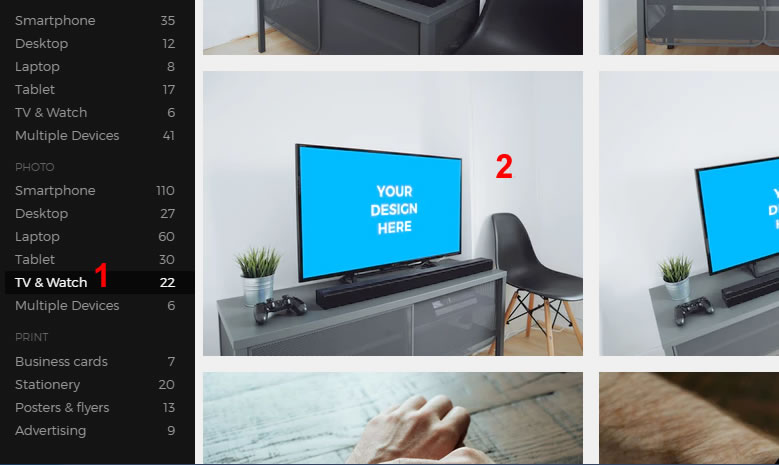
How to Activate We TV on Android TV
Android TV devices also support the We TV app. The steps are simple:
- Go to the Google Play Store on your Android TV device.
- Search for We TV and install it.
- Launch the app to display the activation code.
- On a computer or phone, visit wetv.com/activate.
- Input the displayed code and log in with your cable provider credentials.
The Android TV screen will automatically refresh, granting full access to shows and series on We TV.
Activating We TV on iOS or Android Mobile Devices
While the activation process is mainly for televisions and streaming sticks, We TV is also readily available for direct viewing on mobile platforms without the need for activation codes. Here’s how:
- Go to the App Store (iOS) or Google Play Store (Android).
- Search for and install the We TV app.
- Open the app and log in with your TV provider credentials.
Once logged in, users can instantly stream We TV shows on their phones or tablets without an activation code.
Troubleshooting Activation Issues
Occasionally, users may encounter problems during the activation process. Here are a few tips:
- Activation Code Expired: If the code expires before use, relaunch the app to generate a new one.
- Wrong Provider Login: Make sure you enter the correct login credentials linked to your cable provider.
- Firewall or Network Restrictions: Some networks (e.g., in workplaces) might block access to authentication servers. Try another network.
- Reboot Device: Rebooting the streaming device often resolves loading or syncing issues.
If problems persist, it’s best to contact either We TV support or your TV provider for further help.
Features of We TV
Once activated, We TV offers a strong lineup of content that viewers can enjoy:
- Reality Shows: Titles like “Braxton Family Values,” “Love After Lockup,” and more.
- Drama Series: Engaging storylines that keep viewers hooked.
- Original Programs: We TV offers exclusive programming not available elsewhere.
- Live TV and On-Demand Content: Flexibility to watch shows live or catch up anytime.
Whether the user is a fan of reality shows or gripping dramas, activating We TV ensures they don’t miss an episode.
FAQ – Frequently Asked Questions
- Q: Do I need a cable subscription to access We TV?
- A: Yes, We TV requires authentication through a valid TV provider account.
- Q: Can I use the same activation code on multiple devices?
- A: No, activation codes are unique per session and device and must be used individually.
- Q: What if I don’t see We TV in my device’s app store?
- A: Ensure your device is compatible and that you are in a supported region for the app.
- Q: Is We TV available outside the United States?
- A: No, currently We TV content is only available in the U.S. or through VPN services.
- Q: Why does the app say “Not Authorized” after activation?
- A: This typically means your TV provider doesn’t include We TV in your subscription package.
Activating We TV is a straightforward process once users understand the steps specific to their chosen platform. By preparing ahead and having login credentials ready, they can begin watching their favorite shows in just minutes. Enjoy streaming!
