So, you’ve fired up VRChat, ready to dive into a world of avatars, memes, and social VR adventures… and bam 💥—you get hit with the frustrating message: “Failed to Authenticate with Realtime Servers.”
No need to rage quit! You’re definitely not alone, and this issue is usually fixable. In this guide, we’ll walk you through what’s going wrong and how to set it right—all without frying your brain with tech speak.
TL;DR
If VRChat says it can’t connect to realtime servers, don’t panic! It’s usually because of connection issues, firewalls, or outdated software. Check your internet, look at your firewall settings, and make sure the game is up-to-date. Keep reading for the step-by-step fun-fix guide.
What is this error even about?
When VRChat says it “failed to authenticate with realtime servers,” it’s basically telling you:
- ⚠️ “Hey, I can’t talk to VRChat’s brain (a.k.a. the servers)!”
- 🌐 “Something is blocking me—could be your internet, firewall, or software.”
Since VRChat is a real-time social platform, it needs a steady connection to do its magic. No servers = no chat, no worlds, just sad silence.
What causes this issue?
Here are the main culprits behind that annoying error:
- Poor or unstable internet – Weak Wi-Fi or broken cables can cause big VRChat headaches.
- VPNs and Proxies – These try to reroute your internet and sometimes confuse VRChat servers.
- Firewall or antivirus software – These guys sometimes act overprotective and block VRChat.
- Outdated VRChat client – Old software doesn’t play nice with new servers.
- Server-side issues – Sometimes it isn’t even your fault. VRChat servers may just be having a bad day.
Step-by-step fixes — Let’s crush this error 🎯
1. Check your internet connection
Let’s begin with the basics. Make sure your internet is alive and kicking!
- Restart your router/modem
- Switch from Wi-Fi to Ethernet if you can (way more stable!)
- Try loading a few websites or streaming videos to test your connection
If your internet’s acting like a sleepy sloth, that’s your first red flag.

2. Turn off any VPN or proxy
VPNs are great for privacy, but sometimes they mess with your connection to VRChat’s servers.
- Disable any VPN or proxy services
- Restart VRChat and try connecting again
If VRChat loads fine without the VPN, then you’ve found the mischief-maker. Try switching to a different VPN server or exclude VRChat from VPN traffic if you absolutely need one.
3. Restart the VRChat app (and your PC, just for good measure)
It seems too simple… but this works more often than you’d think.
- Close VRChat completely (use Task Manager if needed)
- Restart your computer
- Launch VRChat again
Sometimes apps just need a good nap and a reset. 💁
4. Disable your firewall or antivirus for a moment
Windows Defender or third-party security software might be overly defensive.
- Temporarily disable your antivirus or firewall
- Try to launch VRChat again
If it works: make sure VRChat is added as an exception so you don’t have to turn your shield off every time.
⚠️ Important: Only disable firewalls briefly and turn them back on once you test.
5. Update VRChat
An old version of VRChat may not speak the server’s language anymore.
- Open Steam
- Check for updates on VRChat
- Install if available and restart
Running the latest version keeps your game all happy and synced with the servers.
6. Clear VRChat’s temporary files (Locally stored data)
Sometimes corrupt or outdated files can cause bad behavior. Let’s give it a mini reset.
- Press Windows + R to open the Run window
- Type %appdata% and hit Enter
- Navigate to ..\LocalLow\VRChat
- Delete the folder named vrchat (Don’t worry—it’ll recreate itself)
Now reopen VRChat and see if the error is gone. Magic in digital form!
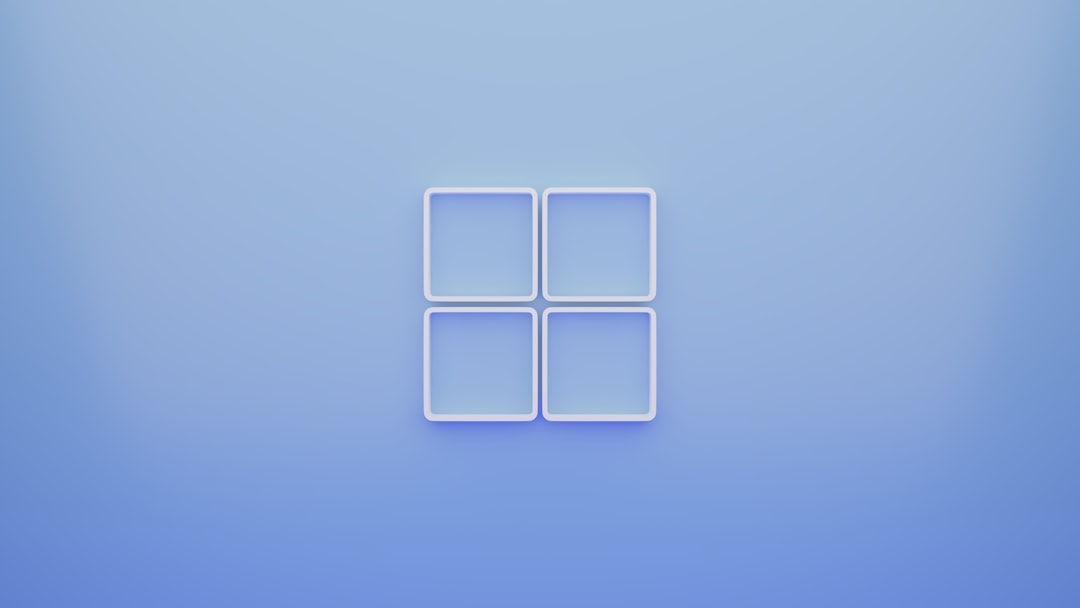
7. Reinstall VRChat
If all else has failed, go nuclear. 🚀
To reinstall VRChat safely:
- Uninstall the game through Steam
- Delete its leftover folders from AppData (see previous step)
- Restart your computer
- Download and install VRChat again
Fresh installs heal a lot of hidden issues. Like taking your game to the spa!
8. Check VRChat’s server status
Before throwing your keyboard out the window, remember—it could just be VRChat’s fault!
Check their official status page:
If the servers are down, sit back, relax, maybe go touch grass 🌿 for a bit.
Bonus Tips 🧠
- Use wired internet for better stability
- Avoid running too many background apps while playing VRChat
- Update your graphics driver regularly
- Make sure Windows is updated too
Still having problems?
Sometimes you just need a helping hand.
- Check VRChat’s Help Center
- Pop into the VRChat Community Discord
- Submit a support ticket if nothing else works
Wrap-Up 🎁
The “Failed to Authenticate with Realtime Servers” error might look scary, but it’s usually something simple. Internet blips, overzealous firewalls, or outdated files often cause it. Use this guide like a toolkit and smash that error out of existence.
With a little effort (and maybe a cookie 🍪 or two), you’ll be avatar-hopping through virtual worlds again in no time.
Happy VRChatting! 🎉
