Divi by Elegant Themes is one of the most powerful and flexible WordPress themes on the market, offering an intuitive drag-and-drop builder that makes web design accessible for everyone. Whether you’re a freelancer, agency, or hobbyist, there may come a time when you need to export and import a Divi theme or layout from one site to another. Knowing how to handle this process like a pro can save you hours of time and ensure consistent branding across multiple projects.
The Importance of Exporting and Importing Divi Content
Divi has a built-in system that allows users to export and import:
- Entire Divi Theme Options
- Divi Library Layouts
- Theme Customizer Settings
- Divi Builder Layouts
Mastering the export/import process is crucial when working on multiple sites, creating templates for clients, or simply backing up your design work.
How to Export Your Divi Theme
To begin exporting your Divi settings or layouts, follow these steps:
1. Exporting Divi Theme Options
Navigate to Divi > Theme Options. Click the “Portability” icon (a double arrow symbol at the top right). In the popup window, choose the Export tab, give your export file a name, and click “Export Divi Theme Options.”
2. Exporting Divi Library Layouts
Go to Divi > Divi Library, select the layouts you want to export, click on the “Portability” icon, and proceed to export them as a JSON file. This is especially helpful when transferring specific page sections or elements.

3. Exporting Theme Customizer Settings
The customizer controls your global site appearance. Go to Divi > Theme Customizer, access the “Portability” function, and proceed with the export. This ensures all fonts, colors, and other visual elements are consistent across your sites.
How to Import Your Divi Theme
When you are setting up a new site or restoring an existing one, follow these import instructions:
1. Import Theme Options
As with exporting, navigate to Divi > Theme Options and click the “Portability” icon. Choose Import, upload your JSON file, and click “Import Divi Theme Options.” Your settings will automatically be applied.
2. Import Layouts to the Divi Library
Go to Divi > Divi Library, click Portability, and import your previously saved layout file. Once imported, these layouts can be selected when building future pages with the Divi Builder.
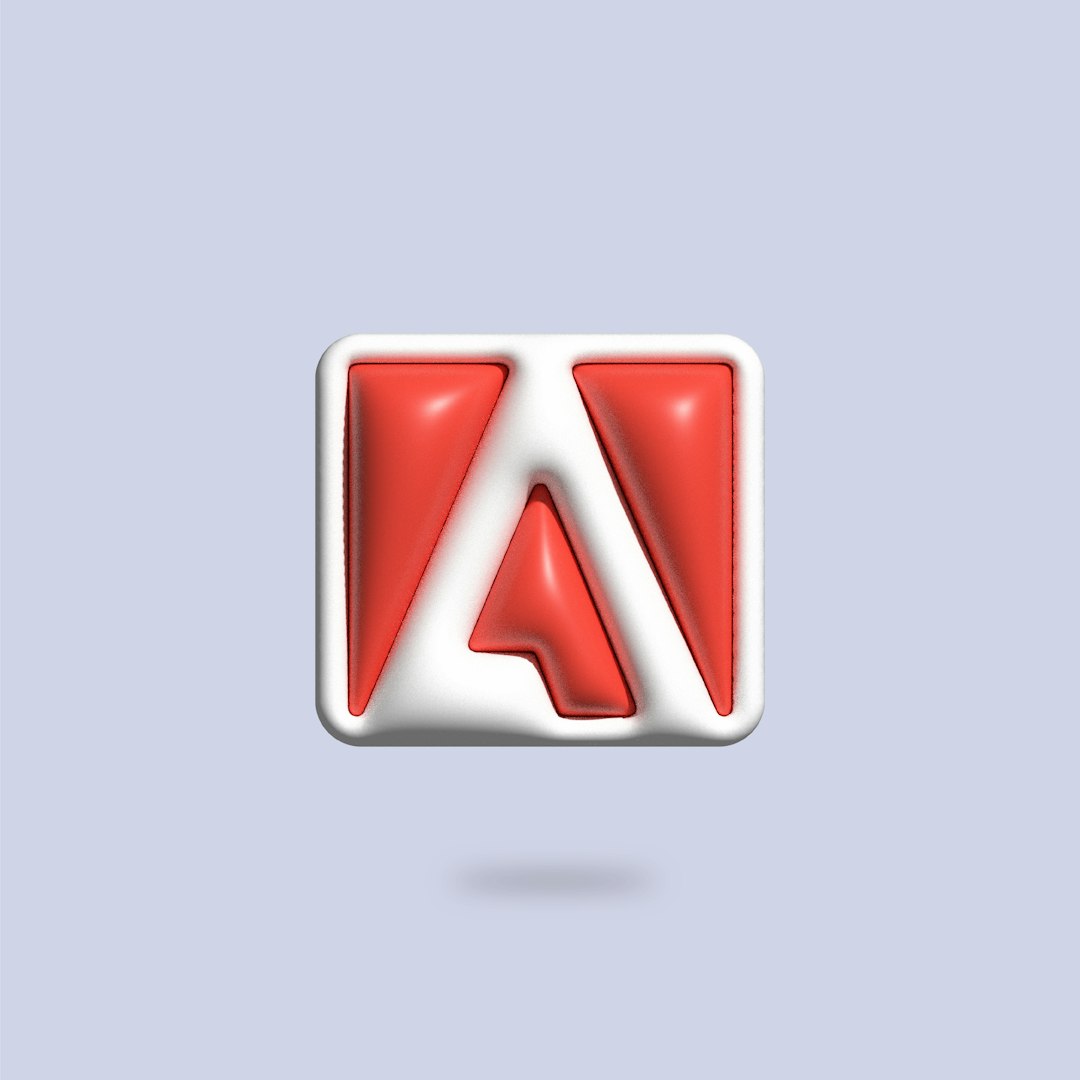
3. Import Theme Customizer Settings
Navigate to Divi > Theme Customizer, click on the Portability icon, upload your JSON file, and hit “Import.” Instantly, your new site will match the appearance of your exported design.
Best Practices for Exporting and Importing Like a Pro
- Name Your Files Clearly: Use detailed filenames so you can tell what’s in each file at a glance.
- Use Versioning: When working on iterative designs, save versions of your exports (e.g., homepage-v1.json, homepage-v2.json).
- Keep a Clean Folder Structure: Organize your exported files in folders named by project or site.
- Test Imports on a Staging Site: Before importing into a live site, try the process on a staging or demo site to avoid unexpected issues.
Common Pitfalls to Avoid
- Not exporting global settings: Always include theme options and customizer settings with your layout files.
- Ignoring plugin dependencies: Some layouts use specific plugins—make sure they’re installed on the new site.
- File corruption: Avoid editing JSON files directly to prevent corruption or incompatibility.

FAQ
- Q: Can I export an entire Divi website?
A: Divi does not export the entire website by default. It exports layouts, theme options, and customizer settings. For a full site transfer, consider using a migration plugin. - Q: Are templates exported mobile-responsive?
A: Yes, all Divi designs are responsive by default. The responsiveness remains intact during import/export processes. - Q: Can I import Divi layouts to a non-Divi WordPress theme?
A: No, Divi content can only be imported into WordPress sites using the Divi Theme or Divi Builder Plugin. - Q: Do images get exported with layouts?
A: Only image URLs are preserved. You will need to upload the actual images to your media library or use a plugin to migrate the full media content. - Q: What should I do if my imported layout looks broken?
A: Ensure all media and plugins are correctly installed and matched to the original environment. Also, clear cache and refresh the builder view.
Exporting and importing Divi content doesn’t have to be intimidating. With these tips and a clear understanding of the built-in portability tools, anyone can manage their Divi sites like a seasoned professional. Apply these best practices to streamline your workflow and ensure your designs are consistently stunning across every site you build.