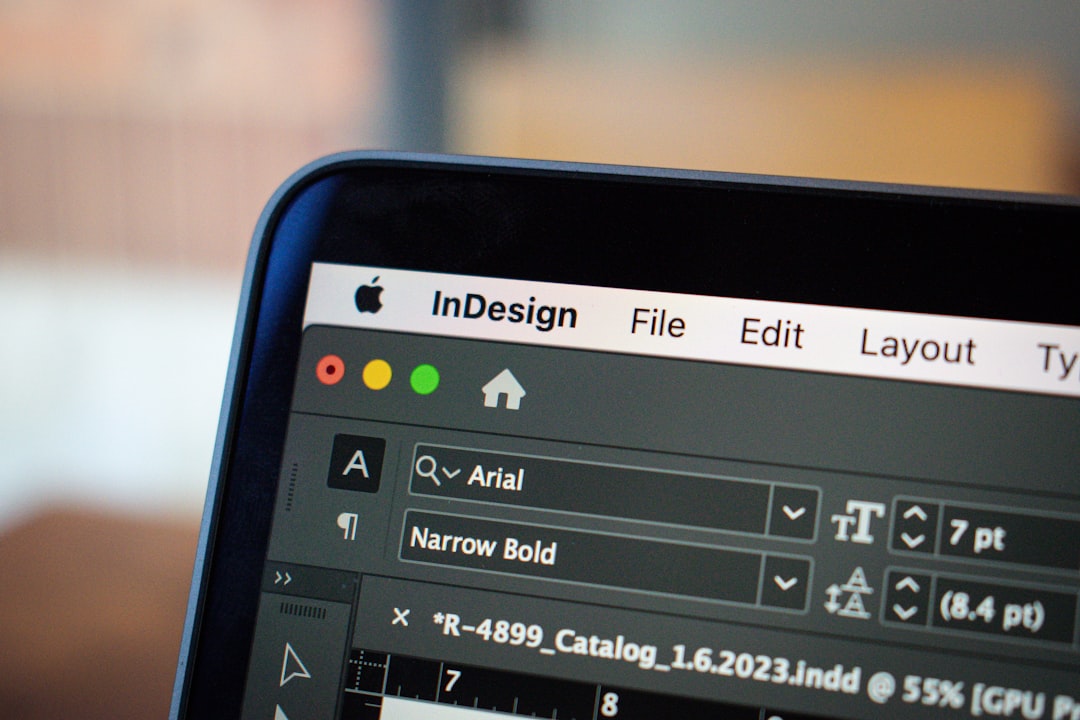Visual content plays a crucial role in enhancing the aesthetic appeal and performance of WordPress websites. Whether it’s a blog, an eCommerce store, or a professional portfolio, images captivate users’ attention and improve user experience. However, not all image edits deliver consistent quality, especially when dealing with cropping and scaling. Knowing when and how to crop vs. scale images in WordPress can make the difference between a sluggish, pixelated website and a visually stunning, optimized one. Because conversion-focused WordPress design relies on visuals that guide attention and build trust, poorly cropped or stretched images can interrupt the emotional flow of the page and weaken the moment where a user is deciding whether to engage.
Understanding the Basics of Image Prep: Crop vs. Scale
Before delving into the technical implications, let’s define the key differences:
- Crop: This means trimming away parts of the image to focus on a specific element or fit exact proportions. Cropping changes the image dimensions by removing parts of the visual content.
- Scale: This refers to resizing the entire image—shrinking or enlarging it while keeping the same aspect ratio. No part of the image is removed, but the size is altered.
Both cropping and scaling have their applications, benefits, and limitations. Especially with WordPress themes having predefined image sizes, understanding these editing strategies can improve site loading speed, design alignment, and overall image quality.
When to Crop Images in WordPress
WordPress themes and page builders often require specific image dimensions for different sections like thumbnails, sliders, and featured blocks. This is where cropping plays an essential role.
Why crop?
- Consistent Layout: Uniform image dimensions help maintain a clean and structured design, especially in grid layouts or galleries.
- Highlight Subjects: Cropping allows you to focus on key visual elements, removing distractions from the background.
- Fit Theme Requirements: Many WordPress themes specify image aspect ratios. Cropping ensures the images don’t get distorted or display incorrectly.
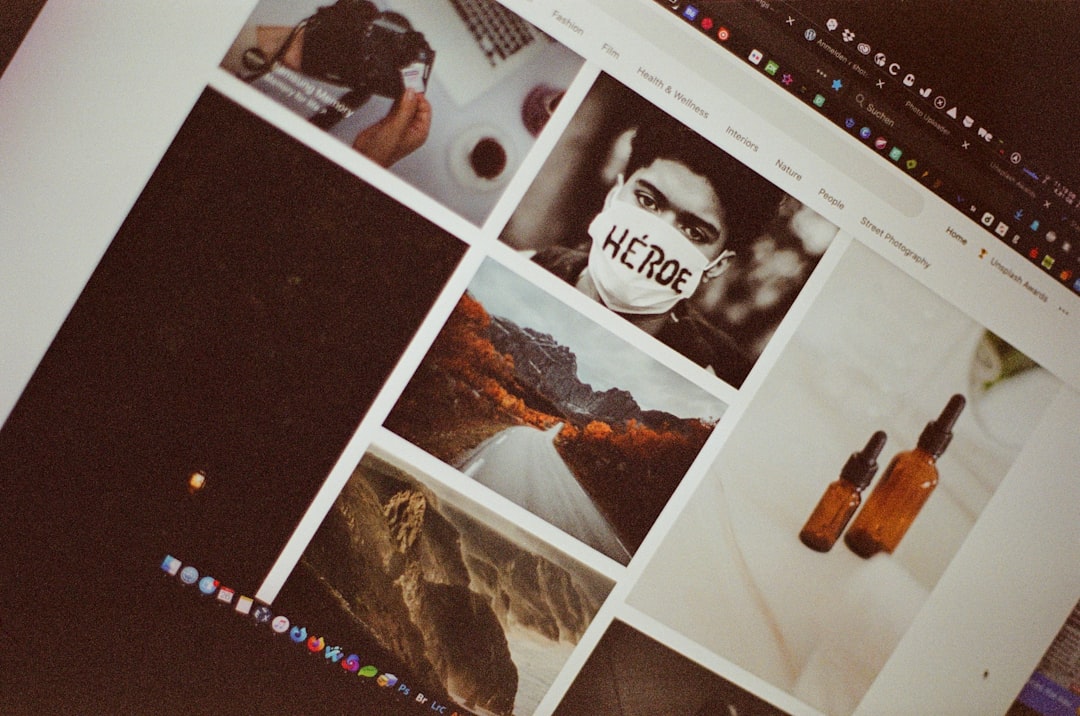
Examples of where cropping is useful:
- Blog featured images
- Team profile pictures
- Product thumbnails in WooCommerce
Using tools like WordPress’ built-in media editor, users can crop images directly upon upload. Plugins like “Resize Image After Upload” and “Smart Crop” can automate cropping to retina-friendly sizes.
When to Scale Images in WordPress
Scaling, on the other hand, is more about balancing quality and performance. Large images can slow down a site, while very small images can appear pixelated or blurry on high-res screens.
Why scale?
- Optimize Load Speed: Large files take longer to load. Scaling down reduces the file size, improving performance.
- Maintain Quality: When done correctly, scaling retains overall image clarity without compromising proportions.
- Responsive Design: Scaled images adapt better across different screen sizes without distortion.
Best practices for scaling:
- Use image-editing tools like Photoshop, GIMP, or online options like TinyPNG or Squoosh to scale prior to upload.
- Keep image dimensions around actual display size. For example, if your layout displays images at 1200×800 px, don’t upload a 4000×3000 px image.
- Leverage responsive image plugins that serve the right image based on user device, such as “Responsive Images” or “Imsanity.”

Crop vs. Scale: Choosing the Right Approach
Deciding whether to crop or scale depends on the image’s purpose and placement in your WordPress site. Here’s a comparative breakdown to help decide:
| Criteria | Crop | Scale |
|---|---|---|
| Image Size Control | Adjusts dimension and content | Adjusts dimension only |
| Retains Full Image | No | Yes |
| Improves Speed | Sometimes | Yes |
| Maintains Aspect Ratio | Not always | Yes |
| Recommended For | Thumbnails, Focused Views | Hero images, Responsive Layouts |
Tools and Plugins to Help with Image Prep
WordPress offers multiple core features and third-party tools that simplify the process:
- Built-in Media Editor: Allows simple cropping, scaling, and rotating directly in the dashboard.
- Regenerate Thumbnails: Useful when switching themes, this plugin regenerates media sizes based on new requirements.
- Smush: Scales and compresses images without visible loss in quality.
- Crop-Thumbnails: Gives control over cropped versions of WordPress thumbnails.
When combined, these tools help automate image prep while preserving design consistency and ensuring high-quality visuals.
Tips for Maintaining Best Image Quality
Regardless of whether you crop or scale, the following tips will help maintain peak image quality:
- Use original, high-resolution images: Start with sharp, well-lit images to ensure quality remains post-edit.
- Keep consistent aspect ratios: This prevents distortion and aligns better with theme requirements.
- Choose the right file type: Use JPEG for detailed photos and PNG for images with transparency.
- Utilize caching and CDNs: Tools like Cloudflare or Jetpack CDN can significantly improve load speed and visual performance.

Ultimately, mastering the balance between cropping and scaling ensures images look great and load fast, directly benefiting SEO and user retention rates.
Conclusion
Prepping your images for WordPress isn’t just about aesthetics—it’s about performance, mobile responsiveness, and usability. Understanding the difference between cropping and scaling—and when to use each—can vastly improve how your images serve your brand and enhance your website’s visual consistency.
By leveraging the right tools and best practices mentioned above, users can optimize images effectively to deliver a high-quality, responsive experience. Whether curating a sleek gallery or designing an eCommerce showcase, mastering crop vs. scale will put you ahead in the WordPress game.
FAQ
- Q: Does cropping an image reduce file size?
A: Yes, cropping removes parts of the image, which often reduces overall file size. However, compression and resolution also affect size. - Q: Can I scale images without losing quality?
A: It’s possible when scaling down. Enlarging may lead to pixelation unless you use vector images or high-res originals. - Q: Is cropping better than scaling for page speed?
A: Scaling usually better supports site speed because scaled-down images can be more optimized compared to large original crops. - Q: Will my theme automatically crop or scale images?
A: Most WordPress themes have predefined image dimensions and may crop/scaled versions automatically based on media settings. Use a plugin to have more control. - Q: Should I use external tools before uploading images?
A: Yes, for the best results, scale and crop images using dedicated image editors before uploading to WordPress.