Encountering the error “CreateService failed with 32. Error 30005” can be a frustrating roadblock, especially when you’re trying to launch a game or application that relies on Easy Anti-Cheat (EAC), like Fortnite, Apex Legends, or Elden Ring. This error typically points to an issue with the Easy Anti-Cheat service failing to install or run properly. Fortunately, there are several step-by-step methods to fix this issue and get your system running seamlessly again.
In this guide, we’ll break down the causes of the error, followed by proven solutions to resolve it efficiently.
Understanding Error 30005: What Does It Mean?
Error 30005 is related to Easy Anti-Cheat, a service developed to prevent cheating in online games. The message “CreateService failed with 32” often means that the service is blocked from installing, starting, or accessing a required resource because another process is using a file or the appropriate permissions are missing.
Common Causes of Error 30005:
- Corrupted or missing EAC files
- Another anti-virus or anti-malware service is interfering
- Incorrect file permissions or corrupted EasyAntiCheat.sys
- Software conflicts or residual files from uninstalled games
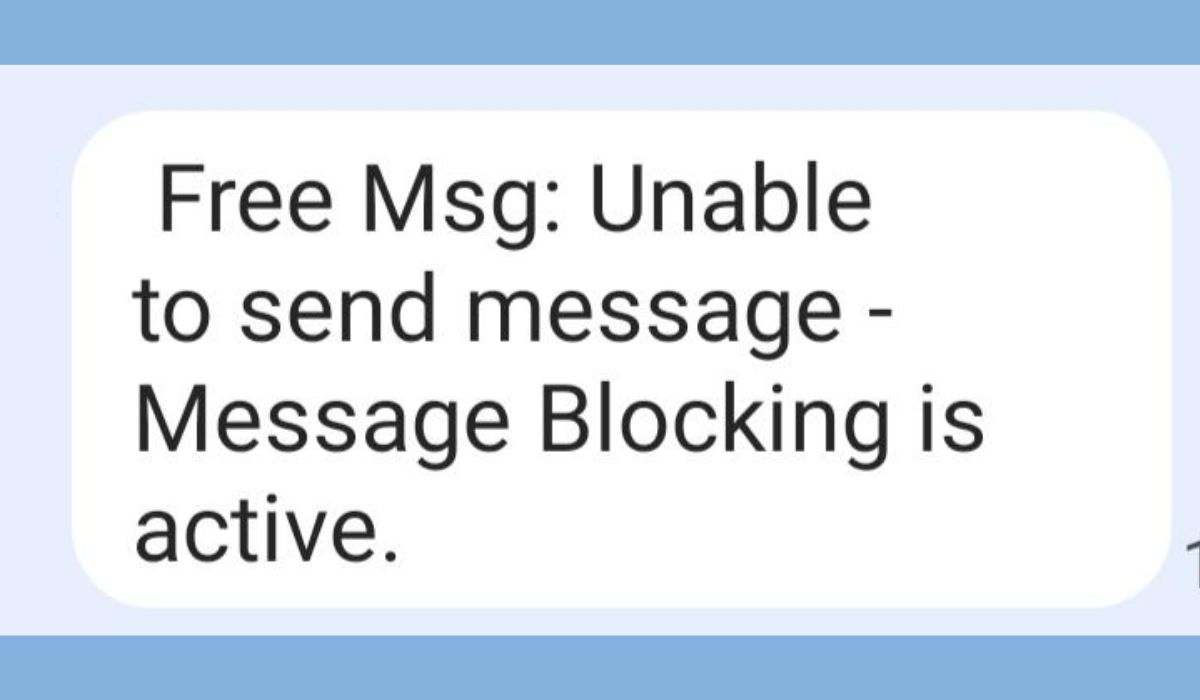
Step-by-Step Fix Guide for CreateService Failed With 32 Error 30005
Step 1: Restart Your Computer
This may seem simple, but a system restart can often resolve temporary file locks and unresponsive services. Before diving deeper, restart your PC and try launching the game again.
Step 2: Run the Game Launcher as Administrator
Sometimes the game launcher (like Steam, Epic Games Launcher, etc.) lacks the necessary permissions to install or start services like Easy Anti-Cheat.
- Right-click the game launcher shortcut.
- Select “Run as administrator”.
- Try launching the game again.
Step 3: Manually Repair Easy Anti-Cheat
Repairing the Easy Anti-Cheat service can help in case of corrupted files.
- Navigate to the game installation directory.
- Go to the
EasyAntiCheatfolder. - Right-click EasyAntiCheat_Setup.exe and choose Run as administrator.
- In the dropdown, select your game and click on Repair Service.
Once the repair is complete, launch your game again to check if the error is resolved.
Step 4: Delete the EasyAntiCheat.sys File
Sometimes the EasyAntiCheat.sys file becomes corrupted or locked by another process, triggering error 30005.
- Navigate to
C:\Windows\System32\drivers. - Find the file named EasyAntiCheat.sys.
- Delete the file (admin rights may be required).
After deleting, follow Step 3 again to repair Easy Anti-Cheat—this will recreate the file automatically.
Step 5: Check for Interfering Applications
Some third-party software such as antivirus programs or VPNs can conflict with EAC. Temporarily disable your antivirus and see if the issue persists. If it works, consider adding the game and EAC as exceptions in your antivirus program.

Step 6: Perform a Clean Boot
A clean boot boots your computer using only essential programs and services. This can help identify if any startup programs are conflicting with EAC.
- Press Windows + R, type
msconfig, and press Enter. - In the System Configuration window, go to the Services tab.
- Check Hide all Microsoft services.
- Click Disable all.
- Go to the Startup tab and open Task Manager.
- Disable all items listed there, then restart your computer.
Try launching your game again. If it works in clean boot mode, you may need to identify the specific program causing the conflict.
Step 7: Reinstall the Game
If none of the above steps work, uninstalling and reinstalling the game may resolve persistent configuration issues, especially if EAC files were never properly installed in the first place.
- Go to your game library (e.g., Steam, Epic Games).
- Uninstall the affected game.
- Delete any leftover folders manually if they exist.
- Reinstall the game, then run it as an administrator.
Ensure that antivirus or firewall software isn’t blocking Easy Anti-Cheat during installation.
Additional Tips to Prevent Error 30005 in the Future
- Keep Windows and drivers updated: System updates often fix bugs that could interfere with services like EAC.
- Regularly scan for malware: Infections can cause abnormal behavior, including blocking services from launching.
- Whitelisting EAC in antivirus tools: Prevent future conflicts by adding EAC to the exception list in your antivirus software.
Frequently Asked Questions (FAQ)
What does “CreateService failed with 32” mean exactly?
This message means that Windows was unable to create or start a service (like Easy Anti-Cheat) because of a conflict, usually with file access or permissions.
Is Error 30005 a virus or malware?
No. Error 30005 is not caused by a virus, though malware can interfere with your system and indirectly trigger such errors. Always make sure your system is clean.
Can I disable Easy Anti-Cheat to fix this?
No. Games that use EAC will not launch if the service is not running. Disabling it will only result in crashes or other errors.
Do I need to reinstall Windows to resolve this?
Generally, no. The issue can usually be resolved by following the steps outlined in this guide. A full OS reinstall should only be considered as a last resort.
Why does the issue keep coming back?
If the issue returns frequently, it may be because an external program (like antivirus or optimization tools) is altering or deleting EAC files. Try identifying and adjusting these settings accordingly.
By following the step-by-step instructions in this guide, most users should be able to resolve the “CreateService failed with 32. Error 30005” issue without needing professional help. Taking care of your files, avoiding software conflicts, and ensuring appropriate access permissions are key to preventing future recurrences.
