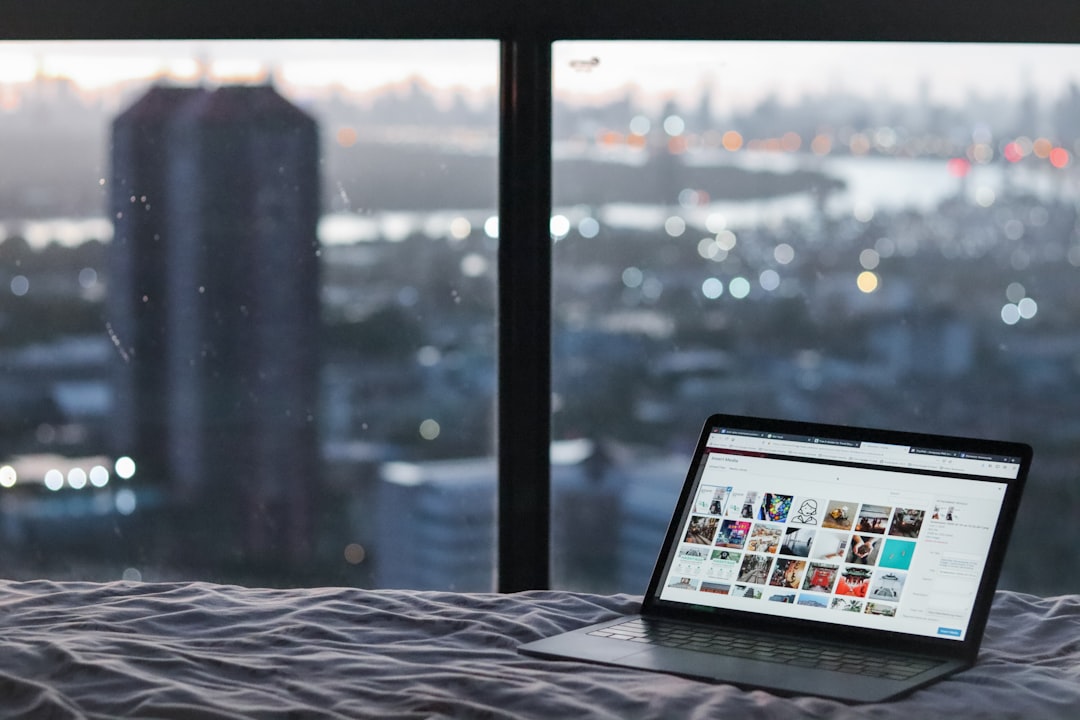The Amazon Fire TV Cube stands out among streaming devices, offering a powerful hybrid of Amazon Alexa and robust media playback capabilities. Apart from streaming services like Netflix and Prime Video, many users wonder whether it’s possible to play personal media files, such as those stored on a USB flash drive, directly through the Fire TV Cube. This article will give you a comprehensive and trustworthy breakdown of whether and how you can use USB media with the Fire Cube, including key limitations and setup instructions.
TL;DR
Yes, you can play media files from a USB drive using the Amazon Fire TV Cube, but with a few important caveats. The Fire TV Cube does not have a native USB-A port, so you’ll need to use a compatible OTG (On-The-Go) adapter or powered USB hub. Additionally, playback of local files requires a third-party media player app, such as VLC or Kodi, to support various formats. Once set up correctly, the Fire TV Cube can serve as a competent local media player along with its standard streaming functions.
Understanding the Fire TV Cube’s Hardware
Unlike some Android TV boxes, the Amazon Fire TV Cube has a more minimalist hardware design. It does not come with a standard USB-A port, which is commonly used to connect USB storage devices. Instead, it has a micro-USB port or a USB-C (depending on the version), designed primarily for power and limited peripheral support.
To enable USB media playback, you’ll need a USB OTG adapter. This small device allows the Fire TV Cube to read from USB storage devices like flash drives or external hard disks.
- Older Fire TV Cube (1st and 2nd Gen): Usually features a micro-USB port
- Newer Fire TV Cube (3rd Gen, 2022+): Includes a USB-A port natively, simplifying external storage access
Always consult the specific model documentation to understand port capabilities. The third-generation Fire TV Cube notably simplified things by incorporating a USB-A port directly on the device, allowing users to plug in flash drives without the need for an adapter in many cases.

Using OTG Adapters and USB Hubs
If you have an older Fire TV Cube model that lacks a full-sized USB port, you’ll need an OTG adapter to bridge the gap. A powered OTG hub is especially useful if you’re using high-capacity drives or multiple peripherals. Here’s a step-by-step guide on how to set it up:
- Buy a micro-USB OTG adapter or a USB-C OTG adapter depending on your Cube model.
- Connect the adapter to the Fire TV Cube and plug your USB drive into the adapter.
- If using a powered hub, connect the power cable to ensure adequate power delivery to all devices.
- Restart your Fire TV Cube so that it can detect new hardware.
Once connected properly, your Fire Cube will recognize the USB drive, but you won’t see it show up in the standard Fire OS interface—at least not by default. This brings us to the next and perhaps most important step: installing a media player capable of reading external storage.
Installing a Media Player App
Fire OS is based on Android, which means it supports apps from the Amazon Appstore as well as sideloaded APKs. Unfortunately, native support for browsing and playing USB media is limited. You’ll need to install a third-party app like one of the following:
- VLC for Fire: A lightweight, powerful media player that supports virtually all file formats.
- Kodi: A full-featured open-source media center with excellent USB playback support.
- X-plore File Manager: Lets you navigate your file structure and open files using other installed apps.
Once installed, these apps will detect your USB drive and present the files in a readable format. From here, playback is typically as simple as clicking the file.
Supported File Formats
The supported file formats vary depending on the media player app you use. VLC and Kodi offer broad compatibility, including:
- Video: MP4, MKV, AVI, MOV, WMV, FLV
- Audio: MP3, FLAC, AAC, WAV, OGG
- Subtitles: SRT, SUB, ASS
It’s worth mentioning that large 4K video files may not play smoothly depending on the bitrate and encoding. The Fire TV Cube supports 4K HDR output, but tethered playback from USB might not always perform as reliably as streaming from a local NAS or via network protocols like DLNA.
Tips for Optimal Playback
To get the most out of USB media playback on the Fire Cube, consider these tips:
- Use a USB 3.0 flash drive for faster data transfers.
- Stick to commonly supported codecs to avoid compatibility issues.
- Organize your files in clear folder structures for easier access through media players.
- Keep your media apps up to date to benefit from the latest playback optimizations.

Limitations and Caveats
While playing local media via USB is certainly possible on the Fire TV Cube, there are a few restrictions to keep in mind:
- No native file manager: Fire OS doesn’t come with a built-in file browser for USB drives. Third-party apps are a necessity.
- Storage limit: Some USB drives, especially those formatted in exFAT or NTFS, may not be recognized. FAT32 is the safest bet.
- Security protocols: Some users report Fire OS restricts access to certain USB drives based on how they are formatted or partitioned.
If your drive isn’t recognized, try re-formatting it to FAT32 and make sure there are no complex partitions or encrypted folders. Also, avoid USB drives over 256GB, as these are more prone to compatibility issues with media players on Fire OS.
Alternative Playback Methods
If you find USB media access cumbersome or unreliable, consider these alternatives:
- Network Streaming: Use Plex or Kodi to stream from a local network drive (NAS or computer).
- Cloud Integration: Upload files to cloud storage services and stream them via compatible apps.
- DLNA/UPnP: Share content from your PC to the Fire Cube across your home network.
These methods can often provide a smoother, more seamless experience than direct USB playback, particularly for larger or high-resolution media files.
Conclusion
The Amazon Fire TV Cube does support USB media playback, provided you have the right hardware and software in place. While it is not as plug-and-play as some other media boxes, with a powered OTG adapter and a quality media player app, even an older Fire TV Cube can function as an effective playback device for personal media collections.
For those deeply invested in creating a media center experience without moving to a more complex solution like a home theater PC or NAS, mastering USB playback on Fire TV Cube is a worthwhile pursuit. Just make sure to stay updated, choose compatible devices and formats, and explore alternative streaming options when needed.