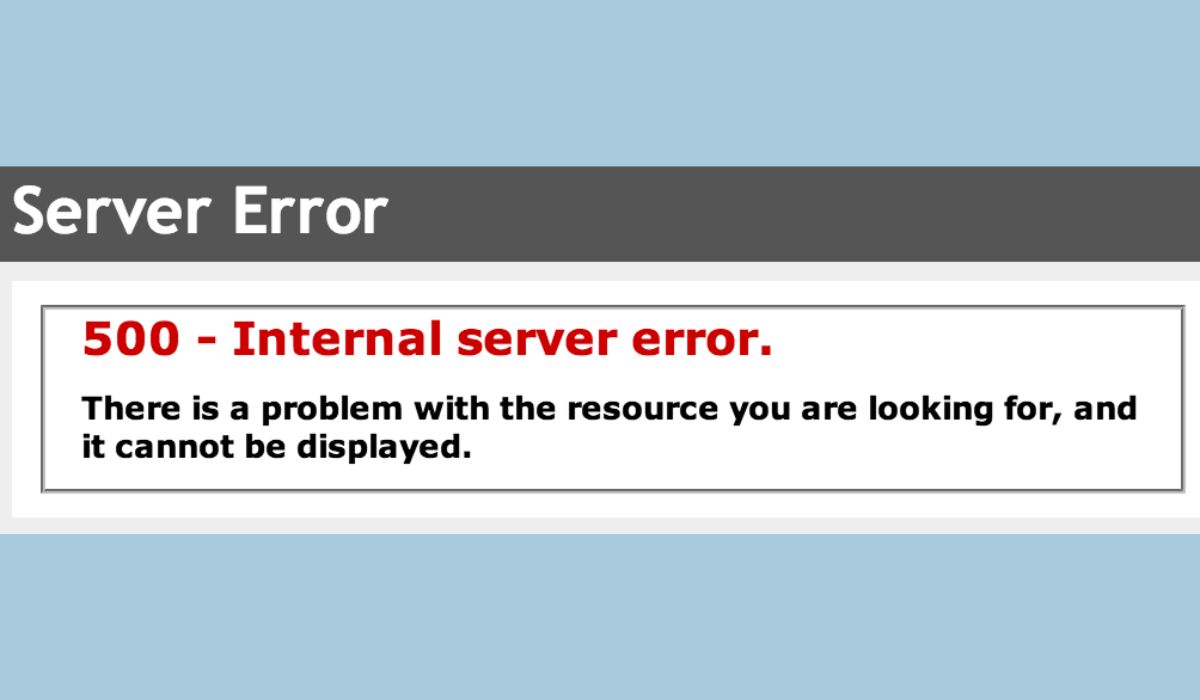There’s nothing more frustrating than logging into your favorite game, ready to dive into an intense match, only to be greeted with an unexpected error. If you’ve recently encountered the “Call of Duty Failed to Fetch Inventory” message, you’re not alone. This common error can interrupt your gameplay and make accessing weapons, loadouts, and cosmetics impossible.
TL;DR: The “Failed to Fetch Inventory” error in Call of Duty is generally caused by server connectivity issues, corrupted game files, or account-related problems. Fortunately, there are several effective fixes you can try, including restarting the game, clearing cache, verifying game files, or switching network connections. Checking server status and staying updated through official channels is also strongly recommended. More advanced solutions can resolve persistent cases, ensuring you’re back in action fast.
What Does “Failed to Fetch Inventory” Mean in Call of Duty?
The “Failed to Fetch Inventory” message in Call of Duty: Modern Warfare II, Warzone, or any recent installment means that the game client can’t load your in-game items like weapons, skins, or progression details. This could prevent you from customizing your loadout or even joining a match.
This error can occur on all platforms — PC, PlayStation, and Xbox — and typically points to a communication breakdown between your device and Call of Duty’s servers.
Common Causes of the Error
Understanding what causes the problem is key to solving it. Here are the most frequent culprits behind the “Failed to Fetch Inventory” error:
- Server issues from the Call of Duty backend
- Internet connectivity problems or unstable network
- Outdated or corrupted game files
- Account synchronization issues
- Temporary glitch after an update or patch
How to Fix “Failed to Fetch Inventory” in Call of Duty
Let’s walk through the most reliable troubleshooting steps to get your loadouts and inventory back up and running.
1. Restart the Game and System
It might sound basic, but restarting the game or even your entire system can clear temporary bugs and restore connectivity. Be sure to completely close out of the game, and don’t just leave it suspended in the background.
2. Check Server Status
If there’s a widespread server outage or maintenance, that could be the issue. Use these resources to check the current status:
- Activision Online Services Page
- Downdetector
- Call of Duty’s official Twitter/X account for announcements
If the servers are down, you’ll just need to wait.

3. Test and Change Your Internet Connection
Try these steps to ensure your internet connection isn’t to blame:
- Restart your router and modem
- Switch from Wi-Fi to a wired connection, if possible
- Test connection speed and ping using an online speed test
- Try a mobile data hotspot (for troubleshooting only)
An inconsistent connection can prevent your console or PC from syncing inventory data with Call of Duty’s servers.
4. Clear Cache (Console or PC)
Clearing cache can help remove corrupted temporary files that might be interfering with how your system connects to the servers.
- On PC (Battle.net/Steam): Restart the client and your PC as a simple method. You can also delete cache folders manually from the file system.
- On PlayStation: Power off the console completely, unplug it for 30 seconds, then plug it back in and restart.
- On Xbox: Similar process: full shutdown, wait 30 seconds, reboot.
5. Log Out and Log Back In
Sometimes, simply logging out of your Activision account and logging back in can reset authentication and inventory syncing.
6. Verify Game Files (PC Only)
Corrupted or missing game files could be causing this issue. Both Steam and Battle.net allow file verification.
- Steam: Right-click on Call of Duty > Properties > Local Files > Verify integrity of game files
- Battle.net: Go to the game > Click on the gear icon next to the play button > Scan and Repair
This process can take a few minutes but often fixes stubborn errors.
7. Reinstall the Game as a Last Resort
If none of the above fixes worked, consider uninstalling and reinstalling the game. Make sure to back up any necessary data. This can completely refresh all game data and resolve hidden corruption.
Additional Tips to Prevent the Error
To reduce the chance of running into this error in the future, follow these best practices:
- Keep your game and platform software fully updated
- Avoid playing immediately after a new patch or during peak hours
- Link and verify your Activision account properly
- Use a stable and high-speed internet connection
- Monitor community forums for bug reports and fixes

When Should You Contact Support?
If the problem persists after trying all of the above fixes and no server issues are reported, it might be time to reach out to Activision Support. To expedite help, include the following info in your support ticket:
- Platform (PC, Xbox, PlayStation)
- Game version and account name
- Error message screenshot (if possible)
- Description of troubleshooting steps already attempted
Conclusion
Though the “Call of Duty Failed to Fetch Inventory” error can be disruptive, in most cases it’s fixable through a few manual steps or by waiting out server issues. By understanding common causes — from connectivity hiccups to corrupted game data — and applying the right fix, you can usually restore your inventory and get back in the fight quickly.
Whether you’re a casual player or a daily grinder, knowing how to tackle this kind of bug will save you tons of frustration in the long run. Stay updated, stay connected, and above all — stay frosty, soldier.