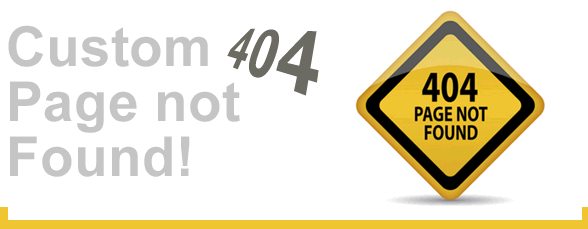If you’re managing databases in Azure and suddenly find yourself staring at a login error you can’t explain, you’re not alone. These hiccups can come out of nowhere—especially after changing something as seemingly harmless as a firewall rule. Let’s walk through a real-world scenario where a minor tweak led to a major headache, and how it was fixed.
TL;DR:
After a firewall rule change in Azure SQL Database, error 18456 appeared. This blocked logins for applications and users. The root cause was a mismatch in client IP allowlisting and AAD admin access. Fixing the IP allowlist and resetting the AAD admin brought things back to life.
Act 1: The Mysterious Error 18456
It began with a login failure. The system that had worked fine for months stopped connecting to our Azure SQL Database. The dreaded error popped up:
Error 18456: Login failed for user
That error by itself doesn’t say much. It’s SQL Server’s way of saying, “Nope, can’t let you in!” The sad part? The credentials were good. Nothing had changed with usernames, passwords, or identity configurations. So what went wrong?
Act 2: The Firewall Switcharoo
Days before the issue, someone had tightened the security rules. Specifically, they tweaked the Azure SQL Database firewall. The goal was simple: clean up unused rules. The impact? Much bigger than expected.
Azure SQL uses a firewall to control access by IP address. If your IP isn’t allowed, your login will fail—regardless of whether the login info is correct or not.
So, when our automation tools and apps tried to connect, they got shut out. Why? Their source IPs were no longer on the allowlist.

How do you know it’s a firewall issue?
A good way to tell? Connect using SQL Server Management Studio (SSMS) or Azure Data Studio from a known-good location. If you get an error message mentioning firewalls or IPs, that’s your clue.
Act 3: The Search for the MIA IP
The next step? Identify the source IP addresses used by your apps and services. Here’s how you can do that:
- Check diagnostic logs in Azure for failed login attempts.
- Run public IP lookups (like whatismyipaddress.com) from client machines.
- For services like Azure Functions or Azure App Services, find their outbound IPs in the Azure Portal.
After gathering a list, cross-check them with the firewall allowlist in the SQL Server’s settings. If the IPs aren’t in the list, access will break—even for users with every permission checkbox ticked!
Act 4: Rebuilding the IP Allowlist
Once the client IPs were identified, the fix was easy. Go to the Azure Portal, open the relevant SQL Server, and:
- Navigate to the Firewalls and virtual networks blade.
- Add every missing IP or IP range used by the clients.
- Click Save.
But even after fixing the IP list, a few services still couldn’t connect. That led us to part two of the problem…
Act 5: The Mysterious Case of the Vanishing AAD Admin
Azure SQL supports Azure Active Directory (AAD) authentication. That means users and apps with proper AAD roles can login securely without SQL passwords.
But for AAD logins to work, the server-level AAD admin must be configured properly. If the admin gets removed, expired, or altered, AAD-based logins will fail—including ones from apps using managed identities.
We double-checked and, surprise! The AAD admin was missing from the SQL logical server settings. That definitely explained the login issues.
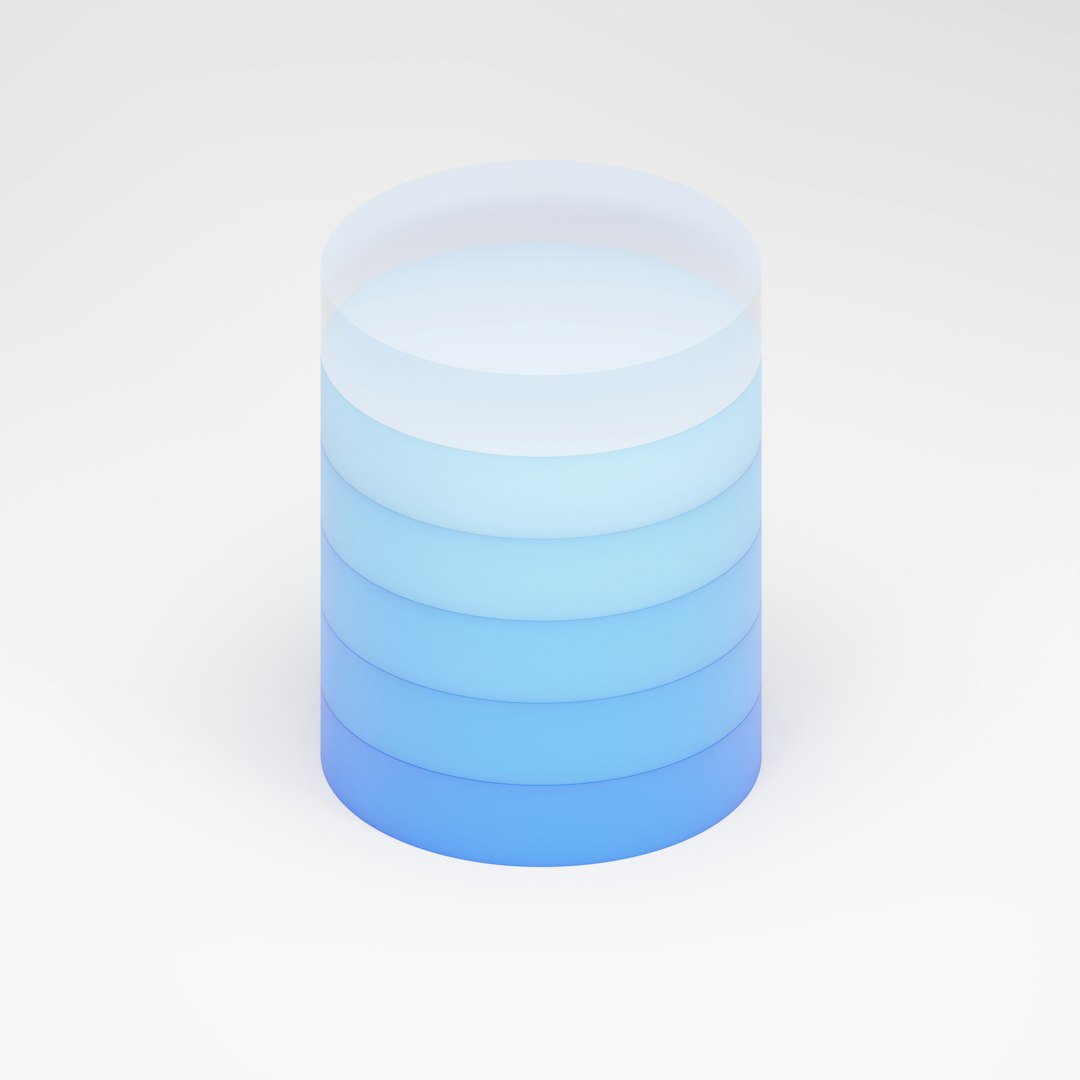
Fixing the AAD Admin
Here’s how we brought the AAD admin back:
- Go to the Azure SQL logical server in the portal.
- Click on Active Directory admin.
- Choose a valid AAD user or group (like a security-admin group).
- Click Save.
It takes a couple of minutes to apply changes. Once updated, AAD-based logins began working again—both for users and apps.
Act 6: Everything Regains Access
With both fixes in place—the correct client IP allowlist and the AAD admin—every system started working again. Monitoring tools were happy. Automation ran smoothly. And database queries flowed like lemonade in summer.
Key Takeaways
- Error 18456 often hides a firewall or identity issue.
- Firewall rules in Azure SQL are strict. No allowlist = no access.
- Always double-check the client IPs of your services—especially after network changes.
- AAD-based access needs a valid Active Directory admin on the SQL logical server.
Bonus tip? Document your firewall rules and keep diagrams of app integrations. That can save hours during weird outages.
Last Word
Azure SQL is powerful, but it demands precision. Security settings like firewalls and AAD roles are easy to overlook. But when configured right, they add serious reliability and protection.
So, the next time you see Error 18456, take a deep breath. It almost always has an easy fix—you just have to know where to look.
Here’s to smoother logins and less head-scratching!