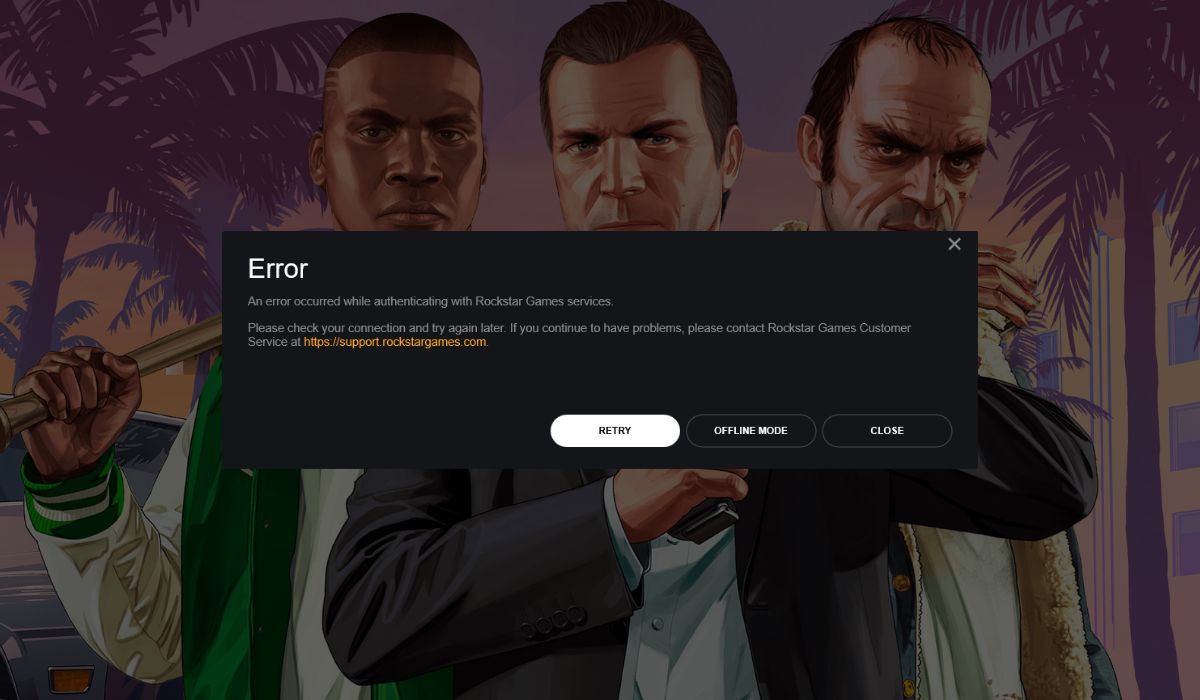Getting locked out of your Google Cloud Console because your 2FA codes are being rejected? Don’t panic. This often happens after a timezone change. Your time-based one-time passwords (TOTP) rely on your device’s clock, and even a small misalignment can cause problems.
TL;DR
If your Google Cloud Console rejects your TOTP codes after a timezone change, your device’s clock might be out of sync. Sync the time on your authenticator app and your phone or computer. Try using “automatic time” settings. If that fails, manually resync using app settings or Google’s troubleshooting tools.
Why This Happens
TOTP codes are time-sensitive. They work by combining the current time with a secret key. If your clock is off—even by just 30 seconds—your code becomes useless.
So if you recently:
- Changed timezones
- Updated date/time settings manually
- Switched phones or reset your device
…your TOTP codes might no longer line up with what Google expects.
This is why Google Cloud Console might suddenly reject your seemingly correct 2FA codes.
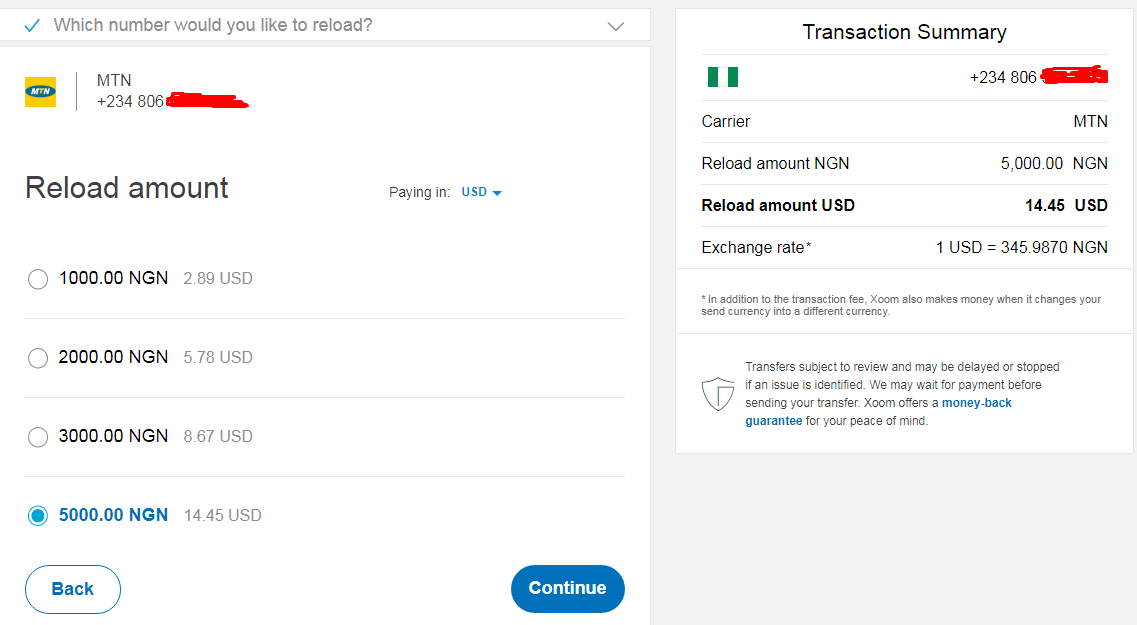
Step-by-Step Fix Guide
Let’s fix your authenticator time sync so you can get back to your cloud dashboard hassle-free.
Step 1: Check Your Device’s Time Settings
Start with the device that runs your authenticator app (like Google Authenticator, Authy, or Microsoft Authenticator).
For Android:
- Go to Settings > System > Date & Time.
- Enable “Use network-provided time” and “Use network-provided time zone”.
- Restart your phone for good measure.
For iPhone:
- Go to Settings > General > Date & Time.
- Turn on “Set Automatically”.
- Ensure your location services are on so it can detect the timezone correctly.
Step 2: Sync Time Within the Authenticator App (if needed)
Some Android versions of Google Authenticator offer a “Time sync” option.
- Open the Google Authenticator app.
- Tap the three dots at the top right corner (More menu).
- Go to Settings.
- Select “Time correction for codes”.
- Tap “Sync now”.
If your app doesn’t have that option, then rely on syncing the phone’s time, as outlined above.
*Note:* Not all apps need this. For example, Authy and Microsoft Authenticator typically follow your system time automatically.
Step 3: Try Again!
Now go to your Google Cloud Console login screen. Generate a new TOTP code from your app. Enter it.
Success? Great!
Still no luck? Read on.
If The Codes Still Don’t Work
Okay, so you’ve set everything to automatic time. You’ve synced the code timing in the app. But Google Cloud Console still says, “Invalid Code.”
Try these additional steps:
Clear App Cache (Android Only)
- Go to Settings > Apps > [Authenticator App].
- Tap “Storage”.
- Tap “Clear Cache”.
This can resolve any glitches after timezone changes.
Check System Clock via time.is
Visit time.is from both your computer and mobile device.
If either one says “Your time is off,” fix that before trying again.
Use Backup Codes or Recovery Options
Google provides backup codes when you set up 2FA. Check if you saved them. They can let you back in and reconfigure your 2FA settings.
If you didn’t back them up, don’t worry—there’s still hope.
Recover Access through Google Support
If you’ve lost access entirely, you may need to go through account recovery:
- Visit the Google Cloud login page.
- Click “Try another way to sign in”.
- Follow the on-screen instructions to verify your identity.
This might involve receiving an email, SMS, or security prompt to a backup device.
If your Google Cloud account is tied to a business, Google Workspace admins can reset your 2FA too.
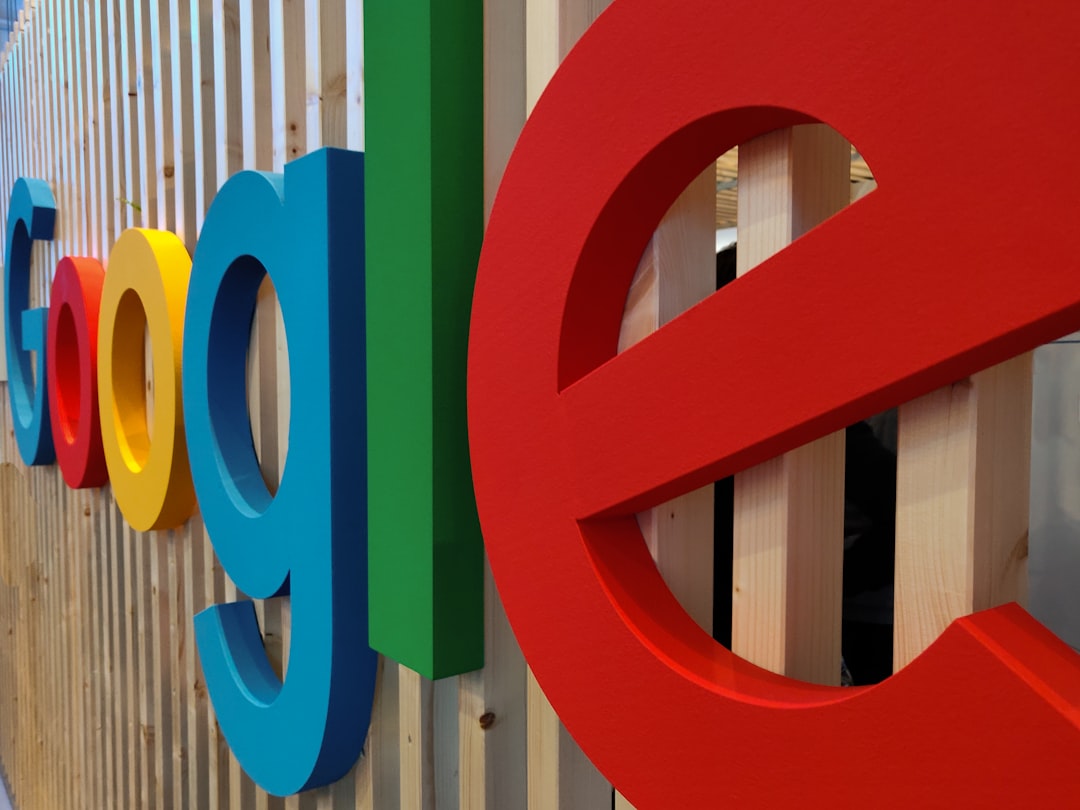
Prevent This From Happening Again
Now that you’ve solved the problem, let’s make sure it doesn’t return.
- Enable automatic time on all your devices.
- Avoid changing system time manually.
- Keep backup codes in a safe spot.
- Consider using a cloud-based authenticator with multi-device sync, like Authy.
This will make timezone transitions or device changes hassle-free in the future.
Bonus Tip: Using a Secure Authenticator
Want a smoother 2FA experience overall? Here are a few popular apps with extra features:
- Authy: Cloud backups, multi-device sync, supports TOTP and push authentication.
- Microsoft Authenticator: Easy integration with Microsoft services, backup to cloud possible.
- Duo Mobile: Used by enterprises, supports TOTP and push notifications.
These options sync better across timezones and are less prone to breakage than Google Authenticator.
Final Words
Being locked out is frustrating. But the fix is usually quick and painless. Just remember this:
TOTP relies on time. If the time is wrong, everything breaks. Keep things synced, and you’re golden.
Got frequent timezone changes in your life? Then think about a 2FA method that can ride those time waves more smoothly.
Stay safe, stay synced, and happy cloud computing!