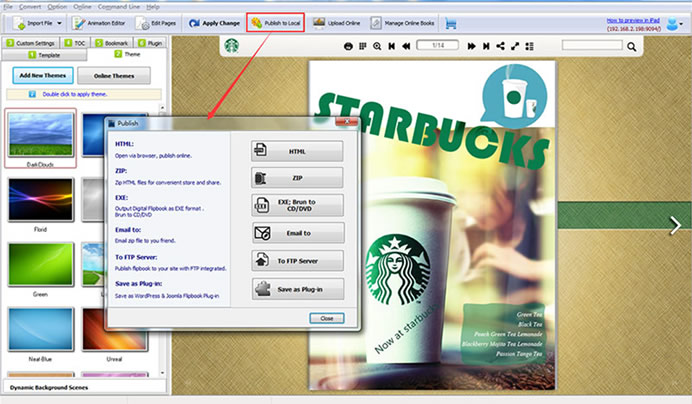QuickTime, originally developed by Apple Inc., is a versatile multimedia framework capable of handling various formats of digital video, picture, sound, panoramic images, and interactivity. Although it’s designed primarily for macOS, many Windows users still rely on QuickTime for accessing and managing certain media files. However, using QuickTime on Windows 10 or 11 can be a bit tricky due to limited official support and compatibility concerns. This article provides a comprehensive guide on how to use QuickTime effectively on Windows systems, ensuring you can access your media content smoothly.
TLDR:
If you’re using Windows 10 or 11 and need to open files in MOV or other Apple-native formats, installing QuickTime is a straightforward process, though the program is no longer officially supported by Apple for Windows. Use QuickTime 7 for Windows with caution, ensuring you’re downloading it from a trusted source. Keep security in mind, and consider alternatives such as VLC if QuickTime proves problematic. This guide walks through installation, usage tips, and FAQs.
Installing QuickTime on Windows 10/11
Despite its age, QuickTime 7 can still be installed on Windows systems with a few simple steps. Note that security vulnerabilities exist in older software, so users should proceed with caution and limit QuickTime’s use to media playback only.
Steps to Install QuickTime on Windows
- Download QuickTime 7 for Windows from a trusted archive source. Since Apple no longer supports QuickTime on Windows, it has been removed from the official Apple website. Reputable software archives often host the last available version.
- Run the installer as an administrator by right-clicking the file and selecting “Run as Administrator”.
- Select the custom installation if you want to control which features are installed. Otherwise, use the default option.
- Finish the installation and reboot your system if prompted.

Opening and Playing Media Files with QuickTime
Once installed, QuickTime can be used to play media files by either double-clicking them if QuickTime is set as the default player or opening the QuickTime application first.
How to Play Files
- Via the Application: Launch QuickTime Player, select “File” > “Open File”, and choose the media file you want to play.
- Via File Browser: Navigate to the file in File Explorer, right-click it, choose “Open With”, and select QuickTime Player.
QuickTime supports formats such as MOV, MP4, M4V, MP3, and others. For unsupported formats, users may encounter playback errors, in which case a codec pack or alternative media player may be required.
Setting QuickTime as the Default Media Player
If you frequently work with specific media formats, you may want to set QuickTime as your default player for those file types.
How to Set Default Programs
- Go to Settings > Apps > Default Apps.
- Scroll down and click on “Choose default apps by file type”.
- Find the file extension (e.g., .mov) and click the associated app to change it to QuickTime Player.
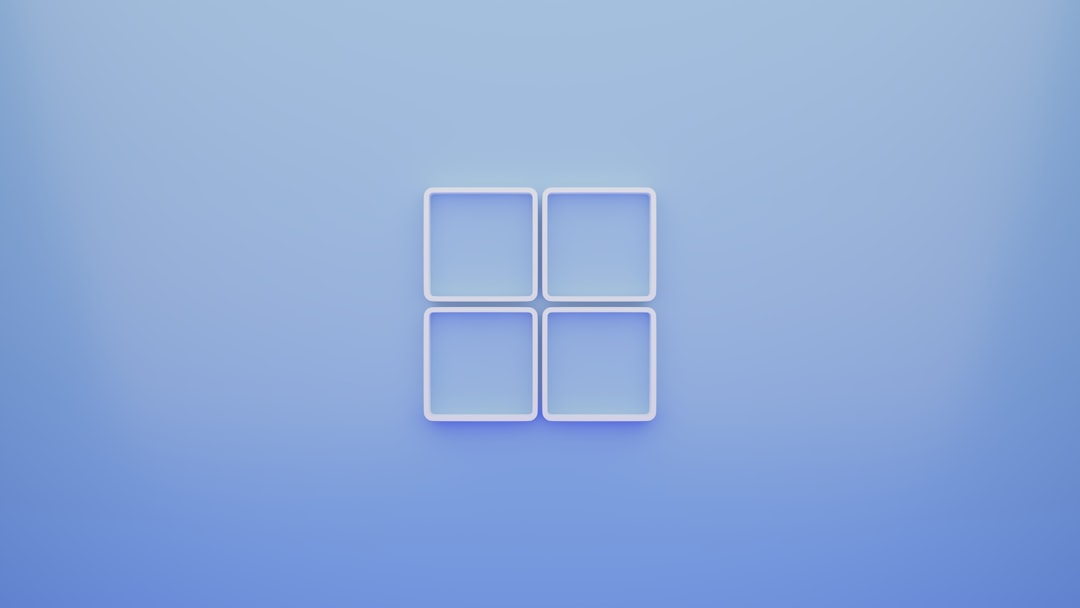
Enabling QuickTime in Web Browsers
QuickTime used to be widely used to view media in browsers. However, modern browsers have deprecated plug-ins like QuickTime for security reasons. While it’s no longer recommended to use QuickTime for browser playback, some niche or legacy systems still require it.
To Use QuickTime in a Browser (Not Recommended):
- Use an older version of Internet Explorer (e.g., IE 11) that still supports NPAPI plug-ins.
- Activate the QuickTime plugin in the browser settings.
- Only use this method for offline or trusted local content due to security vulnerabilities.
Note: It’s safer to convert media files for use on modern platforms rather than enabling older, unsupported plug-ins.
Exporting and Converting Media Files
QuickTime Player on Windows includes basic export and conversion tools, especially in the Pro version, which is no longer sold but may be usable if previously activated.
To Export a File:
- Open the media file in QuickTime.
- Click on “File” > “Export”, then choose the desired resolution or format if available.
- Click “Save” and choose the destination on your PC.
If export options are limited, consider using dedicated conversion software like HandBrake or VLC, which provide broader format support.
Alternatives to QuickTime on Windows
While QuickTime still serves some niche purposes, many users are better off using more modern and secure alternatives, especially when dealing with video and audio playback or editing.
Recommended Alternatives:
- VLC Media Player: An open-source player that supports virtually all multimedia formats and is updated regularly.
- KMPlayer: Offers a sleek interface and wide codec support.
- Media Player Classic – Home Cinema (MPC-HC): Lightweight and designed for Windows users looking for speed and performance.
Best Practices for Using QuickTime Safely
Given the outdated nature of QuickTime on Windows, there are a few essential guidelines users should follow to mitigate potential risks:
- Use it offline: Only open local files you trust and avoid integrating QuickTime with web browsers.
- Disable the browser plugin: If installed, ensure QuickTime’s plugin is deactivated in any browser settings.
- Install malware protection: Use up-to-date antivirus software and scan any QuickTime files downloaded from the web.
Frequently Asked Questions (FAQ)
Q1: Is QuickTime still supported on Windows 10 or 11?
No. Apple discontinued support for QuickTime on Windows in 2016, and it no longer receives security updates. Use it at your own risk and only for offline tasks.
Q2: Can I install QuickTime safely?
Yes, but with caution. Download QuickTime 7 for Windows from a reputable archive source and avoid using it for web-based applications to reduce security risks.
Q3: What video formats does QuickTime support?
QuickTime supports several media formats, including MOV, MP4, M4V, MP3, AAC, and AIFF. For unsupported formats, conversion or a more capable media player is recommended.
Q4: Can I use QuickTime for video editing?
QuickTime Pro offered basic editing, but that version is no longer available. For more advanced editing, consider using tools like DaVinci Resolve, Adobe Premiere Pro, or Shotcut.
Q5: What’s a safer alternative to QuickTime?
VLC Media Player is highly recommended for Windows users looking for format versatility and improved security. It outperforms QuickTime while being open-source and actively maintained.
QuickTime for Windows may no longer be at the forefront of multimedia tools, but it’s still a functional solution when specific file compatibility is needed. Users should remain aware of its limitations and follow proper safety measures to ensure a smooth and secure experience.