Encountering a Windows error related to a missing d3d9.dll file can be frustrating, especially when trying to launch a game or run graphics-intensive software. This error stems from issues with Microsoft’s DirectX software, which is essential for handling tasks related to multimedia and video rendering. Fortunately, fixing this error is usually straightforward when the proper steps are followed.
TL;DR
If you’re seeing a d3d9.dll is missing error, the issue likely stems from corrupted or missing DirectX files. The best solutions include reinstalling DirectX, updating graphics drivers, scanning for malware, and restoring system files. Avoid downloading DLLs from third-party sites as it can pose a security risk. Follow the steps below to fix the problem safely and effectively.
What Is d3d9.dll?
The d3d9.dll file is a crucial system file that belongs to Microsoft DirectX. This API (Application Programming Interface) enables Windows-based computers to handle tasks related to rendering 2D and 3D graphics, primarily used by games and high-performance video applications. When this file is corrupted or missing, users may receive an error message like:
- “d3d9.dll is missing”
- “d3d9.dll was not found”
- “The program can’t start because d3d9.dll is missing from your computer. Try reinstalling the program to fix this problem.”
Common Causes of d3d9.dll Errors
Several issues could be responsible for the absence or corruption of this DLL file:
- Corrupted or incomplete installation of DirectX
- Malware infection that deletes or corrupts DLL files
- Faulty or outdated graphics drivers
- Improper Windows updates or installations
- Manual deletion or corruption of the file by the user or other software
How to Fix the Missing d3d9.dll Error
1. Restart Your PC
As simple as it sounds, restarting your computer might solve the problem if it’s the result of a temporary glitch. Before diving into more complex solutions, reboot and see if the error persists.
2. Update DirectX
Since the d3d9.dll file is part of DirectX, reinstalling or updating DirectX can often resolve the issue.
Steps:
- Visit the official DirectX End-User Runtime Web Installer.
- Download the installer and run the setup.
- Follow on-screen instructions to update your system’s DirectX components.
- Restart your computer after installation completes.

3. Update Graphics Drivers
DirectX works closely with your GPU drivers. If your GPU drivers are outdated or incompatible, errors may arise.
Steps:
- Open Device Manager (Press Windows + X and choose Device Manager).
- Expand the Display adapters section.
- Right-click your GPU and select Update driver.
- Choose Search automatically for drivers.
If Windows can’t find an update, visit the manufacturer’s site (like NVIDIA, AMD, or Intel) and manually download the latest drivers for your graphics card.
4. Run System File Checker (SFC Scan)
The SFC Tool scans your system for corrupt or missing system files and attempts to replace them with correct versions.
Steps:
- Open Command Prompt as Admin (search for “cmd”, right-click, and choose Run as administrator).
- Type the following command and press Enter:
sfc /scannow - Wait while the scan runs—this may take several minutes.
- Once completed, restart your PC.
If corrupt system files caused the error, this step should fix it.
5. Perform a Malware Scan
Malware infections can delete or tamper with DLL files. It’s crucial to ensure your system is clear of malicious software.
Recommendations:
- Run Windows Defender or any trusted third-party antivirus to perform a full system scan.
- Quarantine or remove any identified threats.
- Restart your system after removal.

6. Restore the File Using System Restore
If the error appeared after a recent change (installation, update, or driver modification), reverting your system to a previous restore point can solve the issue.
Steps:
- Type System Restore into the Windows search box and open it.
- Follow the prompts to choose a restore point from before the error appeared.
- Let the process complete and restart your system.
7. Reinstall the Affected Program
If the issue is limited to one specific application or game, try uninstalling and reinstalling that program.
Steps:
- Go to Settings > Apps and find the problematic application.
- Select it and click Uninstall.
- After uninstalling, download the latest version from the official website and reinstall it.
8. Avoid Downloading Individual DLL Files
It may be tempting to search for the d3d9.dll file online and manually place it in your system folders. However, this practice should be avoided due to security and stability risks. These third-party sites often distribute outdated or malicious versions of DLL files, which can cause more harm than good.
When All Else Fails: Clean Install of Windows
If you’ve tried all the above solutions and the error still persists, consider performing a clean installation of Windows. Be sure to back up all your important data before taking this route. A clean install replaces all system files, including corrupted or missing DLLs, with fresh versions.
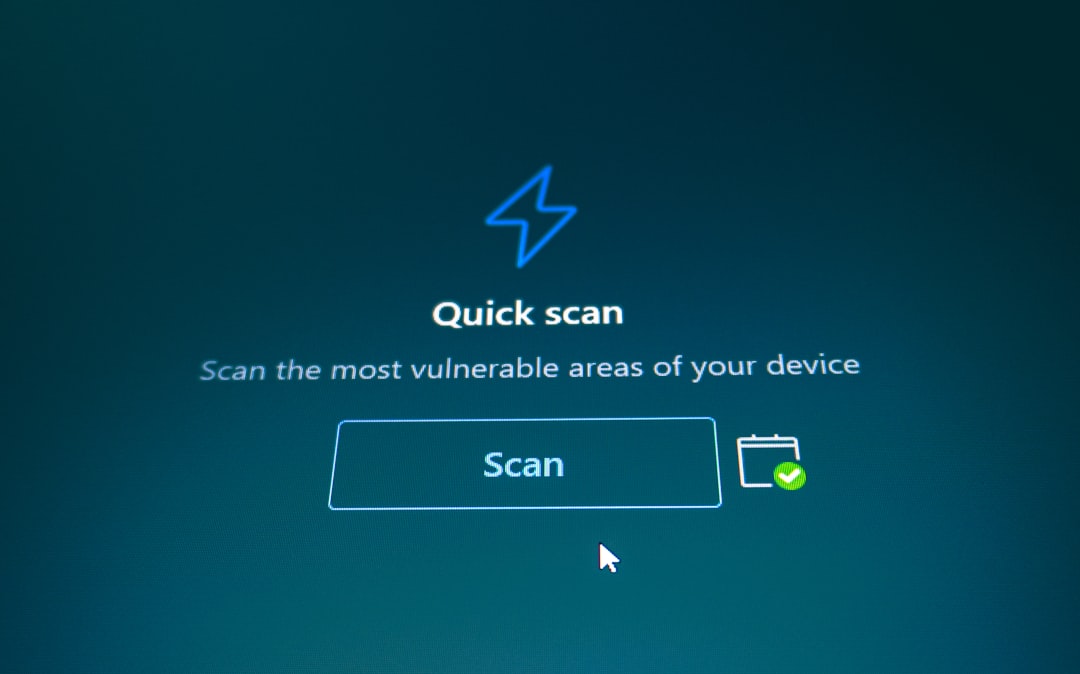
Final Thoughts
The d3d9.dll is missing error is commonly encountered during the use of games or graphics-heavy applications and is almost always related to DirectX or display drivers. Taking a structured approach will help recover your system without compromising security. With patience and the right tools, this error can often be resolved quickly and efficiently.
Frequently Asked Questions (FAQ)
- What is d3d9.dll used for?
- It is a part of Microsoft DirectX, used for handling 2D and 3D graphics in Windows applications, especially games and graphic software.
- Can I download d3d9.dll from a website?
- No, downloading DLL files from unofficial websites is risky and discouraged. Use official sources like Microsoft’s DirectX Installer to restore missing files safely.
- Is updating DirectX enough to fix the error?
- Often, yes. Updating DirectX resolves missing or corrupted components. If that doesn’t work, check graphics drivers or run an SFC scan.
- Does reinstalling the game fix the error?
- In many cases, yes. Reinstalling ensures that all required DLLs, including d3d9.dll, are properly placed in the correct folders during installation.
- Can malware cause d3d9.dll to go missing?
- Yes. Malware can delete or modify important system files like d3d9.dll. Always perform a malware scan if you suspect an infection.