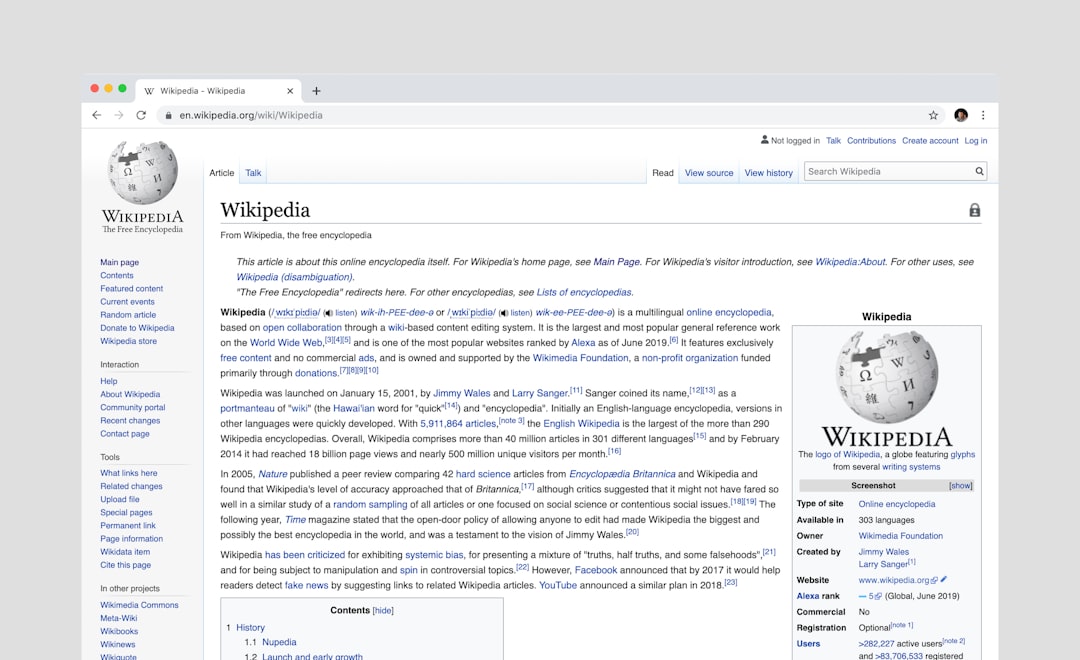WordPress has become the go-to platform for creating websites, blogs, and eCommerce stores thanks to its flexibility, huge selection of plugins, and modern support for technologies like WebP images. WebP is a relatively new image format developed by Google that provides superior compression for images on the web, resulting in faster load times and improved performance. However, while WordPress supports WebP images, users sometimes encounter a frustrating issue: blank WebP thumbnails. This problem can significantly affect the visual experience of a site, especially in media libraries and featured images.
TLDR: Blank WebP thumbnails in WordPress often occur due to browser incompatibility, server configuration, or unsupported themes and plugins. Fixes include enabling WebP support in your media library, using correct image generation tools, and ensuring GD or Imagick library support. Also, ensure your server is using the latest PHP version and the WordPress core is fully updated. Often, regenerating thumbnails using a plugin can fix existing blank previews.
Common Causes of Blank WebP Thumbnails
To effectively fix the issue, it’s important to understand what may be causing it. Several common reasons contribute to blank thumbnails for WebP images in WordPress:
- Server Environment Limitations: Older servers or shared hosting plans may not have the necessary PHP libraries to generate WebP thumbnails.
- GD Library or Imagick Misconfiguration: These are the primary PHP libraries WordPress uses for image manipulation, and they must support WebP.
- Theme or Plugin Conflicts: Some themes or image optimization plugins do not handle WebP correctly.
- Browser or Admin Panel Issue: In some rare cases, the browser cache or the WordPress admin panel may not render thumbnails properly.
Step-by-Step Guide to Fix Blank WebP Thumbnails
1. Verify WebP Support on the Server
Start by checking if your server supports WebP through either the GD or Imagick library. This can be done easily by checking your PHP info file or using a plugin like Site Health.
- Create a file called
phpinfo.phpin your root directory and add:<?php phpinfo(); ?> - Visit
yourdomain.com/phpinfo.phpand look for the GD library section. It should say WebP Support: enabled.
If it’s disabled or missing, contact your hosting provider to enable WebP support on the server.
2. Update WordPress, Theme, and Plugins
WordPress 5.8 and later natively support WebP. If you are running an older version, upgrade as soon as possible.
- Go to Dashboard > Updates and ensure the core is updated.
- Update all plugins and themes to their latest versions.
- Clear any caching plugins and browser cache to reload new assets correctly.
3. Use a Compatible Image Optimization Plugin
Not all image optimization plugins handle WebP correctly. Switch to one that is known for strong WebP support, such as:
- ShortPixel
- EWWW Image Optimizer
- Imagify
These plugins not only convert images to WebP but also handle fallback for unsupported browsers.

4. Regenerate Thumbnails
Even if your WordPress now supports WebP and is generating new images correctly, existing uploads may still show blank thumbnails. Use a plugin like Regenerate Thumbnails to fix this:
- Go to Plugins > Add New and install Regenerate Thumbnails.
- Run the plugin to regenerate all image sizes.
- Check your Media Library to see if the issue is resolved.
5. Check .htaccess File (Apache Servers)
If you’re running Apache, your .htaccess file may need a small tweak to allow WebP images to be served correctly. Add this code if it isn’t present:
<IfModule mod_rewrite.c>
RewriteEngine On
RewriteCond %{HTTP_ACCEPT} image/webp
RewriteCond %{REQUEST_FILENAME} (.+)\.(jpe?g|png)$
RewriteCond %{REQUEST_FILENAME}.webp -f
RewriteRule ^(.+)\.(jpe?g|png)$ %{REQUEST_URI}.webp [T=image/webp,E=REQUEST_image]
</IfModule>
6. Convert Images Properly
Sometimes, manually converted WebP files may not be structured correctly for WordPress. Use tools that follow proper encoding, such as:
- Online tools like Squoosh or CloudConvert
- Command-line tool
cwebpfor full control over compression settings
Upload the properly converted WebP files through the WordPress media uploader or directly via FTP, then regenerate thumbnails as previously described.
7. Switch to the Default Theme for Testing
To determine if your theme is causing the issue, switch temporarily to a WordPress default theme like Twenty Twenty-Three. If thumbnails appear correctly, the issue lies in the theme you were using. Contact the theme developer or consider switching to another theme that supports modern image formats.
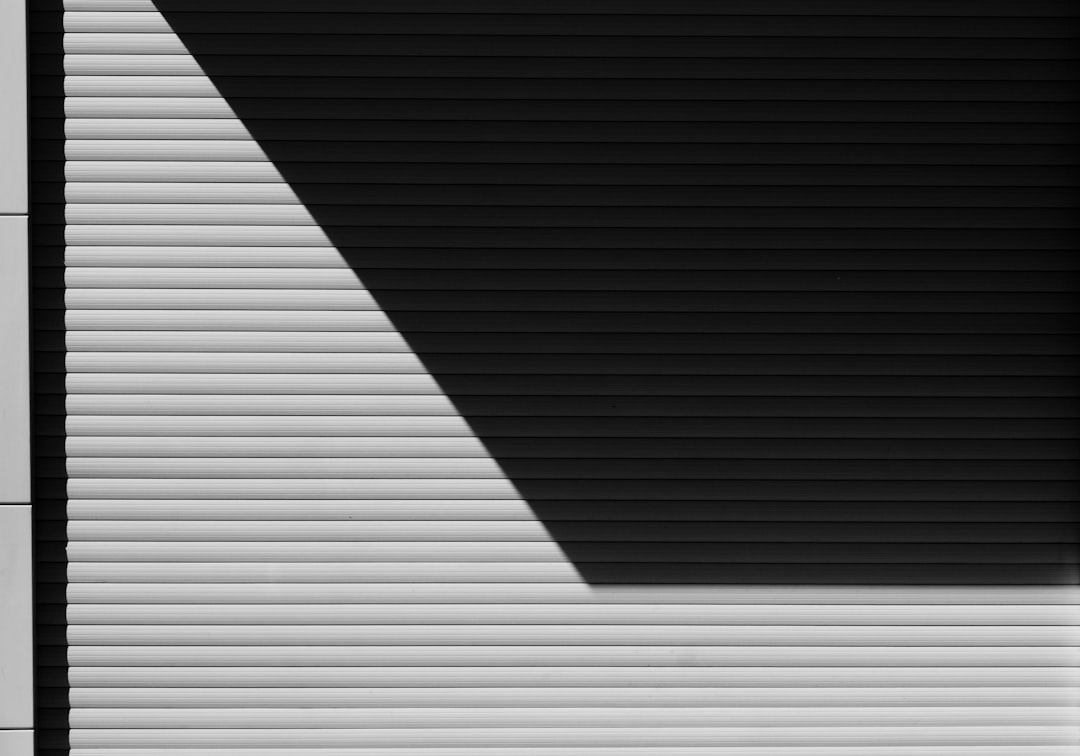
Preventing Future Issues with WebP Thumbnails
Once the issue is resolved, keep your WordPress site running smoothly with WebP by following these best practices:
- Regularly update everything: WordPress, PHP, plugins, and themes need constant updates to handle new technologies.
- Use a plugin that manages image formats intelligently: Choose plugins that include fallback mechanisms for unsupported browsers or request headers.
- Frequently audit your Media Library: Remove unused or corrupt images and regenerate thumbnails every few months.
Remember that WebP adoption is growing, and with proper configuration, you can enjoy beautiful, fast-loading images with minimal issues.
FAQ
-
Why are my WebP images blank in the Media Library but visible on the front-end?
This may occur if the admin panel doesn’t properly support displaying WebP previews due to browser limitations. It’s safe to ignore if the front-end displays correctly, but you can try clearing your browser cache or updating your PHP GD/Imagick support. -
Can I disable WebP thumbnails and revert back to JPEG/PNG?
Yes, you can either switch off WebP conversion in your image optimization plugin or upload original JPEG/PNG files without converting them. -
Are WebP images supported by all browsers?
Most modern browsers including Chrome, Firefox, Edge, and Opera support WebP. Older browsers like Internet Explorer do not, which is why it’s important to have a fallback option. -
Is it safe to delete blank WebP thumbnails?
As long as the original image files are intact, you can delete problematic thumbnails, regenerate them with a plugin, and let WordPress handle the correct formats. -
What plugin is best for handling WebP in WordPress?
ShortPixel, EWWW Image Optimizer, and Imagify are among the most reliable plugins for managing WebP conversions and providing fallbacks.
Fixing blank WebP thumbnails in WordPress can seem daunting at first, but with these troubleshooting steps and preventative tips, your site will be ready to take full advantage of this efficient image format.