The Kernel Power error is a common but troublesome issue for Windows 10 and Windows 11 users. This error usually appears as a critical system error—Event ID 41—in the Event Viewer and is typically associated with unexpected shutdowns or restarts. It can be caused by faulty hardware, outdated drivers, power supply problems, or misconfigured system settings. If left unaddressed, it may lead to system instability, data loss, or hardware damage.
In this guide, we’ll take you through a step-by-step process to troubleshoot and fix the Kernel Power error in Windows 10 and 11. Follow these steps carefully to help restore your system’s stability and performance.
What is the Kernel Power Error?
The Kernel Power error is logged when the system restarts without cleanly shutting down first. This happens when the power is interrupted or a system crash occurs. In many cases, the system restarts without any warning, and users will find a critical error message in the Windows Event Viewer similar to this:
Log Name: System Source: Microsoft-Windows-Kernel-Power Event ID: 41 Task Category: (63) Level: Critical
This issue may be difficult to diagnose because it doesn’t always point to a specific cause. However, it often relates to the following:
- Improper power settings
- Faulty or insufficient power supply
- Overclocked CPU or GPU
- Outdated device drivers
- Hardware failure
Step-by-Step Guide to Fix the Kernel Power Error
1. Disable Fast Startup
Fast Startup is a feature designed to shorten boot time, but it can sometimes cause stability problems, including the Kernel Power error.
- Press Win + R, type control, and press Enter to open Control Panel.
- Select Power Options.
- Click on Choose what the power buttons do.
- Click Change settings that are currently unavailable.
- Uncheck Turn on fast startup (recommended).
- Click Save changes and restart your PC.
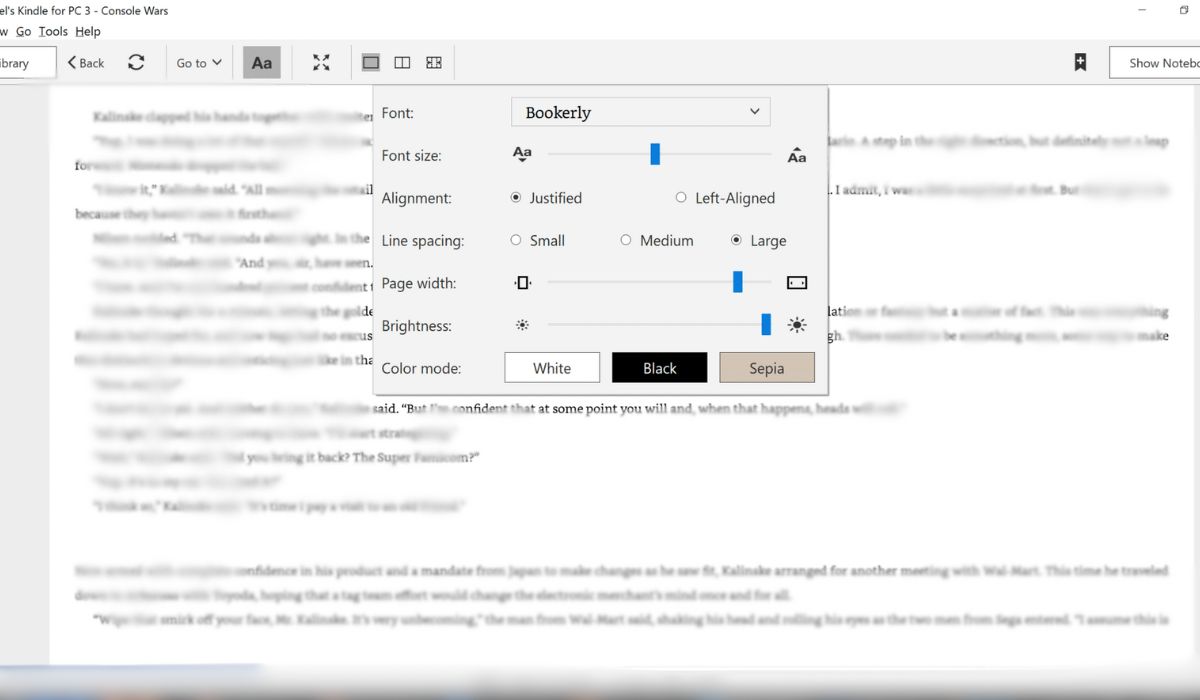
2. Update All Device Drivers
Outdated or incompatible drivers can cause critical system errors. Updating your drivers ensures compatibility and system stability.
- Press Win + X and select Device Manager.
- Expand each hardware category and right-click on the device.
- Select Update driver and choose Search automatically for drivers.
- Repeat this process for all major components: graphics card, chipset, audio, and network adapter.
Alternatively, you can visit your motherboard or system manufacturer’s website and download the latest drivers manually.
3. Check Power Supply Unit (PSU)
An inadequate or failing power supply can lead to sudden power loss, triggering the Kernel Power error. Ensure your PSU has enough wattage to support all connected components, especially if you use a high-end GPU or multiple storage drives.
Use trusted PSU calculators online to estimate power demand. If needed, test your system with a known good PSU or have your current unit professionally tested.
4. Scan for Faulty Hardware and Memory Issues
Hardware failures such as bad RAM or hard drives can cause system crashes. Use the following tools to test your hardware:
- Windows Memory Diagnostic:
- Press Win + R, type mdsched.exe, and hit Enter.
- Choose Restart now and check for problems.
- Check Disk Utility:
- Open Command Prompt as Administrator.
- Type
chkdsk /f /rand press Enter. - Restart your system when prompted.

5. Turn Off Overclocking
If you’ve overclocked your GPU or CPU, revert those settings to factory defaults. Overclocking can lead to instability, especially if your cooling or power delivery isn’t sufficient.
To disable overclocking:
- Restart your computer and enter the BIOS or UEFI firmware (usually by pressing Delete or F2 during boot).
- Locate any Overclocking, Performance, or Advanced tabs depending on your BIOS.
- Reset all values to default or auto.
- Save changes and reboot.
6. Adjust Power Plan Settings
Make sure your system power plan isn’t set to aggressively turn off hardware or throttle performance, which might trigger Kernel Power issues.
- Go to Control Panel > Power Options.
- Select High Performance or Balanced power plan.
- Click Change plan settings > Change advanced power settings.
- Expand Processor power management and set Minimum processor state to 5%.
- Also set Hard disk > Turn off hard disk after to a higher value or Never.
7. Check Event Viewer for Additional Errors
Sometimes, Kernel-Power 41 is a symptom rather than the root issue. Use Event Viewer to identify correlating errors:
- Open Event Viewer by pressing Win + R and typing
eventvwr. - Navigate to Windows Logs > System.
- Look for errors logged immediately before or after Event ID 41.
This may help pinpoint faulty drivers or processes leading to the crash.
8. Run System File Checker and DISM
If corrupt Windows files are contributing to the issue, use SFC and DISM to repair them.
- Open Command Prompt as Administrator.
- Type and execute:
sfc /scannow - After completion, run:
DISM /Online /Cleanup-Image /CheckHealth DISM /Online /Cleanup-Image /ScanHealth DISM /Online /Cleanup-Image /RestoreHealth - Restart the system once completed.
9. Update Windows
Always ensure your operating system is up to date as Microsoft regularly releases patches addressing known bugs and stability issues.
- Go to Settings > Update & Security > Windows Update.
- Click Check for updates and install all available updates.
10. Check for Dump Files
Windows can generate crash dump logs during a shutdown that fails properly. Analyze these using tools like BlueScreenView or WhoCrashed to find faulty drivers or services causing the problem.
When to Seek Professional Help
If none of the above methods resolve the issue, you may have a deeper hardware failure—possibly with the motherboard, RAM, or PSU. At this point, it’s best to consult with a certified computer technician or take your system to a service center for diagnostics.
Conclusion
The Kernel Power error in Windows 10 and 11 is a serious issue, often pointing to hardware, driver, or power-related problems. While the cause might not always be immediately apparent, a systematic approach to troubleshooting can usually help you isolate and fix the problem.
By carefully following the steps