Experiencing a Microsoft Visual C++ Runtime Error on Windows can be both frustrating and disruptive. This error often appears unexpectedly and affects a wide range of programs, from native Windows tools to popular third-party software. Knowing how to address the issue effectively is crucial for ensuring a smooth and reliable user experience.
This runtime error typically indicates a problem with the Microsoft Visual C++ Redistributable package, or occasionally a conflict with an application or system process. In some rare cases, it may also be a symptom of file corruption or malware. Below is a comprehensive guide that outlines reliable steps you can take to remedy this issue.
What is the Microsoft Visual C++ Runtime Library?
The Microsoft Visual C++ Runtime Library is a collection of shared code libraries required by applications created with Microsoft’s Visual C++ development environment. These libraries help software function correctly, and when they’re missing, corrupted, or incompatible, runtime errors may occur during execution.
A typical Microsoft Visual C++ Runtime Error message might look like this:
“This application has requested the Runtime to terminate it in an unusual way. Please contact the application’s support team for more information.”
Common Causes of the Error
Before diving into solutions, it’s helpful to understand the most common reasons behind this error:
- Corrupted Microsoft Visual C++ Redistributable packages
- Compatibility issues between Windows updates and programs
- Faulty or outdated drivers
- Malware infections
- Corrupt or missing system files
How to Fix the Microsoft Visual C++ Runtime Error
There are several tested solutions for addressing this problem. Try them in the order listed below for the best results.
1. Repair the Installed Microsoft Visual C++ Packages
One of the quickest fixes is to repair the installed runtime libraries using Windows built-in tools:
- Press Windows + R to open the Run dialog box.
- Type appwiz.cpl and hit Enter to open the Programs and Features window.
- Look for the entries labeled Microsoft Visual C++ Redistributable.
- Right-click on each entry and choose Change, then click Repair.
Repeat this for all versions you find. Many applications rely on different editions of the Visual C++ Redistributable packages, such as 2008, 2010, 2013, or 2015-2022.
Image not found in postmeta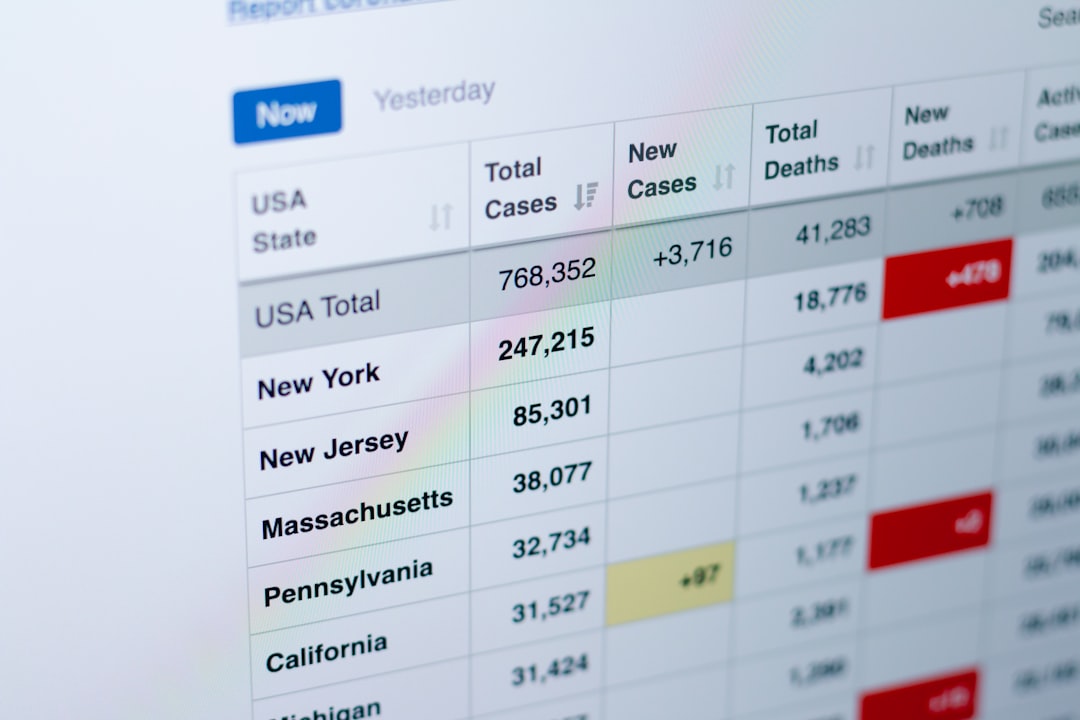
2. Reinstall the Microsoft Visual C++ Redistributable Packages
If repairing doesn’t resolve the issue, consider uninstalling and reinstalling the packages:
- Open Programs and Features again.
- Uninstall all existing Microsoft Visual C++ Redistributables.
- Go to the official Microsoft website and download the latest versions of each needed redistributable, making sure to match your Windows architecture (32-bit or 64-bit).
This method often resolves issues caused by outdated or corrupted installations.
3. Perform a Clean Boot
A clean boot helps determine whether background programs are interfering with your applications. Here’s how to execute it:
- Press Windows + R and type msconfig, then press Enter.
- In the System Configuration window, go to the Services tab and check Hide all Microsoft services.
- Click Disable all.
- Next, go to the Startup tab and open Task Manager.
- Disable all startup items.
- Close Task Manager and click OK in System Configuration.
- Restart your PC.
This boot type enables Windows to start with only essential services and can help identify the source of the runtime error.
4. Run System File Checker (SFC) and DISM
Corrupted or missing system files can also generate runtime errors. Use the following tools to scan and repair them:
- Open Command Prompt as Administrator.
- Type: sfc /scannow and press Enter.
- Wait for the scan and repair to complete. This may take several minutes.
- Next, run DISM by typing:
DISM /Online /Cleanup-Image /RestoreHealth
These tools ensure that essential system files are intact and functioning properly.
5. Check for Malware or Antivirus Conflicts
Some malware disguises itself as legitimate processes and can cause runtime errors. It’s wise to run a full system scan using trusted antivirus software.
Alternatively, your antivirus program might be interfering with system processes. Temporarily disabling it can help you determine if this is the cause. Be cautious and only disable antivirus features temporarily and if you’re confident in your system’s integrity.
Image not found in postmeta
6. Update GPU Drivers
The Microsoft Visual C++ Runtime Library error is sometimes triggered by outdated or buggy graphics drivers, especially when gaming or running graphic-intensive applications. Updating your GPU drivers may fix this:
- Go to the manufacturer’s website: NVIDIA, AMD, or Intel.
- Download the latest driver for your specific model and operating system.
- Install the driver and restart your PC.
You can also use Device Manager to update the drivers, although this is less reliable than downloading directly from the vendor.
7. Uninstall Problematic Applications
If the runtime error message appears after installing a specific application, that software may be at fault. Try removing it to see if the issue resolves:
- Open Programs and Features or Settings > Apps.
- Uninstall the suspected application.
- Restart your computer and monitor if the error persists.
If confirmed, consider contacting the application vendor for updates or alternatives.
Prevention Measures
After resolving the issue, take the following steps to prevent future occurrences:
- Regularly update Windows: Keeping your system updated ensures compatibility with runtime libraries.
- Use only trusted sources: Download software and redistributables from official or reputable websites.
- Avoid unnecessary software installations: Limit usage to essential applications to prevent conflicts.
- Maintain antivirus protection: Keep your antivirus up to date and perform regular scans.
When to Seek Professional Help
If none of these solutions work, or if the error is accompanied by system instability, black screens, or blue screen errors (BSOD), it may be time to consult a certified technician. There may be deeper hardware or software-level issues that require advanced diagnostics or a clean installation of Windows.
In enterprise settings or critical systems, persistent runtime errors can also impact productivity. IT departments should monitor and manage Visual C++ Runtime installations using centralized software distribution and maintenance tools.
Conclusion
Microsoft Visual C++ Runtime Errors can result from a number of underlying issues, but they are generally fixable with careful troubleshooting. By methodically working through repair options—starting with simple solutions like repairing redistributables, all the way to more complex steps like clean boots or SFC scans—you can usually restore your system’s stability and performance.
Stay proactive by keeping software updated, eliminating malware threats, and following best practices for application installations. If the issue persists, don’t hesitate to escalate the matter to experienced professionals for further assistance.
