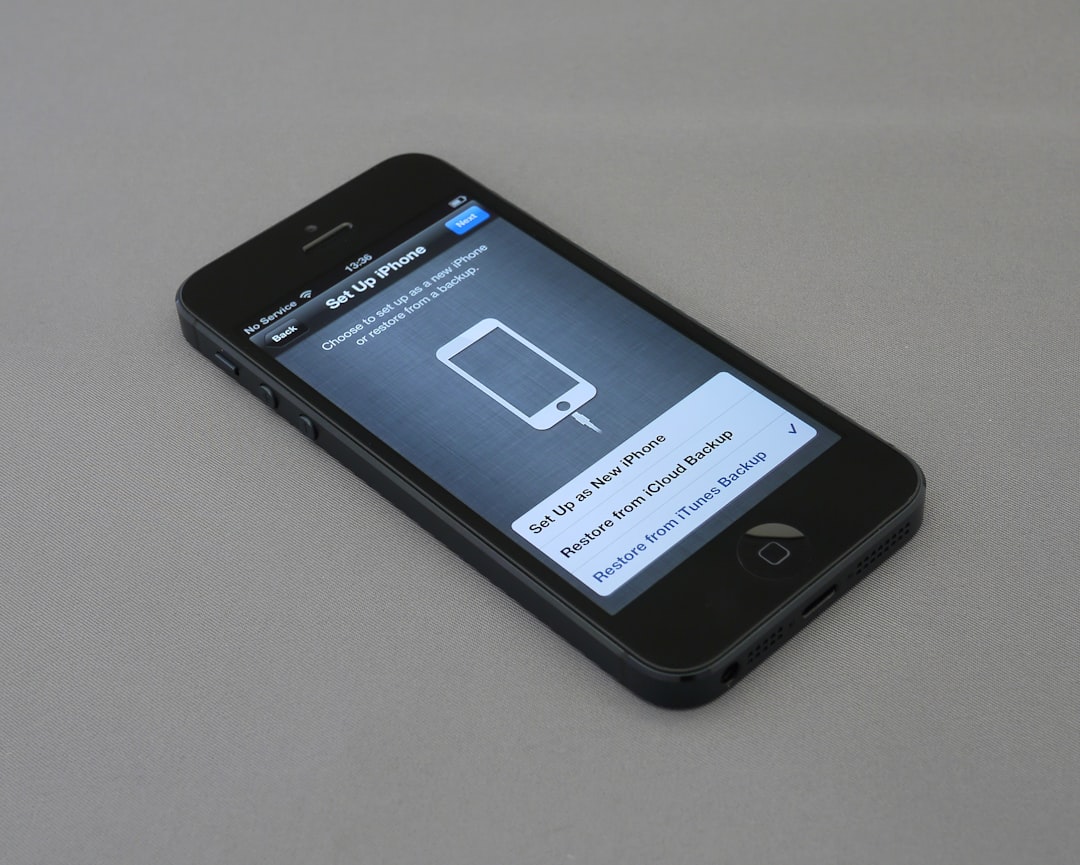If you’ve ever tried to sign out of your Apple ID on an iPhone or iPad, only to be greeted by the frustrating message, “Sign Out Not Available Due to Restrictions”, you’re not alone. This problem can leave users scratching their heads and wondering what went wrong. Whether you’re trying to switch accounts, troubleshoot an issue, or prepare a device for resale, being locked out of your Apple ID logout can be a hassle.
But don’t worry — this issue usually stems from a few simple configurations, and in this article, we’ll show you exactly how to fix it. Armed with a bit of knowledge and some guided steps, you’ll be able to remove those restrictions and regain control of your device.
What Causes the “Sign Out Not Available Due to Restrictions” Message?
This error typically occurs when certain restrictions are applied to your iOS device that blocks changes to iCloud or Apple ID settings. These restrictions might be:
- Screen Time settings – especially those involving content and privacy restrictions.
- Device management tools – often found on devices provided by schools or employers.
- Parental controls – enabled to prevent children from altering device configurations.
Understanding where these restrictions come from is key to removing them and successfully signing out of your Apple ID.
Step-by-Step Guide to Fixing the Issue
Below is a step-by-step method to diagnose and remove the restrictions preventing sign-out from your Apple ID.
1. Check Screen Time Settings
Screen Time is a built-in Apple feature that can be used to enforce limits on device usage — including the ability to lock iCloud changes.
- Open the Settings app.
- Tap Screen Time.
- Scroll down and tap Content & Privacy Restrictions.
- If prompted, enter your Screen Time passcode.
- Toggle Content & Privacy Restrictions off or review the settings under Account Changes.
If restrictions on account changes are enabled, and you don’t have the password, you’ll need the Screen Time passcode to proceed. Without it, your options become more limited and could require contacting Apple Support.
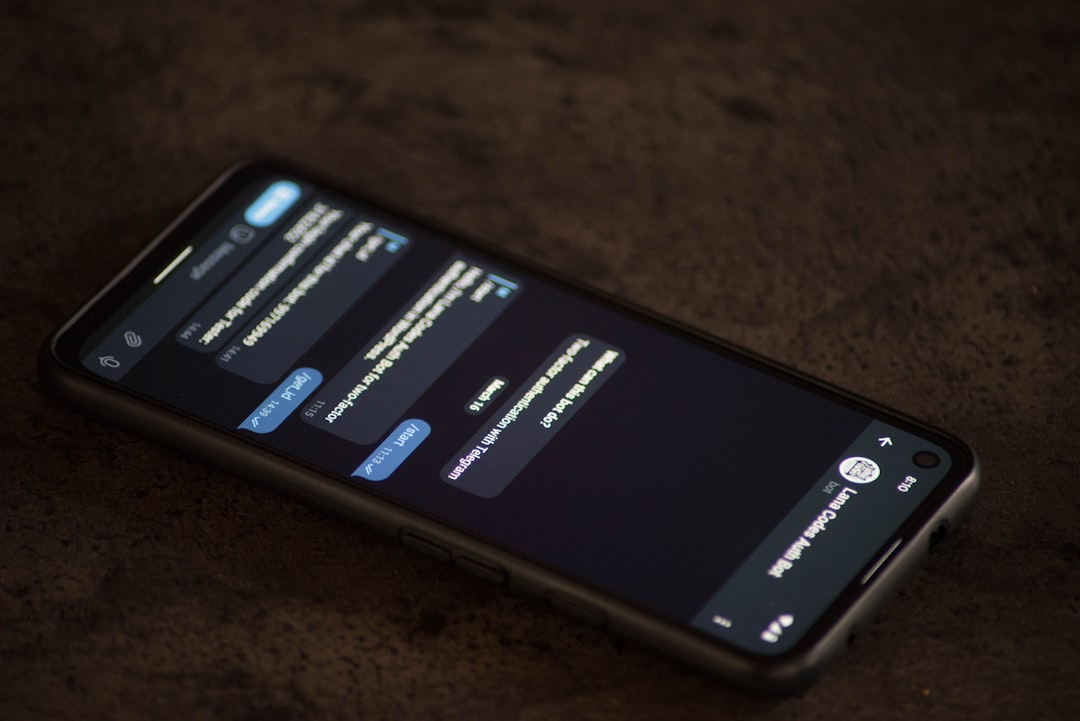
2. Remove Device from MDM (Mobile Device Management), If Applicable
If your device is managed by an organization, such as a school or employer, it may be under MDM. MDM tools can enforce policies that prevent you from signing out of iCloud or modifying important system settings.
Here’s how to check for MDM:
- Go to Settings > General.
- Tap on VPN & Device Management.
- If you see a management profile listed, it means MDM is installed.
To remove MDM, you will typically need cooperation from the organization that manages the device. Contact your IT administrator or the support team of the institution that issued the iPad or iPhone. If it’s your personal device and someone else has installed the profile, you may also need professional help or Apple’s intervention.
3. Reset Screen Time Passcode (If Forgotten)
If you can’t remember your Screen Time passcode — which is different from your device password — there’s a way to reset it, provided you know your Apple ID credentials:
- Go to Settings > Screen Time.
- Tap Change Screen Time Passcode.
- Select Forgot Passcode?
- Enter your Apple ID and password to reset the passcode.
Once reset, you can follow the earlier steps to disable restrictions that affect account changes.
4. Check for Parental Controls via Family Sharing
If your Apple ID is part of a Family Sharing group — specifically if you’re designated as a child account — the Family Organizer (usually a parent) may have enforced Screen Time settings that prevent you from signing out.
Ask the family organizer to:
- Go into their device’s Settings.
- Choose Screen Time > select your name under “Family”.
- Adjust or disable Content & Privacy Restrictions.

5. Ensure You’re Running the Latest iOS Version
Sometimes, bugs or glitches in older iOS versions can cause issues with account services, including iCloud sign-out options. Updating your device can resolve hidden problems.
Here’s how:
- Go to Settings > General.
- Tap Software Update.
- If an update is available, tap Download and Install.
After the update, return to the main Settings screen and try signing out of your Apple ID again.
6. Use Third-Party Tools (As a Last Resort)
If you find yourself locked out and unable to resolve the issue through standard settings, there are third-party tools that claim to bypass Screen Time settings and MDM profiles. Use these with extreme caution, as they can void warranties, violate terms of service, or expose your information to security risks.
Some of the popular tools include:
- Tenorshare 4uKey
- iMyFone LockWiper
- AnyUnlock by iMobie
Always use reputable software, read reviews, and make a full backup of your device before proceeding.
Preventing the Issue in the Future
Now that you know how to diagnose and resolve the “Sign Out Not Available Due to Restrictions” issue, here are a few tips for keeping your device in check:
- Keep track of your Screen Time passcode – make sure it’s different from your device password and stored securely.
- Avoid adding unnecessary MDM profiles – if it’s a personal device, install apps only from trusted sources.
- Regularly update your iOS – prevent bugs and glitches before they surface.
- Know your Family Sharing setup – accounts labeled as “child” may face more restrictions.
When All Else Fails: Contact Apple Support
If you’ve tried every method above and still find that you can’t sign out of your Apple ID, your best option is to contact Apple Support. They can verify your identity and help bypass issues like forgotten passcodes or lingering MDM restrictions — but you will need to prove ownership of the device.

It may take some time, but support from Apple is usually effective when legal and ownership conditions are met.
Conclusion
The “Sign Out Not Available Due to Restrictions” message might seem like a mysterious roadblock at first, but with a methodical approach, it’s typically easy to fix. By understanding where these restrictions come from — whether it’s Screen Time, Family Sharing, or MDM — you’ll be able to troubleshoot effectively and regain full control over your Apple ID access.
Take proactive steps, keep your device settings organized, and you’ll avoid these issues altogether in the future.