Is Microsoft Teams giving you the cold shoulder? You click the icon, but nothing happens. No loading screen. No friendly startup chime. Just… silence.
Don’t worry! We’re here to help you get back into your meetings, chats, and memes with three super simple steps.
Let’s fix that annoying startup issue once and for all.
Step 1: Give Your Computer a Quick Restart
We know, it sounds too simple. But you’d be surprised how many times this works!
- Close everything you’re working on (yes, even that mystery shopping cart from last week).
- Click on Start > Power > Restart.
- Wait for your computer to do its thing.
- Once it’s back up, try launching Microsoft Teams again.
If it starts up—yay! You can stop here. If not, let’s move on to step two.
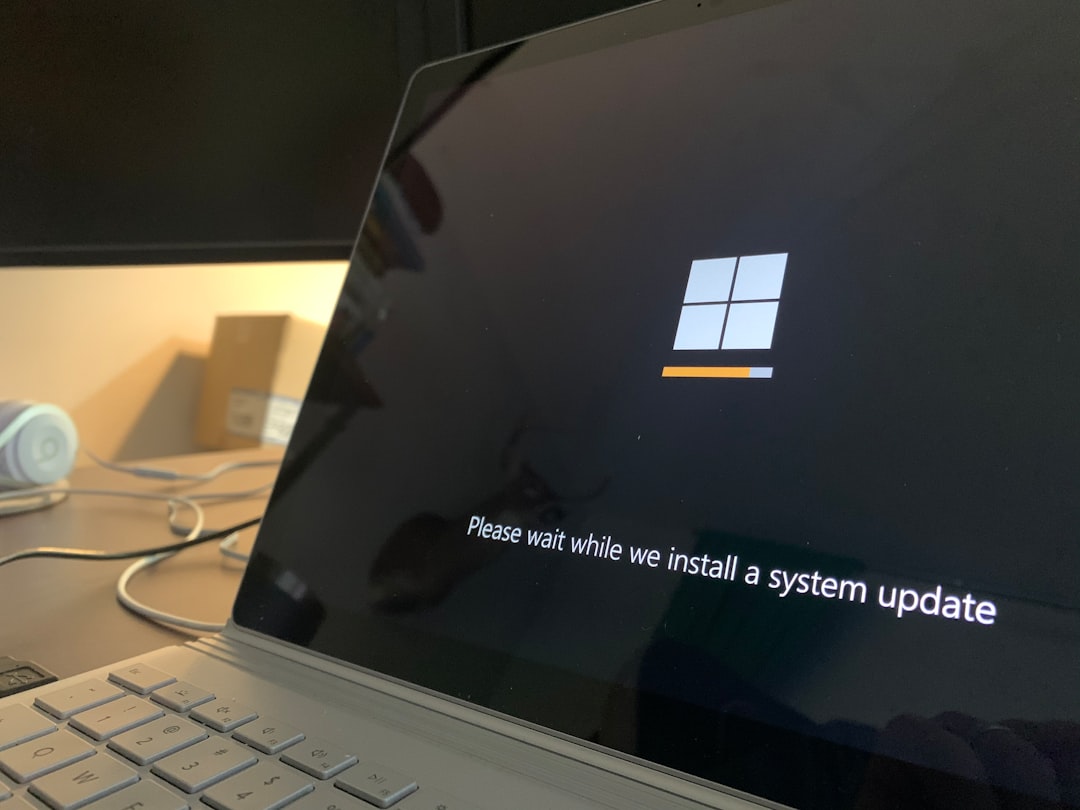
Step 2: Clear the Teams Cache
This is the magic trick that works in most cases.
Here’s how to do it:
- Make sure Teams is fully closed. Check your system tray (that little area in the bottom-right of your screen) and right-click the Teams icon to quit.
- Press the Windows Key + R on your keyboard. This will open a little box called Run.
- Type
%appdata%\Microsoft\Teamsand hit Enter. - A folder will pop up. Delete all the files and folders inside it. Don’t worry—you’re not deleting anything important like your contacts or chats. Just the junk!
Once you’re done, close the window and try launching Teams again.
Still nothing? Alright, time for the final boss: a fresh reinstall.
Step 3: Uninstall and Reinstall Microsoft Teams
This might sound scary, but it’s actually really easy.
- Go to Settings > Apps > Installed Apps on your PC.
- Find Microsoft Teams in the list.
- Click on it and select Uninstall.
- Wait for it to finish. Then, hop over to the official Teams download page.
- Download the latest version and install it like a boss.

Once the shiny new version is installed, launch it and log in. If all went well, you should be back in business!
Bonus Tips If Teams Still Won’t Start
If you’ve tried all three steps and Teams is still ignoring you, try these extra tricks:
- Check your internet connection. Teams needs a stable connection to run properly.
- Update Windows. Outdated systems can cause compatibility issues.
- Try launching it as an administrator. Right-click the Teams icon and choose Run as administrator.
- Contact your IT department if you’re using a work account. They may have special permissions or settings in place.
Conclusion
Microsoft Teams not starting? Now you’ve got three easy ways to fix it:
- Restart your computer
- Clear the Teams cache
- Uninstall and reinstall the app
One of these is almost guaranteed to do the trick. So next time you’re stuck staring at a frozen icon, you’ll know exactly what to do.
Now go conquer those video meetings like a pro!
